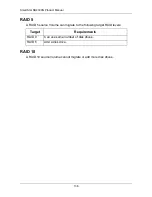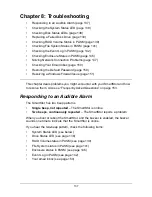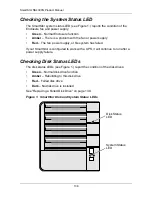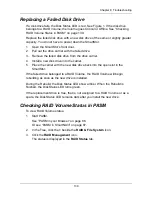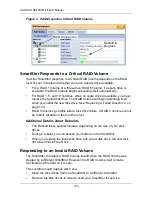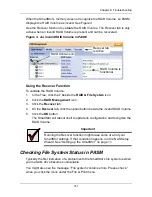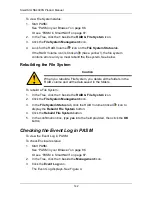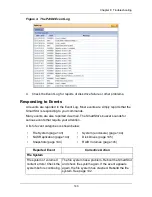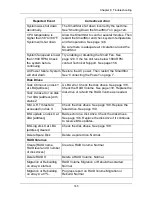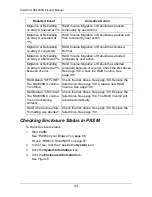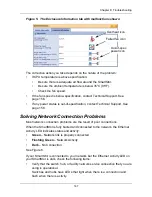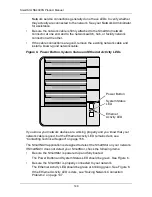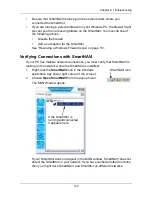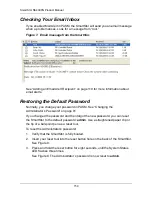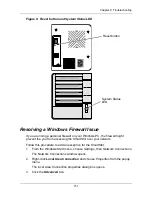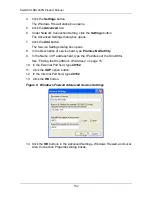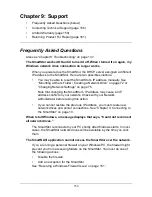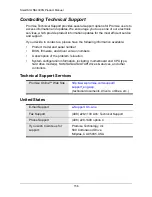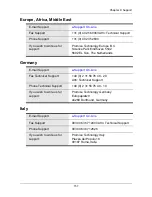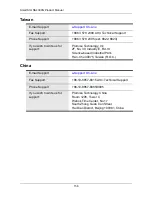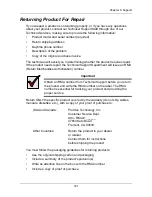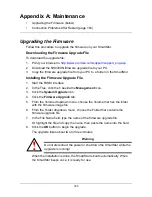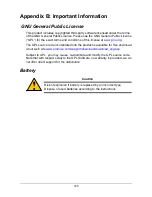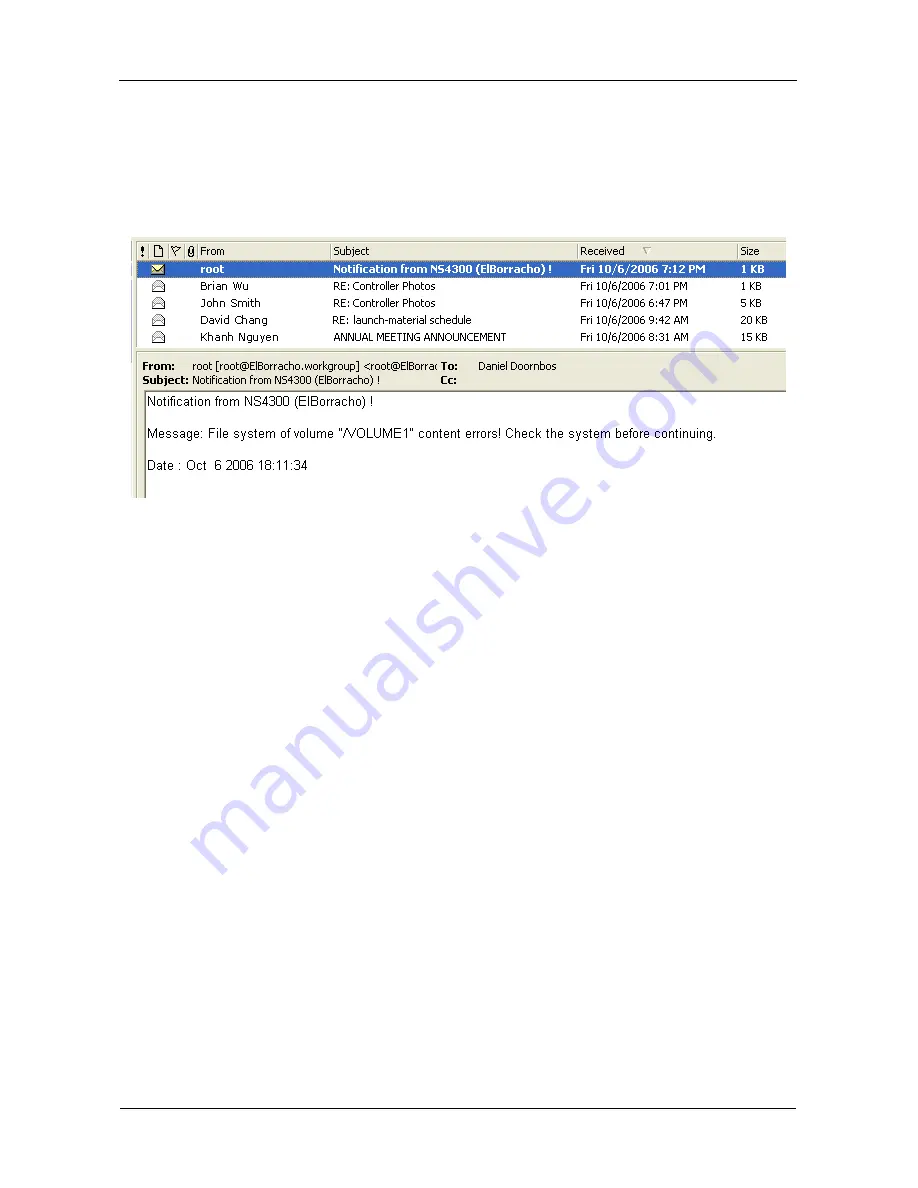
SmartStor NS4300N Product Manual
150
Checking Your Email Inbox
If you enabled Mail Alert in PASM, the SmartStor will send you an email message
when a problem arises. Look for a message from “root.”
Figure 7. Email message from the SmartStor.
See “Adding an Email Alert Recipient” on page 119 for more information about
email alerts.
Restoring the Default Password
Normally, you change your password in PASM. See “Changing the
Administrator’s Password” on page 91.
If you changed the password and then forgot the new password, you can reset
the SmartStor to the default password:
admin
. Use a straightened paper clip or
the tip of a ball-point pen as a reset tool.
To reset the Administrator’s password:
1.
Verify that the SmartStor is fully booted.
2.
Insert your reset tool into the reset button hole on the back of the SmartStor.
See Figure 8.
3.
Press and hold the reset button for eight seconds, until the System Status
LED flashes three times.
See Figure 8. The Administrator’s password is now reset to
admin
.