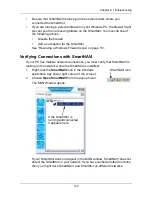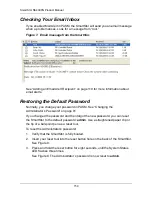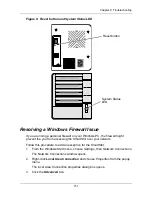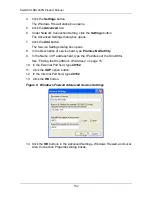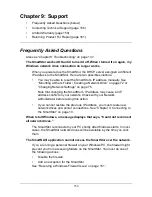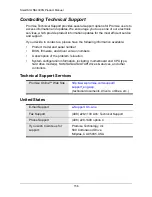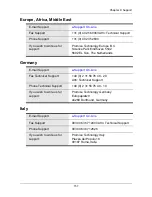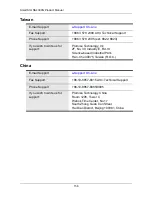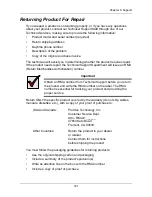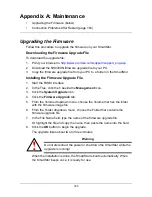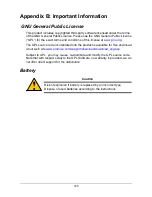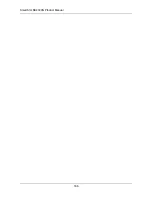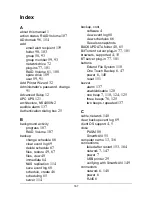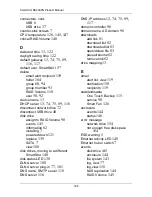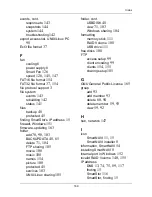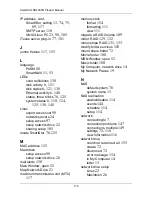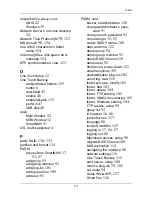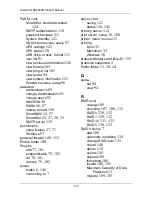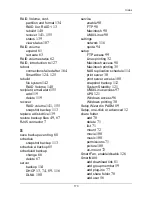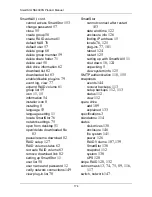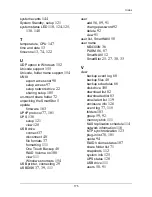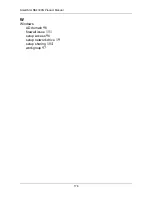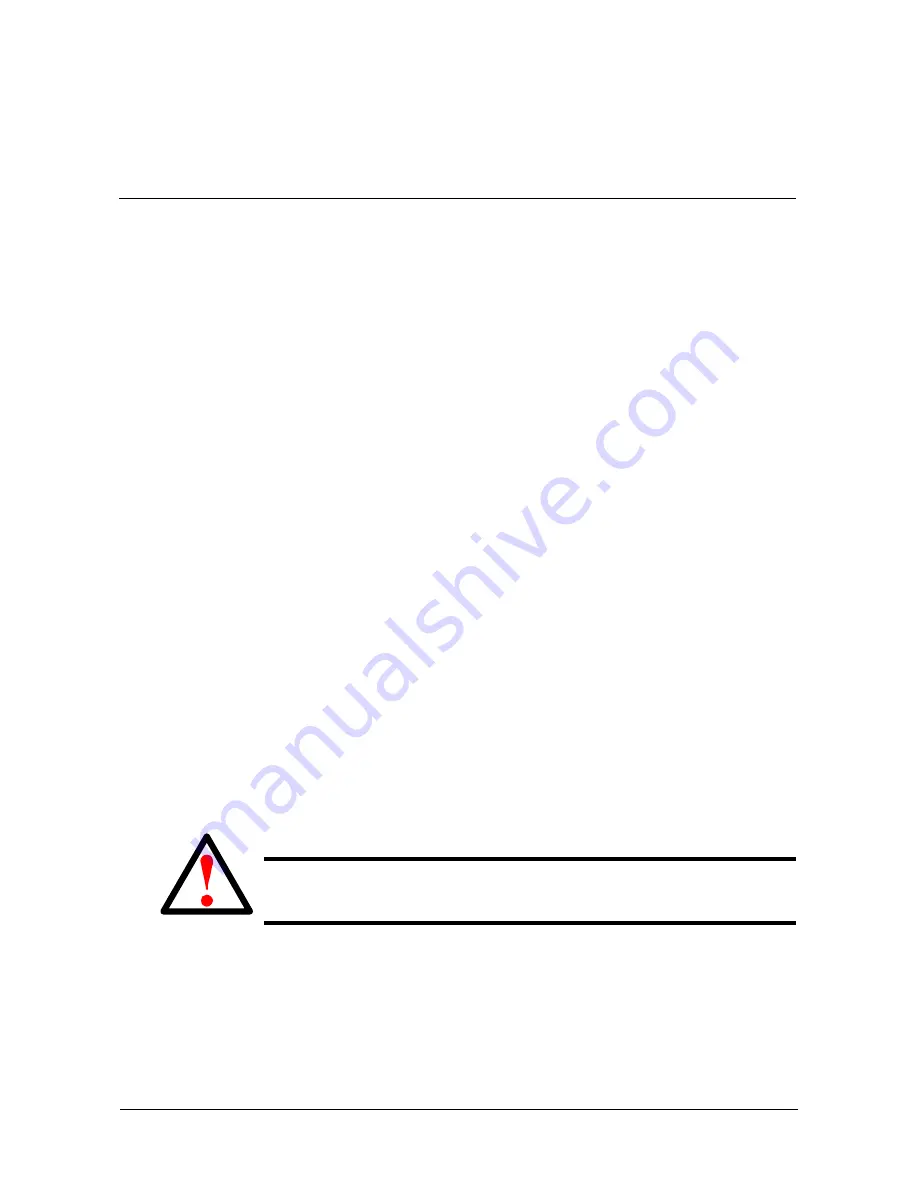
163
Appendix A: Maintenance
•
Upgrading the Firmware (below)
•
Connection Problems After Restart (page 164)
Upgrading the Firmware
Follow this procedure to upgrade the firmware on your SmartStor.
Downloading the Firmware Upgrade File
To download the upgrade file:
1.
Point your browser to
http://www.promise.com/support/support_eng.asp
.
2.
Download the NS4300N firmware upgrade file to your PC.
3.
Copy the firmware upgrade file from your PC to a folder on the SmartStor.
Installing the Firmware Upgrade File
1.
Start the PASM interface.
2.
In the Tree, click the
+
beside the
Management
icon.
3.
Click the
System Upgrade
icon.
4.
Click the
Firmware Upgrade
tab.
5.
From the Volume dropdown menu, choose the Volume that has the folder
with the firmware image file.
6.
From the Folder dropdown menu, choose the Folder that contains the
firmware upgrade file.
7.
In the File Name field, type the name of the firmware upgrade file.
Or highlight the file and copy the name, then paste the name into the field.
8.
Click the
OK
button to begin the upgrade.
The upgrade takes about two to three minutes.
When the installation is done, the SmartStor reboots automatically. When
the SmartStor beeps once, it is ready for use.
Warning
Do not disconnect the power or shut down the SmartStor while the
upgrade is running!