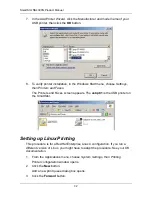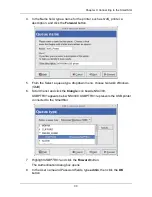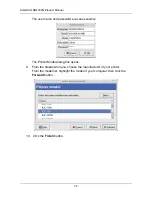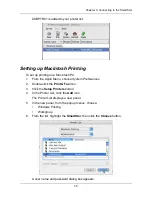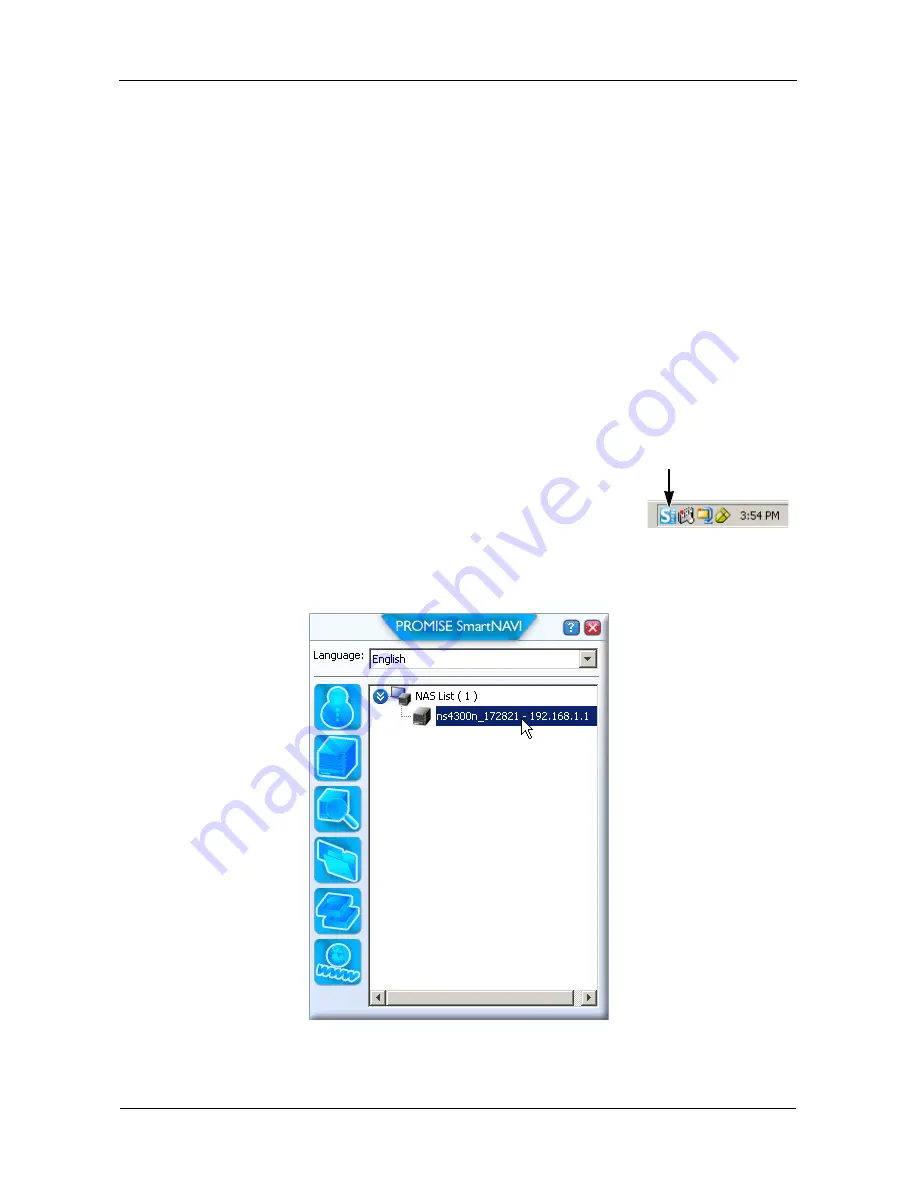
SmartStor NS4300N Product Manual
46
Enabling One Touch Backup
To enable One Touch Backup on the SmartStor:
1.
On the Windows PC, start PASM.
See “PASM in your Browser” on page 16 or “PASM in SmartNAVI” on
page 17.
2.
In the Tree, click the
+
beside the Backup icon, then click the Client Backup
icon.
3.
On the
One Touch Backup
tab, click the
Enable
button for One Touch
Backup Services, then click the
OK
button.
Creating a Backup Schedule
For each folder you want to backup, you must create a backup schedule.
To create a Backup Schedule in SmartNAVI:
1.
Right-click the
SmartNAVI
icon in the Windows
application tray (lower right corner of the screen).
2.
Choose
Open SmartNAVI
from the popup menu.
The MSN Window opens.
3.
Double-click the NS4300N in the NAS list.
4.
Click the
SmartSYNC
icon.
5.
Click the
Backup/Schedule – NAS
button.
SmartNAVI icon