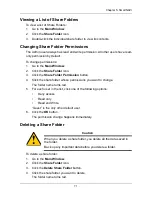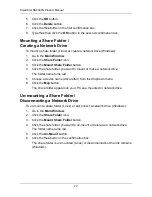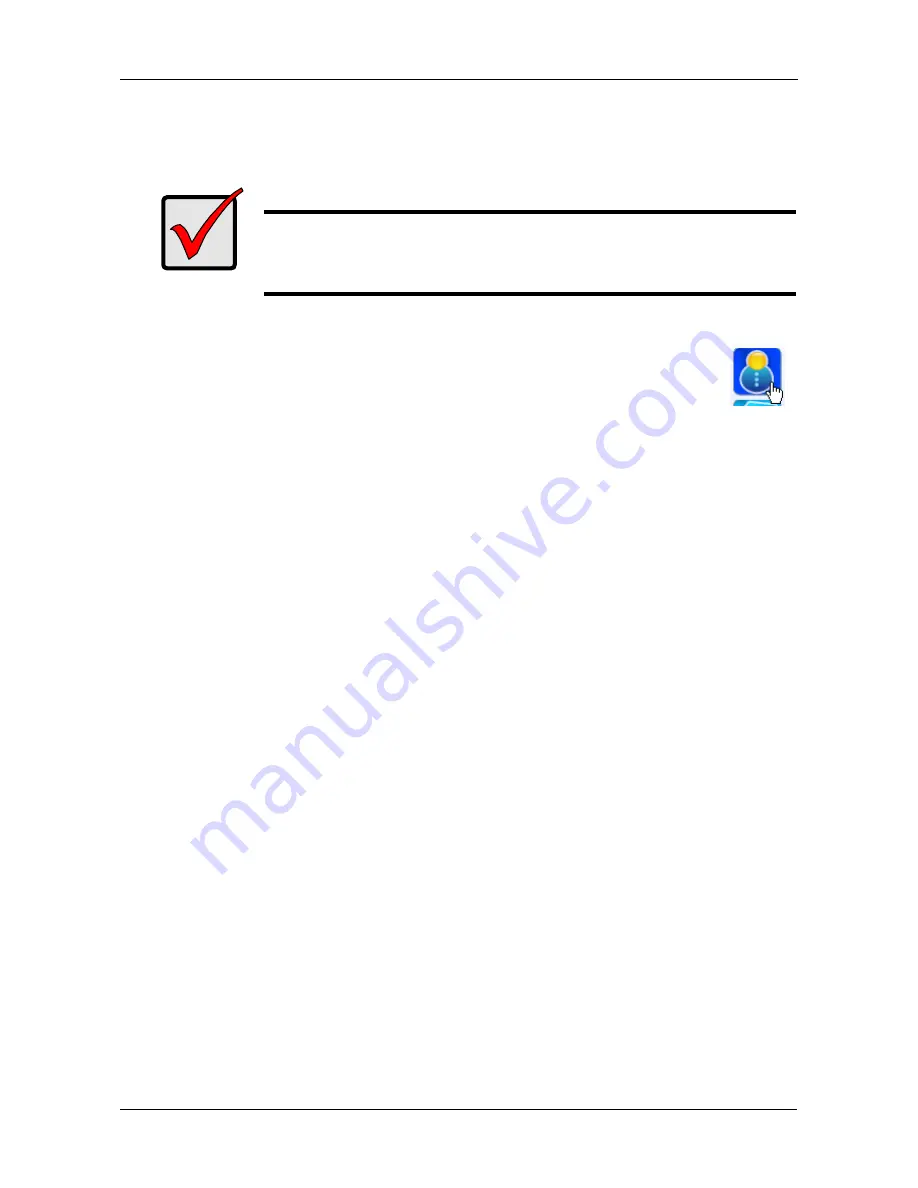
Chapter 5: SmartNAVI
57
Creating the Default User
This feature creates the default user for SmartNAVI.
To create the default user:
1.
Go to the
MSN Window
.
2.
Click the
Default User
icon (right).
The Default User Setting dialog box opens.
OR
1.
Right-click the
SmartNAVI
icon in the application tray.
2.
Choose
Default User
from the popup menu.
3.
Type the default username
admin
in the field provided.
4.
Type the default password
admin
in the field provided.
5.
Retype the password in the Confirm field.
6.
Click the
Save
button.
To create addtional users, see “Creating a User” on page 56.
Changing User Passwords
To change a user’s password:
1.
Go to the
Main Window
.
2.
Click the
User Management
icon.
3.
Click the
Modify User
button.
4.
Click the user whose password you want to change.
5.
Admin user only, type the old password in the field provided.
6.
Type the new password in the field provided.
7.
Retype the password in the Confirm field.
8.
Click the
OK
button.
Changing User Permissions
The Admin user always has read and write permission. All other users have read-
only permission by default.
Important
If you change to a new default user, the previous default user’s
network drives, backup schedules, username, and password
information all will be deleted.