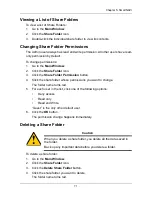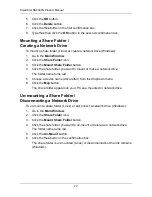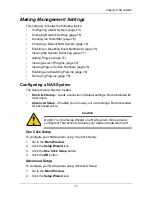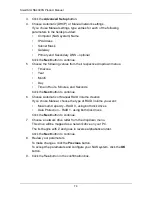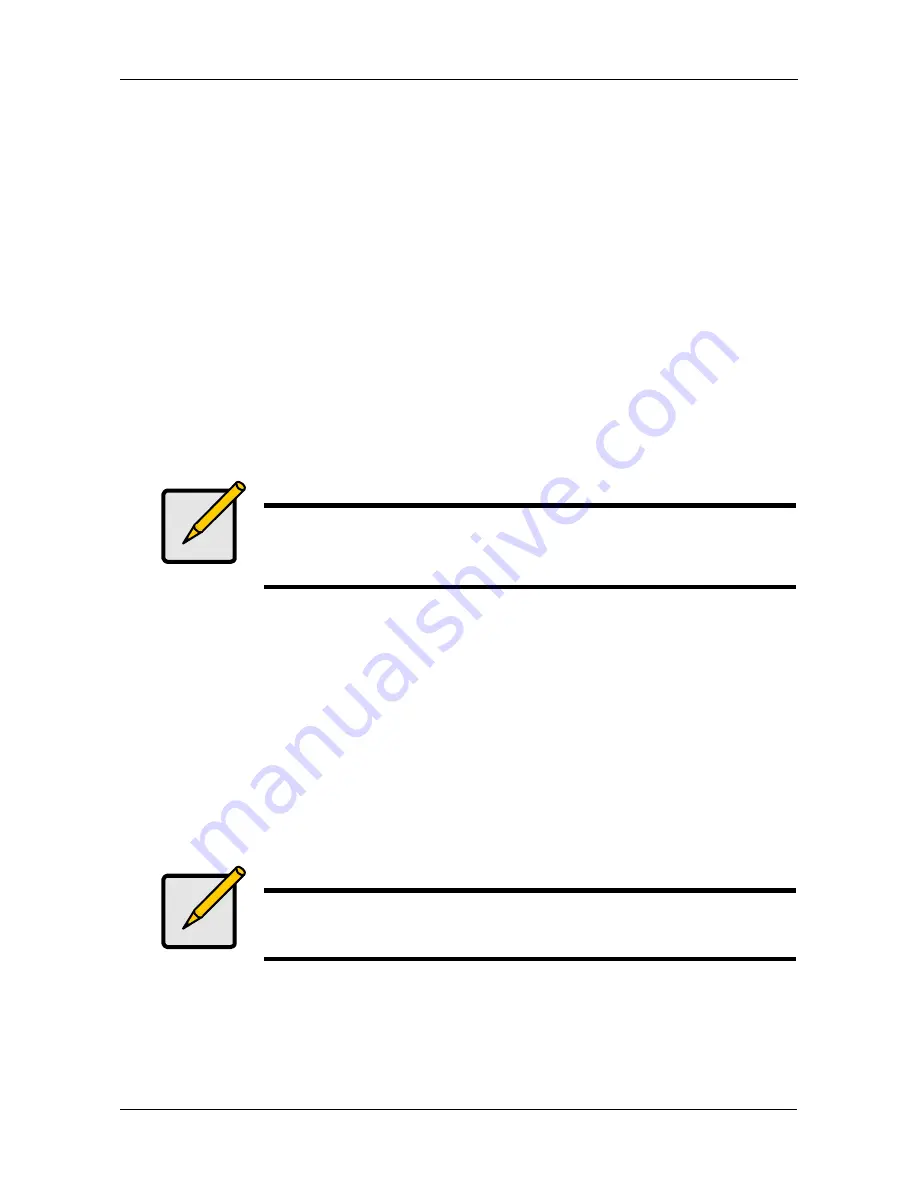
Chapter 5: SmartNAVI
59
4.
Type a Group name in the field provided.
Up to 16 characters, A-Z, 0-9, and _. No spaces.
5.
Optional. Move members to the
Selected User
list to add them.
Or add them later.
6.
Click the
OK
button.
Viewing a List of Groups
To view a list of Groups:
1.
Go to the
Main Window
.
2.
Click the
User Management
icon.
3.
Click the
Group List
button.
Adding Members to a Group
To add Users as Group members:
1.
Go to the
Main Window
.
2.
Click the
User Management
icon.
3.
Click the
Modify Group Member
button.
4.
Click the Group whose membership you want to change.
5.
Move members to the
Selected User
list to add them.
6.
Click the
OK
button.
Deleting Members from a Group
To delete Users from a Group:
1.
Go to the
Main Window
.
2.
Click the
User Management
icon.
3.
Click the
Modify Group Member
button.
Note
A User can only belong to one Group. If a User already belongs to
a Group and you add him to this Group, you automatically delete
him from the previous Group.
Note
Deleting a User from a Group does not delete the User from the
System.