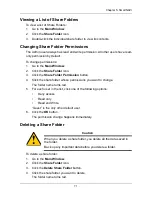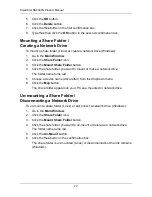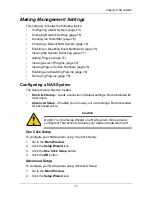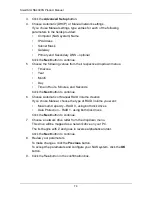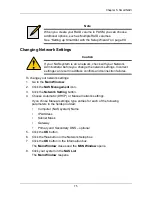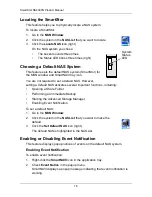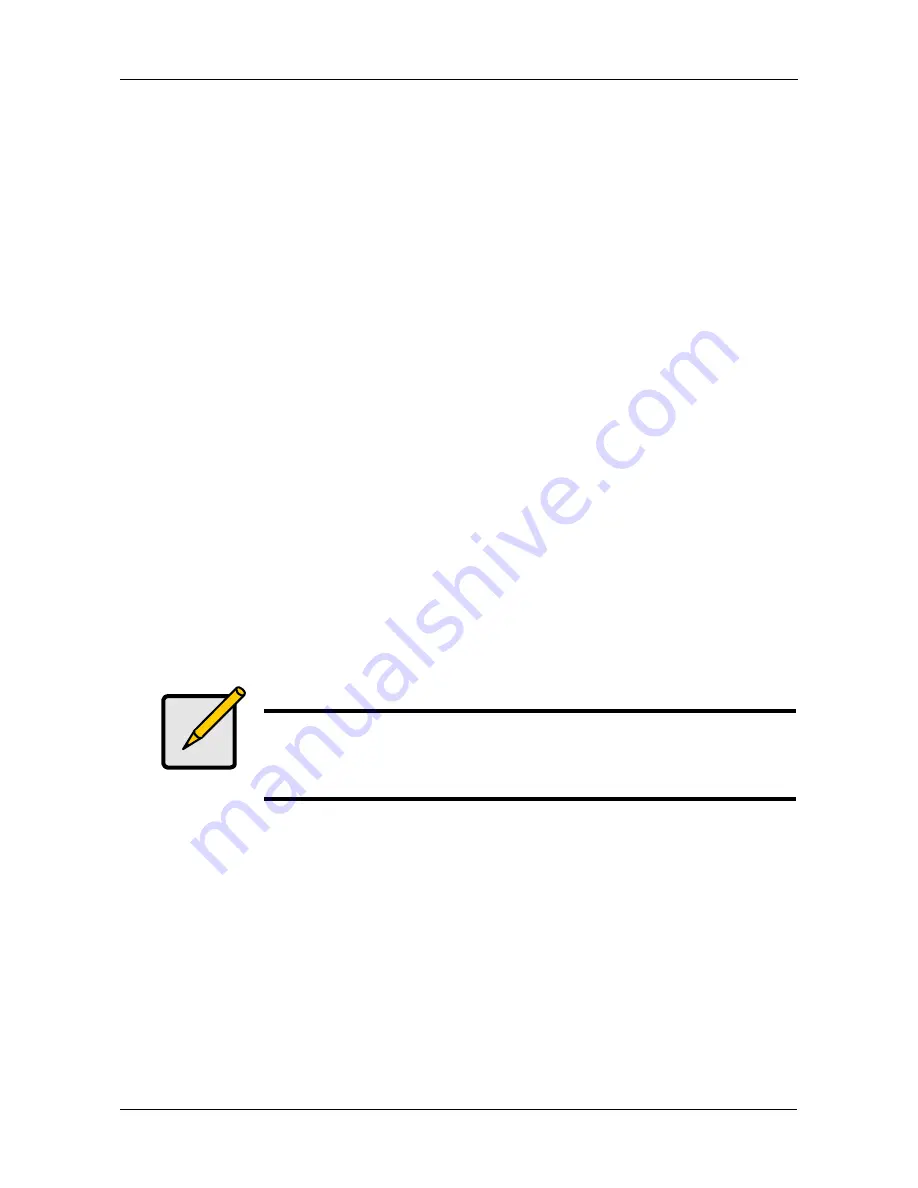
Chapter 5: SmartNAVI
61
Managing RAID Volumes
This category includes the following topics:
•
Creating a RAID Volume (page 61)
•
Expanding a RAID Volume (page 61)
•
Viewing RAID Volume Status (page 62)
•
Viewing a List of RAID Volumes (page 62)
•
Recreating a RAID Volume (page 63)
Creating a RAID Volume
To create a RAID volume:
1.
Go to the
Main Window
.
2.
Click the
Volume Configuration
icon.
3.
Click the
Create Volume
button.
4.
Choose Automatic or Manual RAID Volume creation.
If you chose Manual, choose the type of RAID Volume you want:
•
Maximum Capacity – RAID 0, using all disk drives
•
Data Protection – RAID 5, using all disk drives
5.
Click the
OK
button.
The RAID volume takes several minutes to create and initialize, depending
on the size of your disk drives.
Expanding a RAID Volume
This feature adds disk drives to your existing RAID volume.
To expand a RAID volume:
1.
Go to the
Main Window
.
2.
Click the
Volume Configuration
icon.
3.
Click the
Expand Volume
button.
4.
Click the
OK
button.
5.
Click the
Yes
button in the confirmation box.
Note
When you create your RAID volume in PASM, you can choose
additional options, such as Multiple RAID volumes.
See “Setting up SmartStor with the Setup Wizard” on page 89.