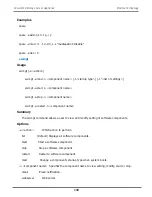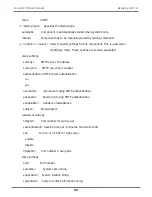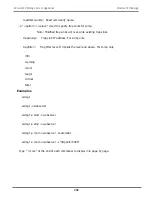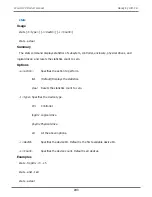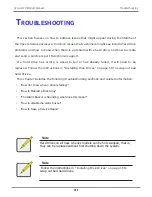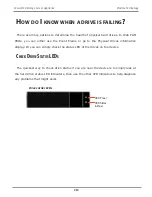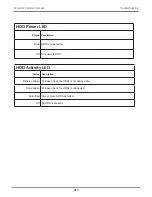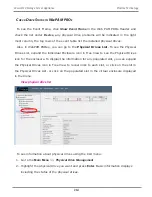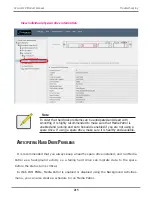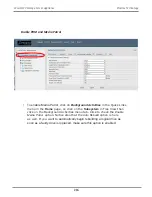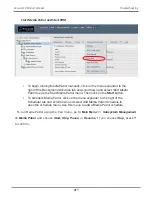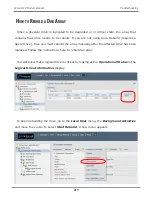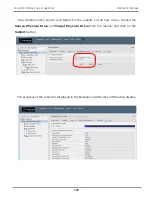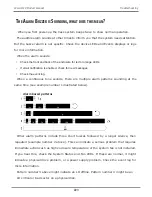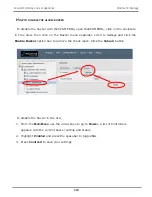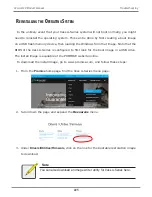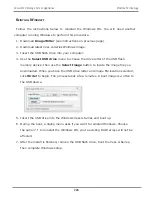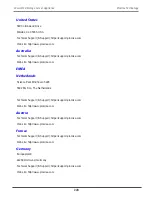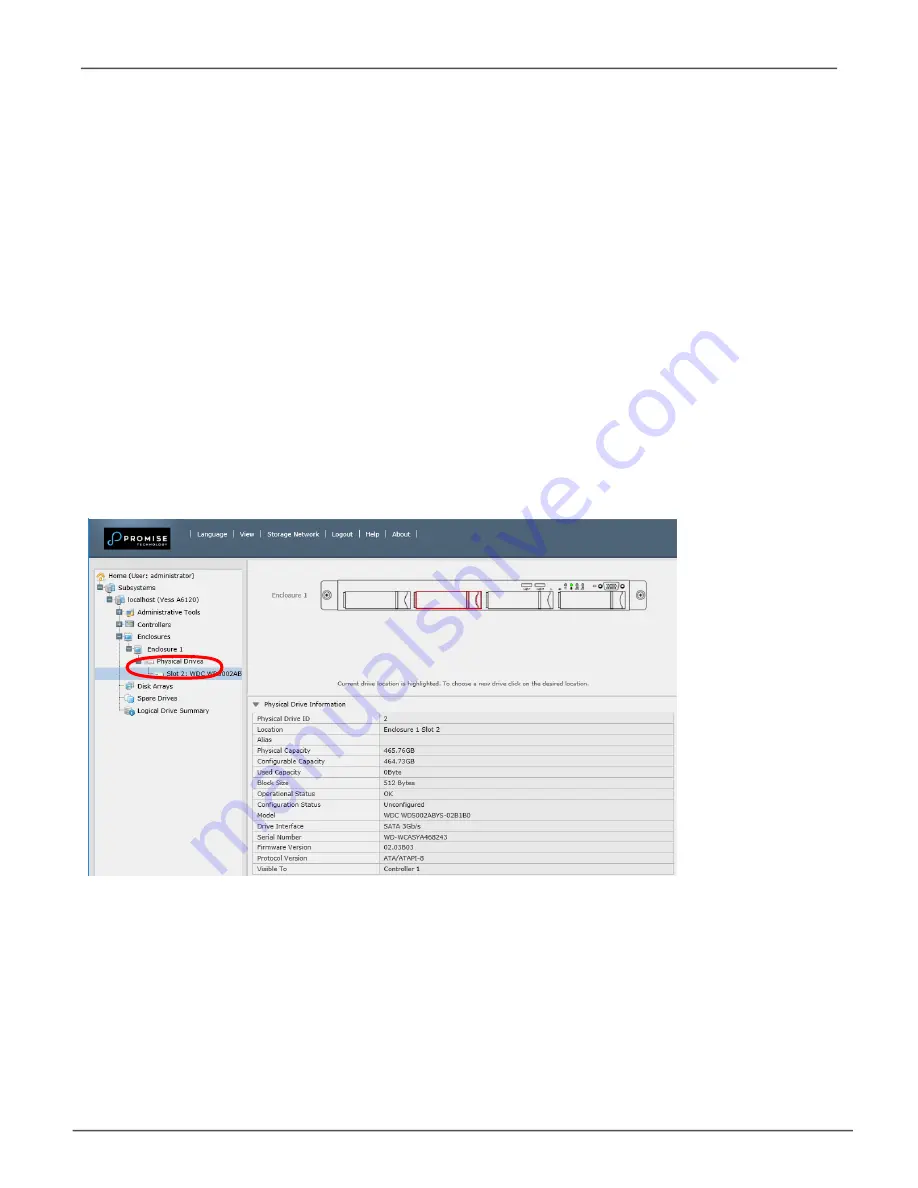
214
Vess A6120 Storage Server Appliance
Promise Technology
C
heCk
d
riVe
s
tAtus
in
w
eb
PAm Pro
e
To see the Event Frame, click
Show Event Frame
in the Web PAM PROe Header and
check the list under
Device
, any physical drive problems will be indicated in the right
most column, the top rows of the event table list the installed physical drives.
Also, in WebPAM PROee, you can go to the
Physical Drives List
. To see the Physical
Drives List, expand the individual Enclosure icon in Tree View to see the Physical Drives
icon for the enclosure. To display the information for any populated slot, you can expand
the Physical Drives icon in Tree View to reveal links to each slot, or click on the slot in
the Physical Drives List, or click on the populated slot in the virtual enclosure displayed
in the menu.
To see information about physical drives using the CLU menu:
1. Go to the
Main Menu
>>
Physical Drive Management
2. Highlight the physical drive you want and press
Enter
. Basic information displays
including the status of the physical drives.
View physical drive list
Summary of Contents for Vess A Series
Page 14: ...System Hardware Overview System Components 2 Vess A6000 Series NVR Server Promise Technology ...
Page 40: ...28 Vess A6120 Storage Server Appliance Promise Technology ...
Page 47: ...8 8 8 35 System Hardware Assembly Vess A6120 Product Manual ...
Page 123: ...111 Managing with CLU Vess A6120 Product Manual ...
Page 128: ...116 Vess A6120 Storage Server Appliance Promise Technology ...