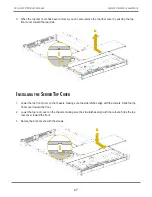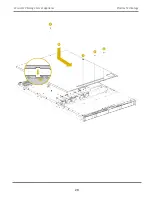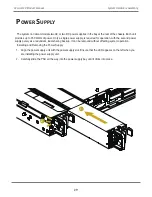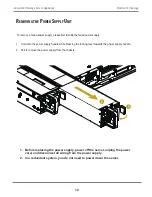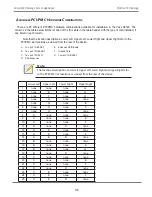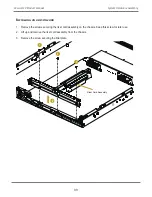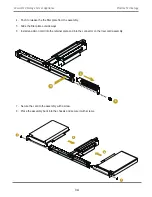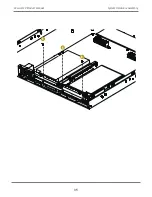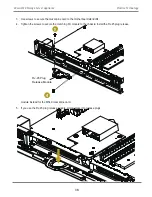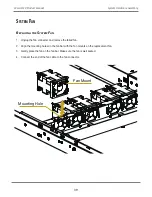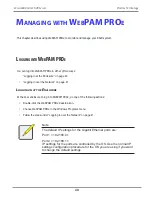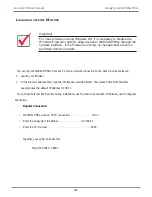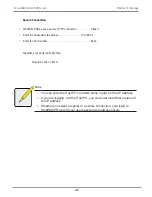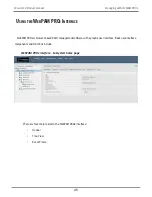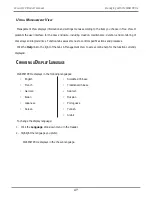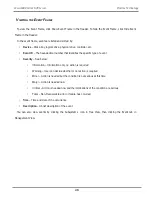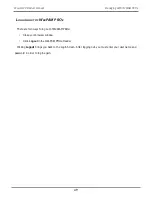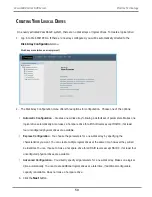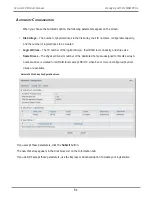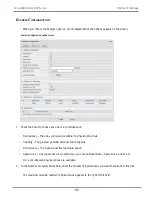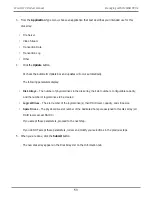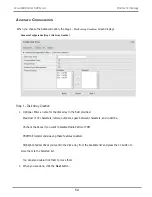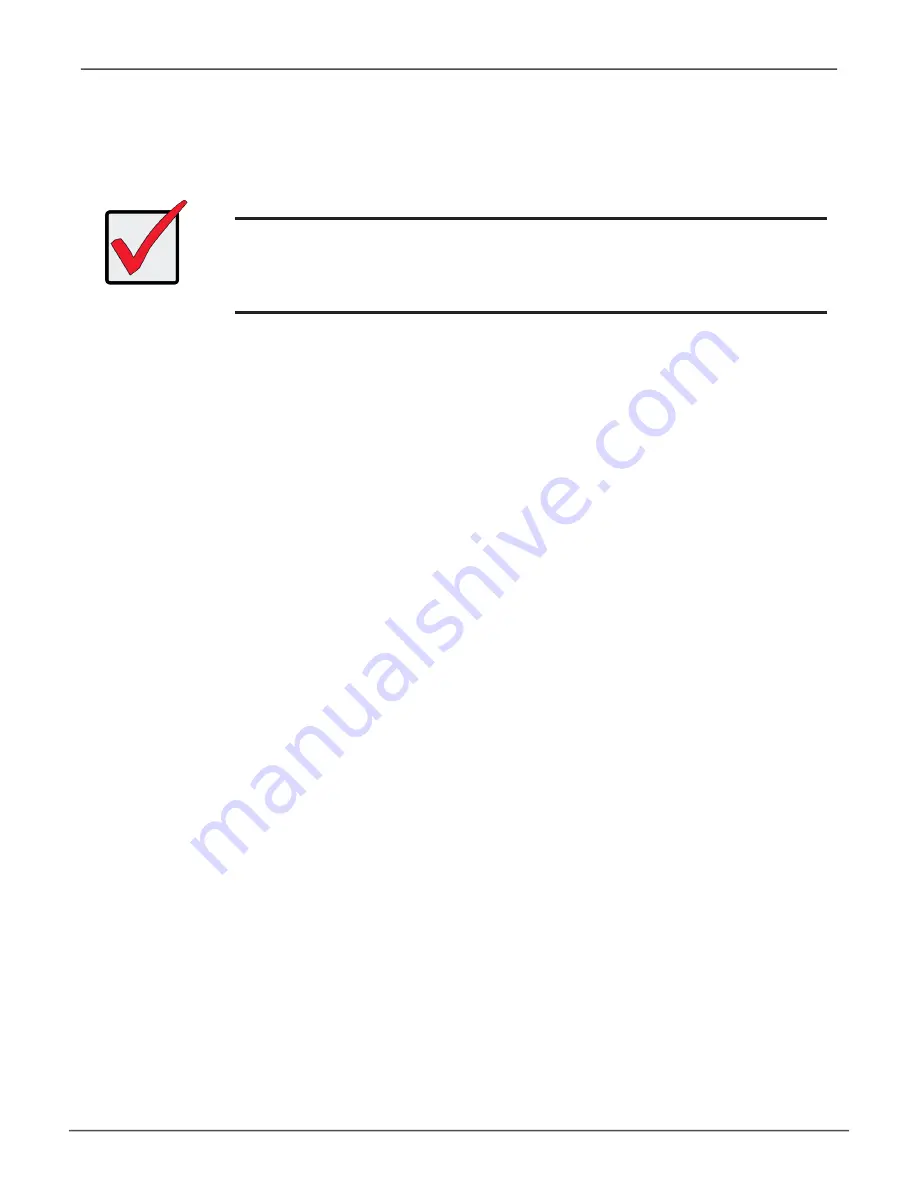
41
Managing with WebPAM PROe
Vess A6120 Product Manual
L
ogging
in
oVer
the
n
etwork
You can log into WebPAM PROe from any PC with a network connection to the Vess A-Series enclosure.
1. Launch your Browser.
2.
In the Browser address field, type the information provided below. Then press Enter. Note that this
example uses the default IP address for Port 1
If you chose External SSL Security during installation, use the Secure Connection. Otherwise, use the Regular
Connection.
Regular Connection
• WebPAM PROe uses an HTTP connection. . . . . . . . . . . . . . . . .http://
• Enter the Subsystem IP address . . . . . . . . . . . . . . . . 192.168.0.1
• Enter the Port number . . . . . . . . . . . . . . . . . . . . . . . . . . . . . . . :8090
Together, your entry looks like this:
Important
For Vess A-Series running Windows OS, it is necessary to disable the
Windows Firewall in order to allow access to WebPAM PROe through the
network interface. If the Firewall is running, no management access is
permitted from the network.
Summary of Contents for Vess A Series
Page 14: ...System Hardware Overview System Components 2 Vess A6000 Series NVR Server Promise Technology ...
Page 40: ...28 Vess A6120 Storage Server Appliance Promise Technology ...
Page 47: ...8 8 8 35 System Hardware Assembly Vess A6120 Product Manual ...
Page 123: ...111 Managing with CLU Vess A6120 Product Manual ...
Page 128: ...116 Vess A6120 Storage Server Appliance Promise Technology ...