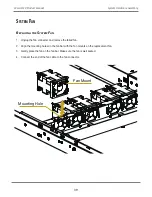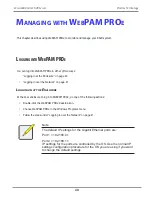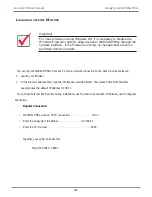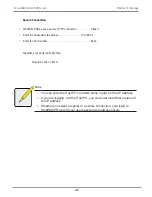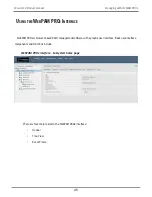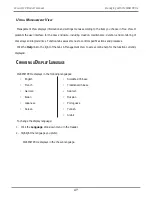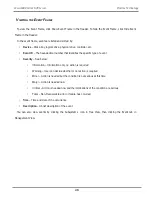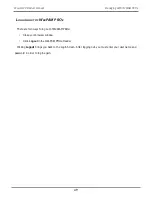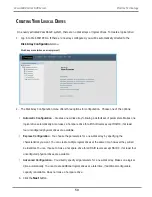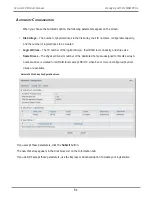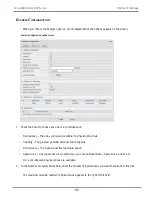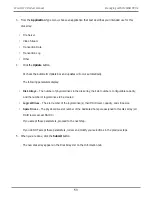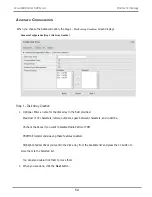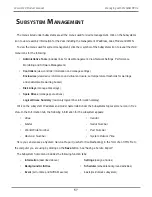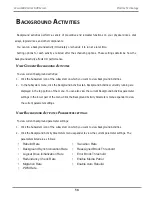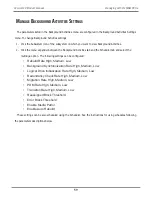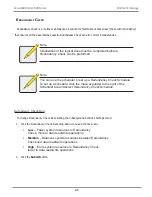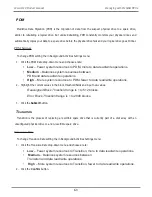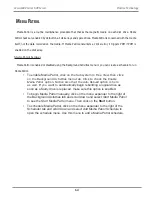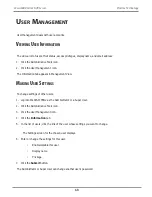53
Managing with WebPAM PROe
Vess A6120 Product Manual
3.
From the
Application
Type menu, choose an application that best describes your intended use for this
disk array:
• File Server
• Video Stream
• Transaction Data
• Transaction Log
• Other
4. Click the
Update
button.
Or check the Automatic Update box and updates will occur automatically.
The following parameters display:
• Disk Arrays
– The number of physical drives in the disk array, their slot numbers, configurable capacity,
and the number of logical drives to be created
• Logical Drives
– The slot number of the logical drive(s), their RAID level, capacity, and stripe size
• Spare Drives
– The physical drive slot number of the dedicated hot spare assigned to this disk array (all
RAID levels except RAID 0)
If you accept these parameters, proceed to the next step.
If you do NOT accept these parameters, review and modify your selections in the previous steps.
5. When you are done, click the
Submit
button.
The new disk array appears in the Disk Array List on the Information tab.
Summary of Contents for Vess A Series
Page 14: ...System Hardware Overview System Components 2 Vess A6000 Series NVR Server Promise Technology ...
Page 40: ...28 Vess A6120 Storage Server Appliance Promise Technology ...
Page 47: ...8 8 8 35 System Hardware Assembly Vess A6120 Product Manual ...
Page 123: ...111 Managing with CLU Vess A6120 Product Manual ...
Page 128: ...116 Vess A6120 Storage Server Appliance Promise Technology ...