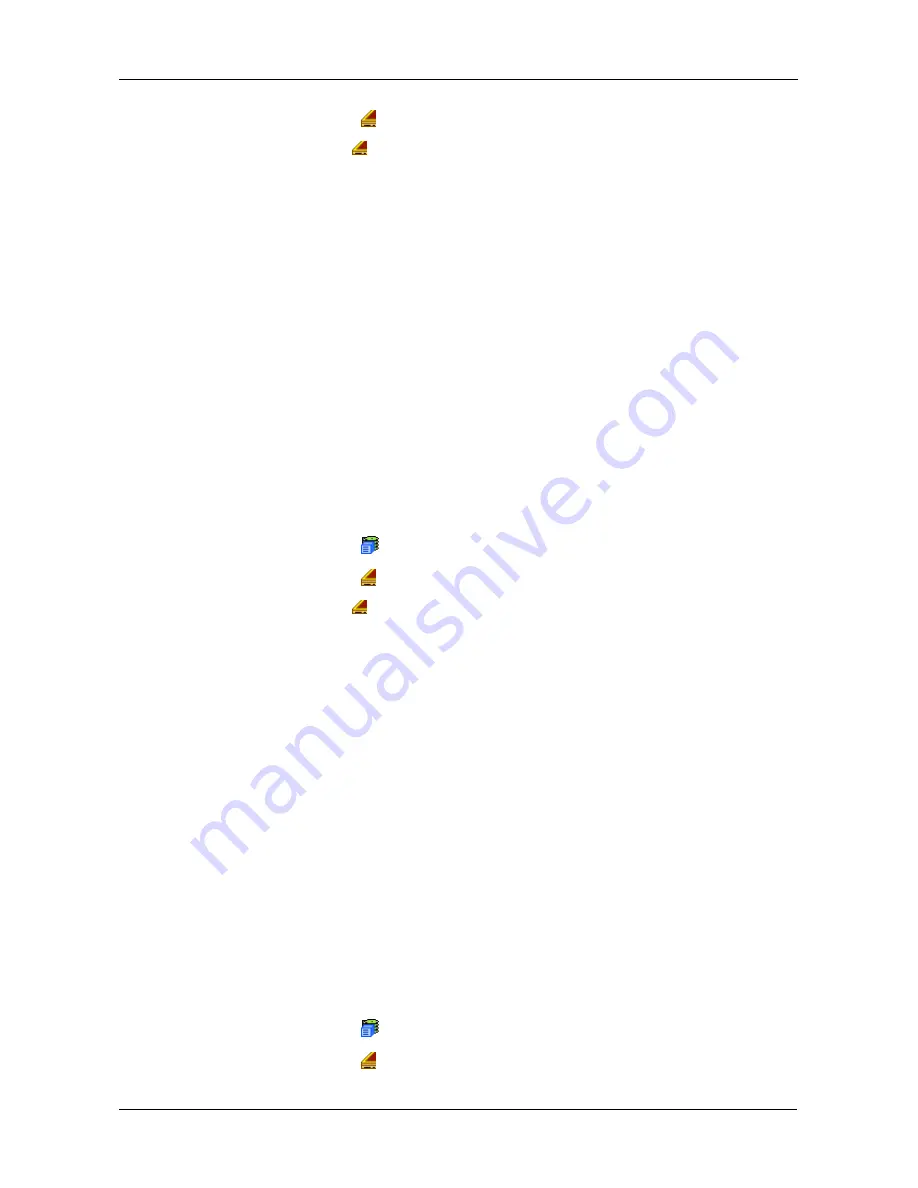
Chapter 4: Management with WebPAM PROe
101
2.
Click the Enclosures
icon.
3.
Click the Enclosure
icon.
Enclosure information appears the Information tab in Management View. You
can monitor power supplies, fans, enclosure temperatures and voltages, and
the battery.
Adjustable items
You can set or adjust the following items:
•
Enclosure Warning and Critical temperature thresholds
•
Controller Warning and Critical temperature thresholds
See “Making Enclosure Settings” on page 101.
For information on Enclosure problems, see “Chapter 9: Troubleshooting” on
page 277.
Making Enclosure Settings
To make Enclosure settings:
1.
Click the Subsystem
icon in Tree View.
2.
Click the Enclosures
icon.
3.
Click the Enclosure
icon.
4.
Click the Settings tab in Management View.
5.
Enter a value in the following fields as necessary:
•
Enclosure Warning Temperature Threshold
•
Enclosure Critical Temperature Threshold
•
Controller Warning Temperature Threshold
•
Controller Critical Temperature Threshold
6.
Click the Submit button.
The changes take effect immediately.
Viewing FRU VPD Information
FRU VPD refers to Vital Product Data (VPD) information about Field Replaceable
Units (FRU) in the enclosure. The screen lists the battery backup unit (optional)
and backplane.
To view FRU VPD information:
1.
Click the Subsystem
icon in Tree View.
2.
Click the Enclosures
icon.
Summary of Contents for VessRAID 1720i
Page 1: ...VessRAID 1720i 1730i 1740i 1820i 1830i 1840i Product Manual Version 1 1 ...
Page 16: ...VessRAID 1000i Series Product Manual xvi ...
Page 114: ...VessRAID 1000i Series Product Manual 98 The changes take effect immediately ...
Page 126: ...VessRAID 1000i Series Product Manual 110 Figure 8 Disk Status LED Disk Status ...
Page 154: ...VessRAID 1000i Series Product Manual 138 ...
Page 165: ...Chapter 5 Management with the CLU 149 Figure 4 Controller Status LED Controller Status ...
Page 226: ...VessRAID 1000i Series Product Manual 210 ...
Page 260: ...VessRAID 1000i Series Product Manual 244 ...
















































