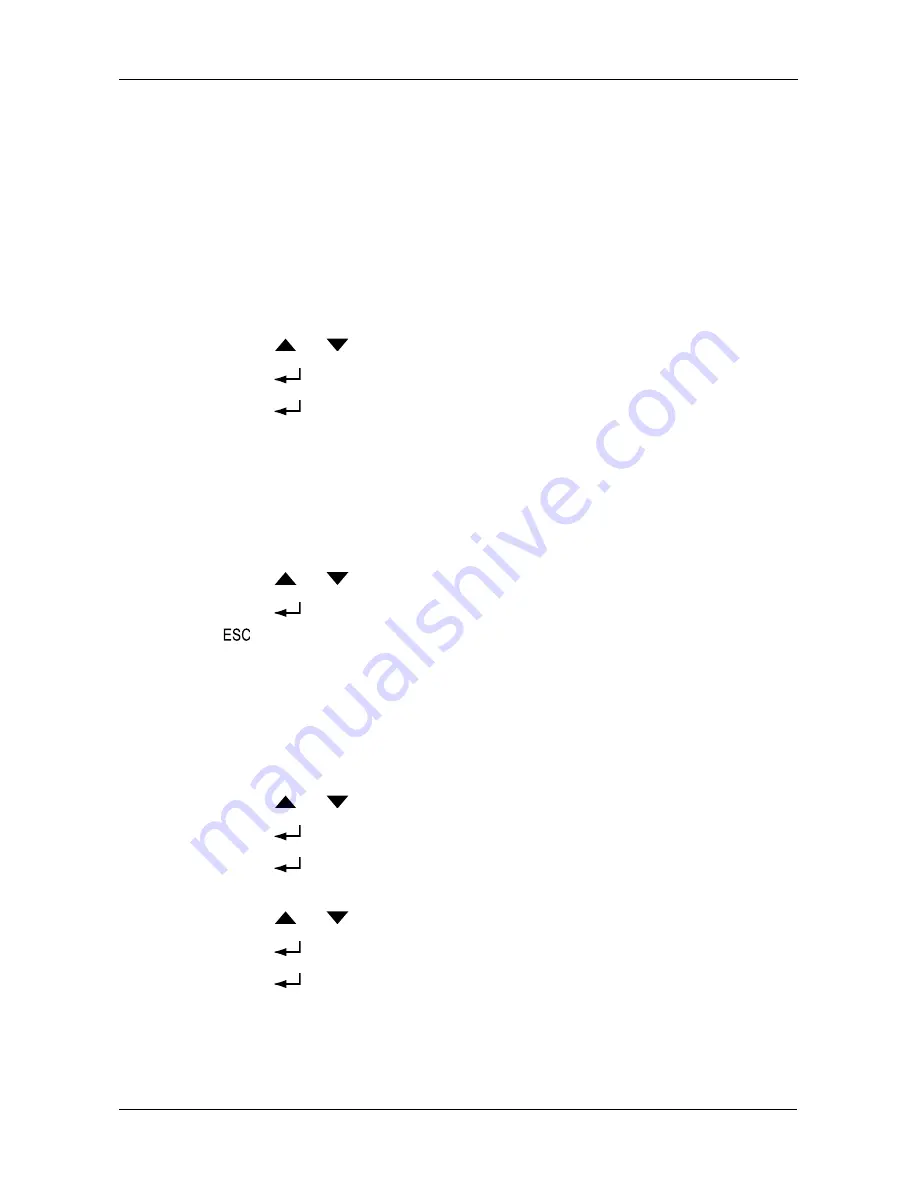
Managing Enclosures
217
Managing Enclosures
The LCD panel provides information on the main VessRAID subsystem or Head
Unit only. For a JBOD as well as other Enclosure functions, see “Managing
Enclosures” on page 99 (WebPAM PROe) or page 150 (CLU).
Viewing the Enclosure
This function requires the LCD to be in Advanced mode. See page 212.
To view enclosure information:
1.
Press the
or
button until the display says View Enclosure.
2.
Press the
button and the display says Enclosure Status.
3.
Press the
button again and the display says Temperature Status.
This is the item list. It includes:
•
Temperature status
•
Fan status
•
Power Supply status
•
Voltage status
4.
Press the
or
button to scroll through the list of items:
5.
Press the
button to display the reported value for the item. Then press
the
button to return to the item list.
Making Buzzer Settings
The buzzer sounds to inform you that the VessRAID needs attention. See
“VessRAID is Beeping” on page 277 for more information.
To make buzzer settings:
1.
Press the
or
button until the display says Misc. Management.
2.
Press the
button and the display says Buzzer Configure.
3.
Press the
button again and the display shows the current Buzzer
setting.
4.
Press the
or
button to toggle between Enable and Disable.
5.
Press the
button make the new buzzer setting.
6.
Press the
button again to confirm.
Summary of Contents for VessRAID 1720i
Page 1: ...VessRAID 1720i 1730i 1740i 1820i 1830i 1840i Product Manual Version 1 1 ...
Page 16: ...VessRAID 1000i Series Product Manual xvi ...
Page 114: ...VessRAID 1000i Series Product Manual 98 The changes take effect immediately ...
Page 126: ...VessRAID 1000i Series Product Manual 110 Figure 8 Disk Status LED Disk Status ...
Page 154: ...VessRAID 1000i Series Product Manual 138 ...
Page 165: ...Chapter 5 Management with the CLU 149 Figure 4 Controller Status LED Controller Status ...
Page 226: ...VessRAID 1000i Series Product Manual 210 ...
Page 260: ...VessRAID 1000i Series Product Manual 244 ...
















































