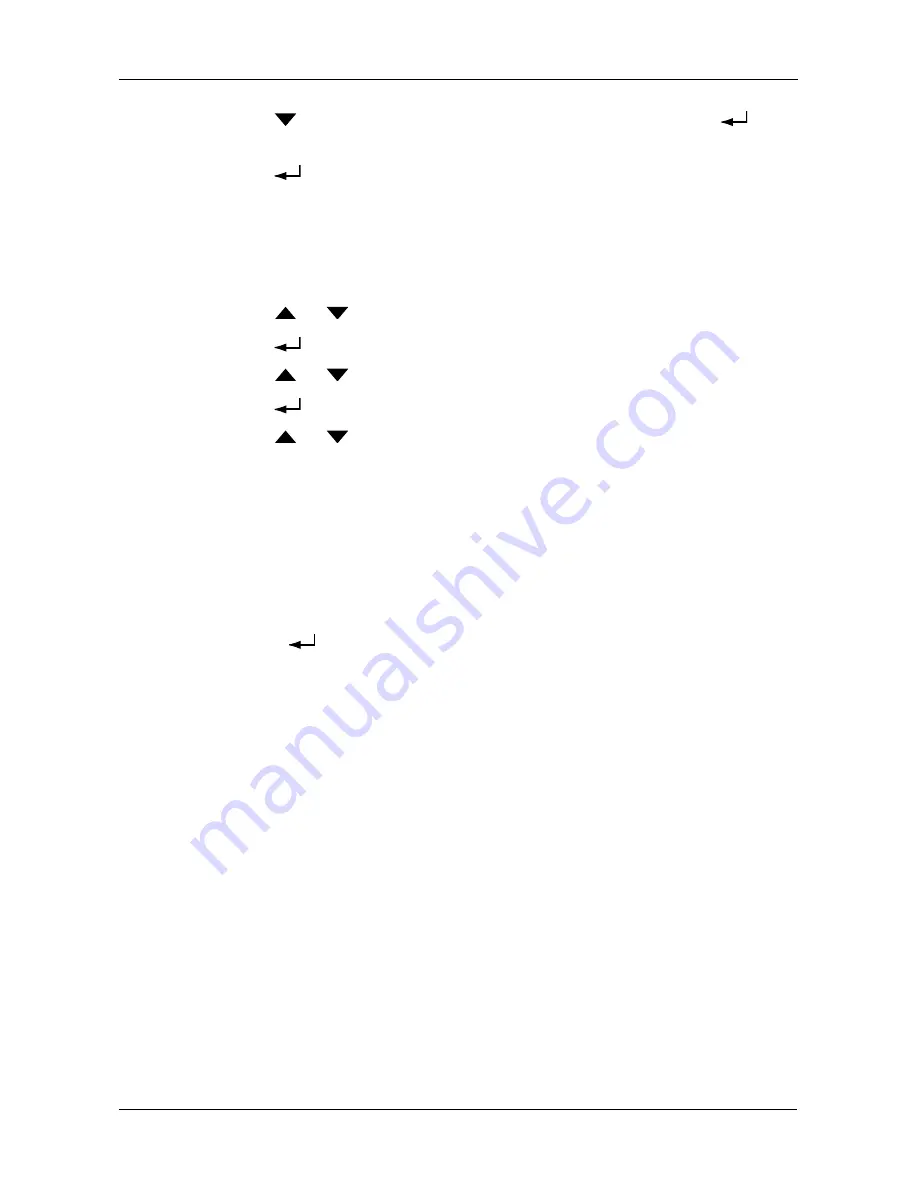
Managing Disk Arrays
223
9.
Press the
button to change the answer to YES, then press the
button.
10. Press the
button again to confirm.
The chosen disk array is deleted.
Viewing Disk Array Information
To view disk array information:
1.
Press the
or
button until the display says Disk Array Management.
2.
Press the
button and the display a list of disk arrays by ID number.
3.
Press the
or
button to scroll through the list of disk arrays.
4.
Press the
button choose a disk array.
5.
Press the
or
button to scroll through the list of items:
•
ID Number
•
Configured Capacity
•
Free Capacity
•
Number of Physical Drives*
•
Number of Logical Drives*
•
Status
* Press the
button to view physical drive or logical drive information
from this point.
Disk Array Status
•
OK – The normal state of a disk array. For RAID Levels other than RAID 0
(Striping), the disk array has full redundancy.
•
Synchronizing – When you first create a disk array, the disk array
synchronizes. During that time, your data is available. However, access will
be slower until synchronizing is done.
•
Critical/Degraded – This condition results from a physical drive failure. Your
data is still available. However, the disk array has lost redundancy (fault
tolerance). You must determine the cause of the problem and correct it. See
“Critical & Offline Disk Arrays” on page 302.
•
Rebuilding – This condition is temporary. When a physical drive has been
replaced, the disk array automatically begins rebuilding in order to restore
redundancy (fault tolerance). Your data is still available. However, access will
be slower until rebuilding is done.
•
Transport Ready – This function is not supported in the LCD panel. See
“Preparing a Disk Array for Transport” on page 126 (WebPAM PROe) or
page 164 (CLU).
Summary of Contents for VessRAID 1720i
Page 1: ...VessRAID 1720i 1730i 1740i 1820i 1830i 1840i Product Manual Version 1 1 ...
Page 16: ...VessRAID 1000i Series Product Manual xvi ...
Page 114: ...VessRAID 1000i Series Product Manual 98 The changes take effect immediately ...
Page 126: ...VessRAID 1000i Series Product Manual 110 Figure 8 Disk Status LED Disk Status ...
Page 154: ...VessRAID 1000i Series Product Manual 138 ...
Page 165: ...Chapter 5 Management with the CLU 149 Figure 4 Controller Status LED Controller Status ...
Page 226: ...VessRAID 1000i Series Product Manual 210 ...
Page 260: ...VessRAID 1000i Series Product Manual 244 ...
















































