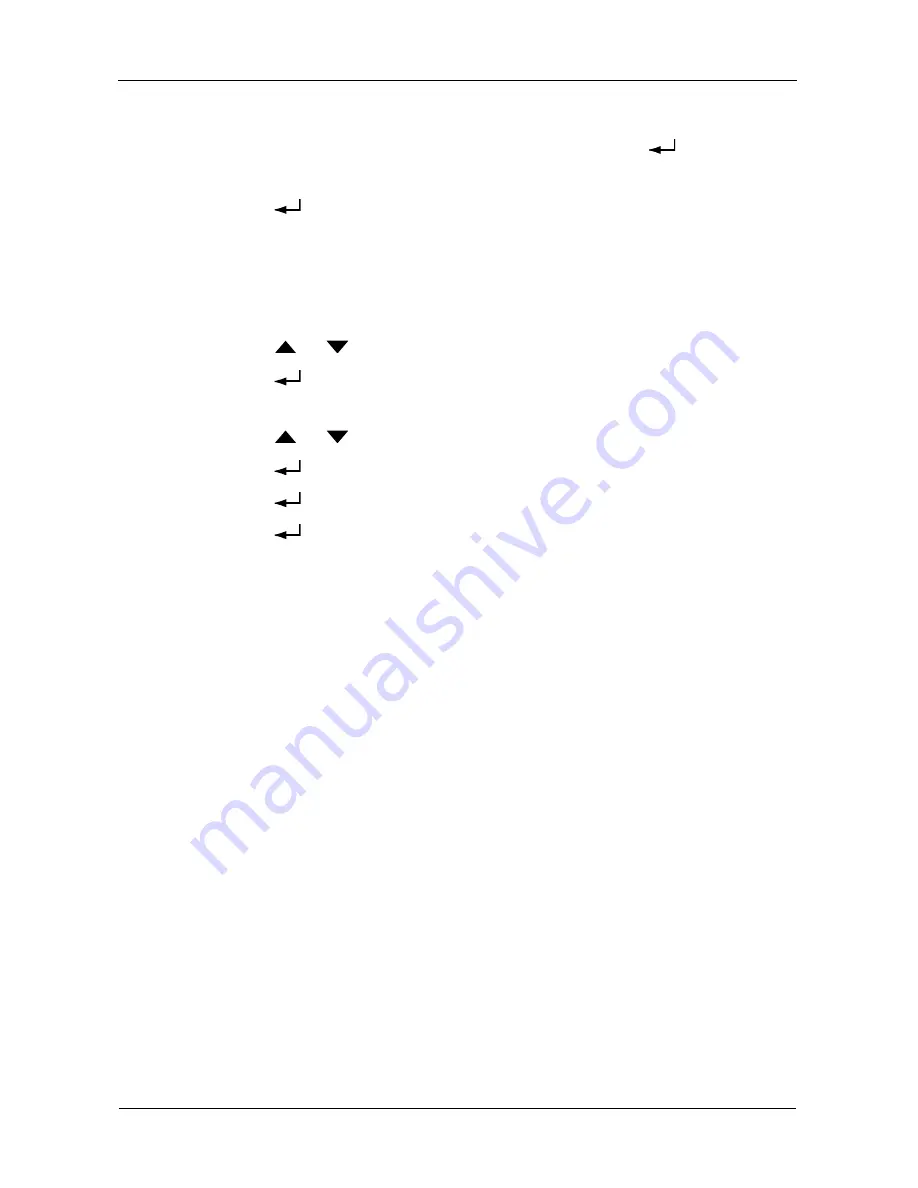
VessRAID 1000i Series Product Manual
34
7.
Make the needed changes the same as in step 5.
After you have set the last (extreme right) digit, press the
button.
The display says Save Network Setting?
8.
Press the
button to confirm.
The display shows the new IP address you set.
Making Automatic IP Settings
To make Management Port settings automatically:
1.
Press the
or
button until the display says Management Port.
2.
Press the
button and the display says Link Status Up.
If it says Link Status Down, reconnect to the network before preceding.
3.
Press the
or
button and the display says DHCP Disable.
4.
Press the
button to make a change.
5.
Press the
button to Enable.
6.
Press the
button to confirm.
The display shows the new IP address set by the DHCP server.
This completes the Management Port setup.
You can also make network settings for the iSCSI ports with the LCD screen,
however that task is easier using CLU or WebPAM PROe.
Summary of Contents for VessRAID 1720i
Page 1: ...VessRAID 1720i 1730i 1740i 1820i 1830i 1840i Product Manual Version 1 1 ...
Page 16: ...VessRAID 1000i Series Product Manual xvi ...
Page 114: ...VessRAID 1000i Series Product Manual 98 The changes take effect immediately ...
Page 126: ...VessRAID 1000i Series Product Manual 110 Figure 8 Disk Status LED Disk Status ...
Page 154: ...VessRAID 1000i Series Product Manual 138 ...
Page 165: ...Chapter 5 Management with the CLU 149 Figure 4 Controller Status LED Controller Status ...
Page 226: ...VessRAID 1000i Series Product Manual 210 ...
Page 260: ...VessRAID 1000i Series Product Manual 244 ...
















































