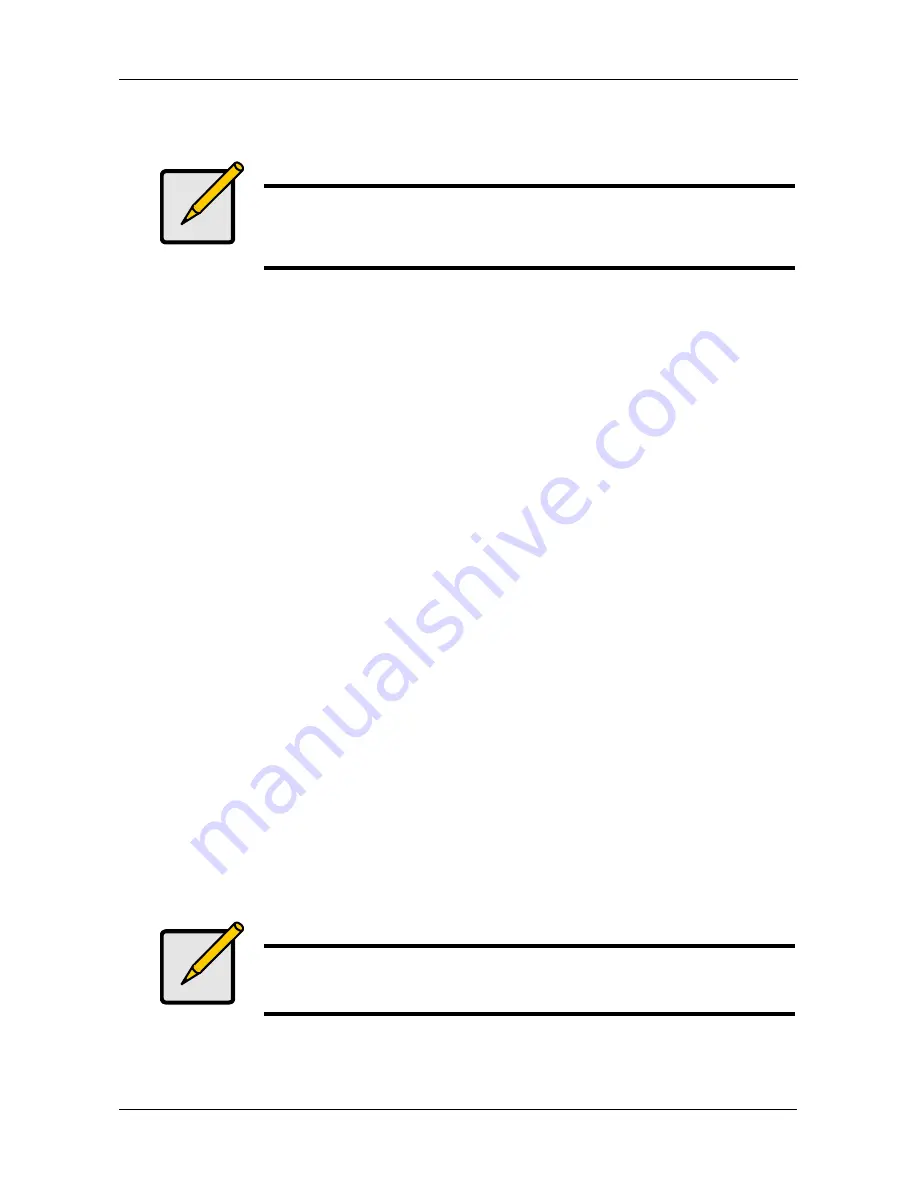
Chapter 3: VessRAID Setup
35
Creating Disk Arrays with WebPAM PROe
Setting up disk arrays with WebPAM PROe consists of the following actions:
•
Logging into WebPAM PROe (below)
•
Selecting a Language (page 37)
•
Creating a Disk Array (page 37)
•
Logging out of WebPAM PROe (page 41)
Logging into WebPAM PROe
1.
Launch your Browser.
2.
In the Browser address field, type the IP address of the VessRAID
subsystem. See “Setting up the Serial Connection” on page 27.
Note that the IP address shown below is only an example. The IP address
you type into your browser will be different.
Regular Connection
•
WebPAM PROe uses an HTTP connection. . . . . . . . . . . . . . . .http://
•
Enter the VessRAID’s IP address . . . . . . . . . . . . . . . 192.168.10.85
Together, your entry looks like this:
http://192.168.10.85
Secure Connection
•
WebPAM PROe uses a secure HTTP connection . . . . . . . . . .https://
•
Enter the VessRAID’s IP address . . . . . . . . . . . . . . . 192.168.10.85
Together, your entry looks like this:
https://192.168.10.85
Note
You can also use the CLU or the LCD panel to create disk arrays
and logical drives. See page 158 or page 219 for more
information.
Note
Whether you select a regular or a secure connection, your login to
WebPAM PROe and your user password are always secure.
Summary of Contents for VessRAID 1720i
Page 1: ...VessRAID 1720i 1730i 1740i 1820i 1830i 1840i Product Manual Version 1 1 ...
Page 16: ...VessRAID 1000i Series Product Manual xvi ...
Page 114: ...VessRAID 1000i Series Product Manual 98 The changes take effect immediately ...
Page 126: ...VessRAID 1000i Series Product Manual 110 Figure 8 Disk Status LED Disk Status ...
Page 154: ...VessRAID 1000i Series Product Manual 138 ...
Page 165: ...Chapter 5 Management with the CLU 149 Figure 4 Controller Status LED Controller Status ...
Page 226: ...VessRAID 1000i Series Product Manual 210 ...
Page 260: ...VessRAID 1000i Series Product Manual 244 ...
















































