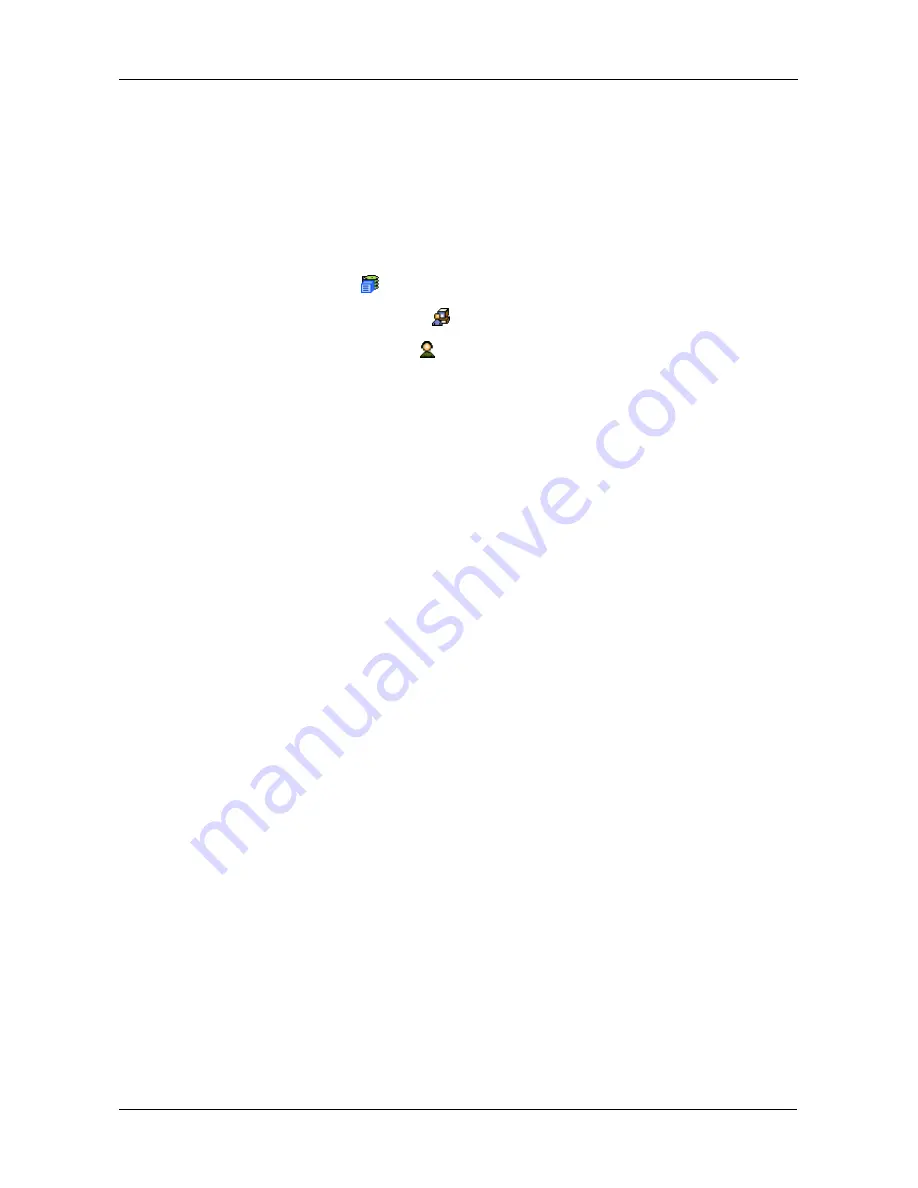
Chapter 4: Management with WebPAM PROe
65
8.
Enter the new password in the Retype Password field.
9.
Click the Submit button.
Creating a User
To create a user:
1.
Log into WebPAM PROe as the Administrator or a Super User.
2.
Click the Subsystem
icon in Tree View.
3.
Click the Administrative Tools
icon.
4.
Click the User Management
icon.
5.
Click the Create tab in Management View.
6.
Enter a user name of 1 to 31 characters, no spaces, in the User Name field.
7.
Enter a password of 1 to 31 characters, no spaces, in the New Password
and Retype Password fields.
A password is optional. If you do not specify a password, log into WebPAM
PROe with the User Name and leave the password field blank.
8.
Enter a display name in the Display Name field.
A display name is optional.
9.
Enter the user's email address in the Email Address field.
An email address is required in order to receive email event notification.
10. Select a privilege level from the Privilege dropdown menu.
For definitions of each privilege level, see the List of User Privileges below.
11. Check the Enabled box to enable this user on this subsystem.
12. Click the Submit button.
List of User Privileges
•
View – Allows the user to see all status and settings but not to make any
changes
•
Maintenance – Allows the user to perform maintenance tasks including
Rebuilding, PDM, Media Patrol, and Redundancy Check
•
Power – Allows the user to create (but not delete) disk arrays and logical
drives, change RAID levels, change stripe size; change settings of
components such as disk arrays, logical drives, physical drives, and the
controller.
•
Super – Allows the user full access to all functions including create and
delete users and changing the settings of other users, and delete disk arrays
and logical drives. The default “administrator” account is a Super User.
Summary of Contents for VessRAID 1720i
Page 1: ...VessRAID 1720i 1730i 1740i 1820i 1830i 1840i Product Manual Version 1 1 ...
Page 16: ...VessRAID 1000i Series Product Manual xvi ...
Page 114: ...VessRAID 1000i Series Product Manual 98 The changes take effect immediately ...
Page 126: ...VessRAID 1000i Series Product Manual 110 Figure 8 Disk Status LED Disk Status ...
Page 154: ...VessRAID 1000i Series Product Manual 138 ...
Page 165: ...Chapter 5 Management with the CLU 149 Figure 4 Controller Status LED Controller Status ...
Page 226: ...VessRAID 1000i Series Product Manual 210 ...
Page 260: ...VessRAID 1000i Series Product Manual 244 ...
















































