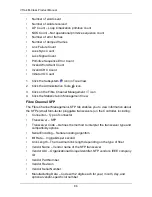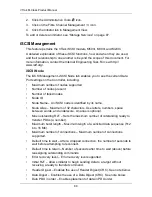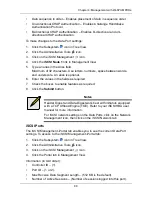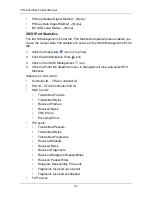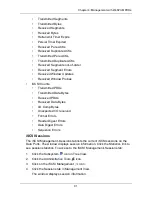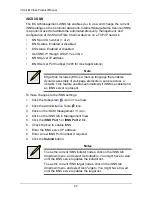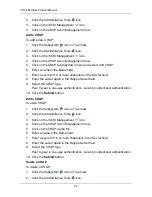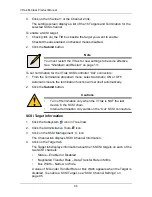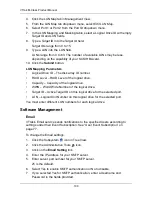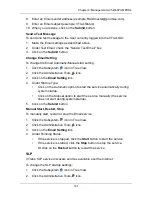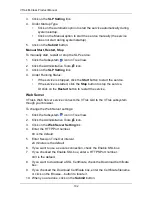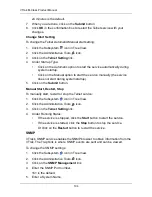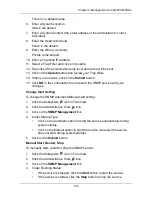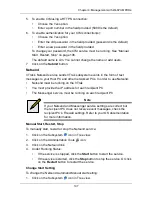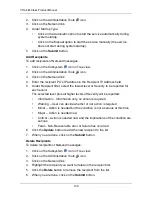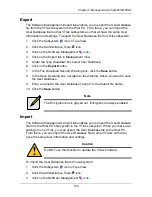VTrak M-Class Product Manual
96
4.
Click on the Channel 1 or the Channel 2 link.
The settings screen displays a list of the 16 Targets and Termination for the
selected SCSI channel.
To enable a SCSI target:
1.
Check (click on) the TID box beside the target you want to enable.
Checked means enabled, unchecked means disabled.
2.
Click the
Submit
button.
To set Termination for the VTrak SCSI controller “Out” connectors:
1.
From the Termination dropdown menu, select Automatic, ON or OFF.
Automatic means the termination function will set itself automatically.
2.
Click the
Submit
button.
SCSI Target Information
1.
Click the Subsystem
icon in Tree View.
2.
Click the Administrative Tools
icon.
3.
Click on the SCSI Management
icon.
The Channel tab displays SCSI Channel Information:
4.
Click on the Target tab.
The Target tab displays information about the 16 SCSI targets on each of the
two SCSI channels:
•
Status – Enabled or Disabled
•
Negotiated Transfer Rate – Data Transfer Rate in MB/s
•
Bus Width – Narrow or Wide
A value of N/A under Transfer Rate or Bus Width appears when the Target is
disabled. To enable a SCSI Target, see “SCSI Channel Settings” on
page 95.
Note
You must restart the VTrak for new settings to become effective.
See “Shutdown and Restart” on page 111.
Cautions
•
Turn off termination only when the VTrak is NOT the last
device in the SCSI chain.
•
Internal termination only works on the “Out” SCSI connectors.
Summary of Contents for VTrack M-Class M200f
Page 18: ...VTrak M Class Product Manual 10 ...
Page 36: ...VTrak M Class Product Manual 28 ...
Page 61: ...Chapter 3 Setup 53 13 When you have finished specifying logical drives click the Next button ...
Page 64: ...VTrak M Class Product Manual 56 ...
Page 164: ...VTrak M Class Product Manual 156 ...
Page 246: ...VTrak M Class Product Manual 238 ...
Page 304: ...VTrak M Class Product Manual 296 ...