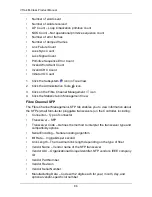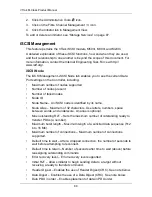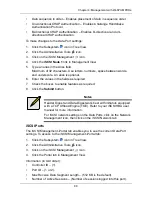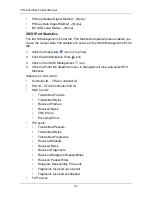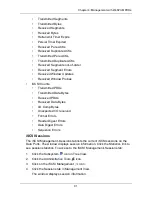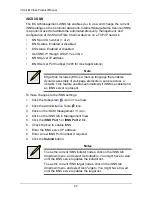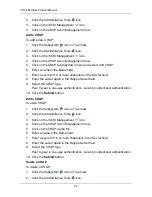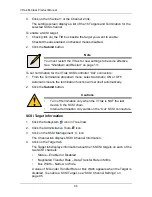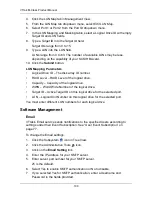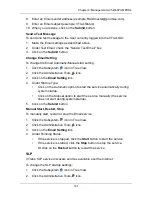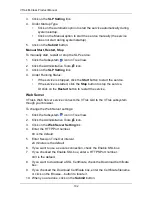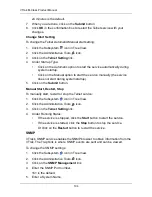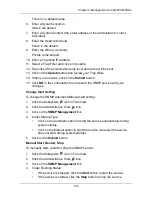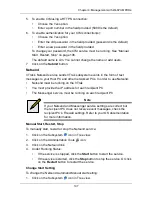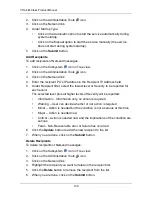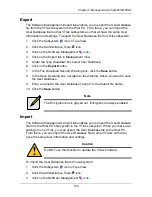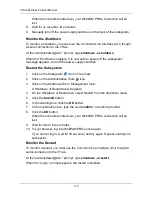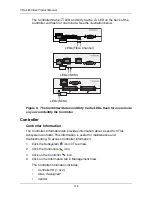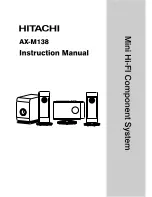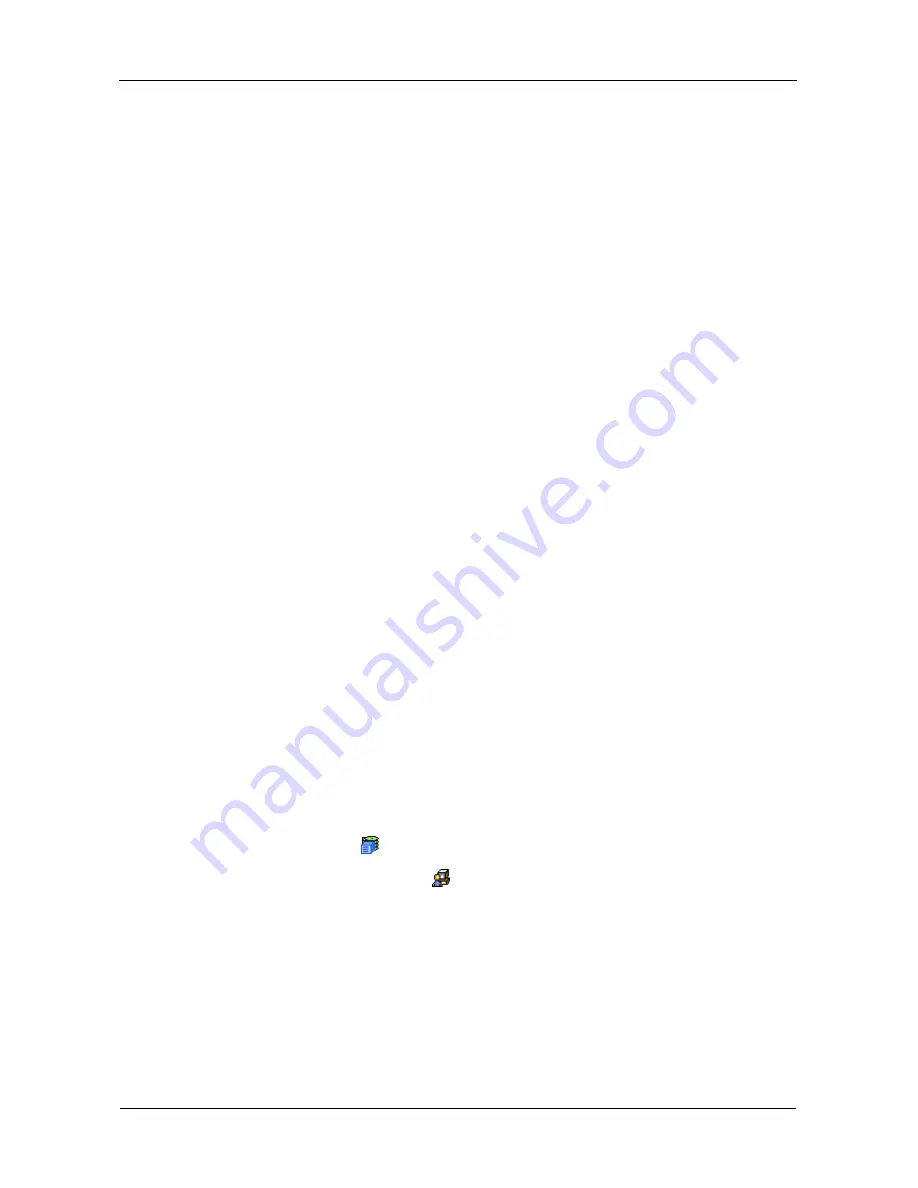
VTrak M-Class Product Manual
100
4.
Click the LUN Map tab in Management View.
5.
From the LUN Map tab dropdown menu, select
Edit LUN Map
.
6.
Select Port 1 or Port 2 from the Port ID dropdown menu.
7.
In the LUN Mapping and Masking table, select a Logical Drive ID with empty
Target ID and LUN fields.
8.
Type a Target ID into the Target ID field.
Target IDs range from 0 to 15.
9.
Type a LUN into the LUN field.
LUNs range from 0 to 63. The number of available LUNs may be less,
depending on the capability of your SCSI HBA card.
10. Click the
Submit
button.
LUN Mapping Parameters
•
Logical Drive ID – The disk array ID number.
•
RAID Level – RAID Level of the logical drive.
•
Capacity – Capacity of the logical drive.
•
WWN – World Wide Number of the logical drive.
•
Target ID – Active Target ID on this logical drive for the selected port.
•
LUN – Logical Unit Number on this logical drive for the selected port.
You must enter different LUN numbers for each logical drive.
Software Management
VTrak's Email service sends notifications to the specified Users according to
settings under their Event Subscription. See “User Event Subscription” on
page 77.
To change the Email settings:
1.
Click the Subsystem
icon in Tree View.
2.
Click the Administrative Tools
icon.
3.
Click on the
Email Setting
link.
4.
Enter the IP address for your SMTP server.
5.
Enter server port number for your SMTP server.
25 is the default.
6.
Select Yes to enable SMTP authentication or No to disable.
7.
If you selected Yes for SMTP authentication, enter a Username and
Password in the fields provided.
Summary of Contents for VTrack M-Class M200f
Page 18: ...VTrak M Class Product Manual 10 ...
Page 36: ...VTrak M Class Product Manual 28 ...
Page 61: ...Chapter 3 Setup 53 13 When you have finished specifying logical drives click the Next button ...
Page 64: ...VTrak M Class Product Manual 56 ...
Page 164: ...VTrak M Class Product Manual 156 ...
Page 246: ...VTrak M Class Product Manual 238 ...
Page 304: ...VTrak M Class Product Manual 296 ...