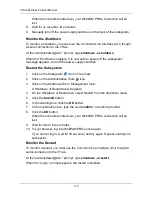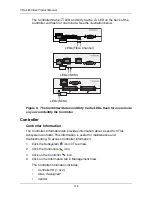Chapter 4: Management with WebPAM PROe
125
•
Maximum Ultra DMA Mode Supported – UDMA5 for SATA drives.
•
Ultra DMA Mode – Mode as selected on the Physical Drives Settings tab.
Physical Drive Statistics
From the Information Tab, click on the dropdown menu, and select Statistics to
view statistical information about this physical drive. This information can help
you understand the amount of work a physical drive has done and whether it is
functioning properly.
•
Data Transferred – Total amount of data transferred
•
Read Data Transferred – Amount of Read data transferred
•
Write Data Transferred – Amount of Write data transferred
•
Errors – Total number of all errors
•
Non Read/Write Errors – Number of errors that were not for a Read or Write
operation
•
Read Errors – Number of read errors
•
Write Errors – Number of write errors
•
IO Request – Total number of all IO requests
•
Non Read/Write IO Request – Number of IO requests that were not for a
Read or Write operation
•
Read IO Request – Total number of Read IO requests
•
Write IO Request – Total number of Write IO requests
•
Statistics Start Time – Time and date when this data began to be collected
•
Statistics Collection Time – Time and date you clicked the Statistics link to
display this data
Identify a Physical Drive
To identify physical drive in the VTrak subsystem enclosure:
1.
Click the Subsystem
icon in Tree View.
2.
Click on the Enclosures
icon.
3.
Click on the Enclosure
icon.
4.
Click on the Physical Drives
icon.
5.
Click on a Physical Drive
icon.
6.
In Management View, click on the physical drives in the graphic.
Summary of Contents for VTrack M-Class M200f
Page 18: ...VTrak M Class Product Manual 10 ...
Page 36: ...VTrak M Class Product Manual 28 ...
Page 61: ...Chapter 3 Setup 53 13 When you have finished specifying logical drives click the Next button ...
Page 64: ...VTrak M Class Product Manual 56 ...
Page 164: ...VTrak M Class Product Manual 156 ...
Page 246: ...VTrak M Class Product Manual 238 ...
Page 304: ...VTrak M Class Product Manual 296 ...