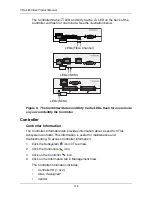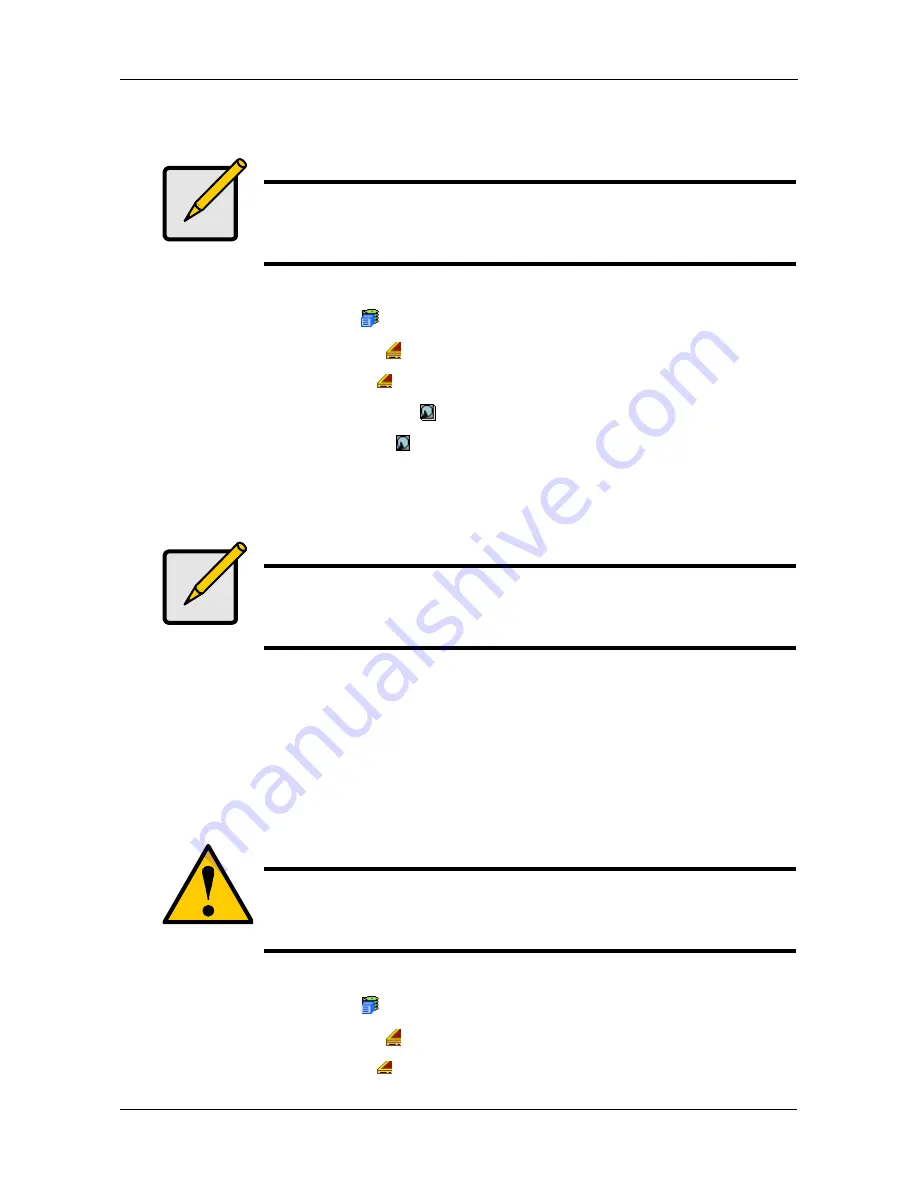
Chapter 4: Management with WebPAM PROe
127
•
PFA – The physical drive has errors resulting in a prediction of failure.
To clear a Stale or PFA status from a physical drive:
1.
Click the Subsystem
icon in Tree View.
2.
Click on the Enclosures
icon.
3.
Click on the Enclosure
icon.
4.
Click on the Physical Drives
icon.
5.
Click on a Physical Drive
icon.
6.
In Management View, click on the Clear tab.
7.
In the Confirmation box, click
OK
to confirm.
Force a Physical Drive Offline/Online
The Physical Drive–Force Offline/Online tab enables you to force an:
•
Online physical drive to go Offline
•
Offline physical drive to go Online
The Force Offline/Online tab appears only for physical drives that are assigned to
disk arrays.
To force a physical drive offline:
1.
Click the Subsystem
icon in Tree View.
2.
Click on the Enclosures
icon.
3.
Click on the Enclosure
icon.
Note
Be sure you have corrected the condition by a physical drive
replacement, rebuild operation, etc., first. Then clear the condition
in the GUI.
Note
If a physical drive has both a Stale and a PFA condition, click the
Clear tab once to clear the Stale condition, then click again to clear
the PFA condition.
Caution
Forcing a physical drive offline or online is likely to cause data
loss. Back up your data before you proceed. Use these functions
only when required.
Summary of Contents for VTrack M-Class M200f
Page 18: ...VTrak M Class Product Manual 10 ...
Page 36: ...VTrak M Class Product Manual 28 ...
Page 61: ...Chapter 3 Setup 53 13 When you have finished specifying logical drives click the Next button ...
Page 64: ...VTrak M Class Product Manual 56 ...
Page 164: ...VTrak M Class Product Manual 156 ...
Page 246: ...VTrak M Class Product Manual 238 ...
Page 304: ...VTrak M Class Product Manual 296 ...