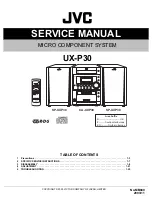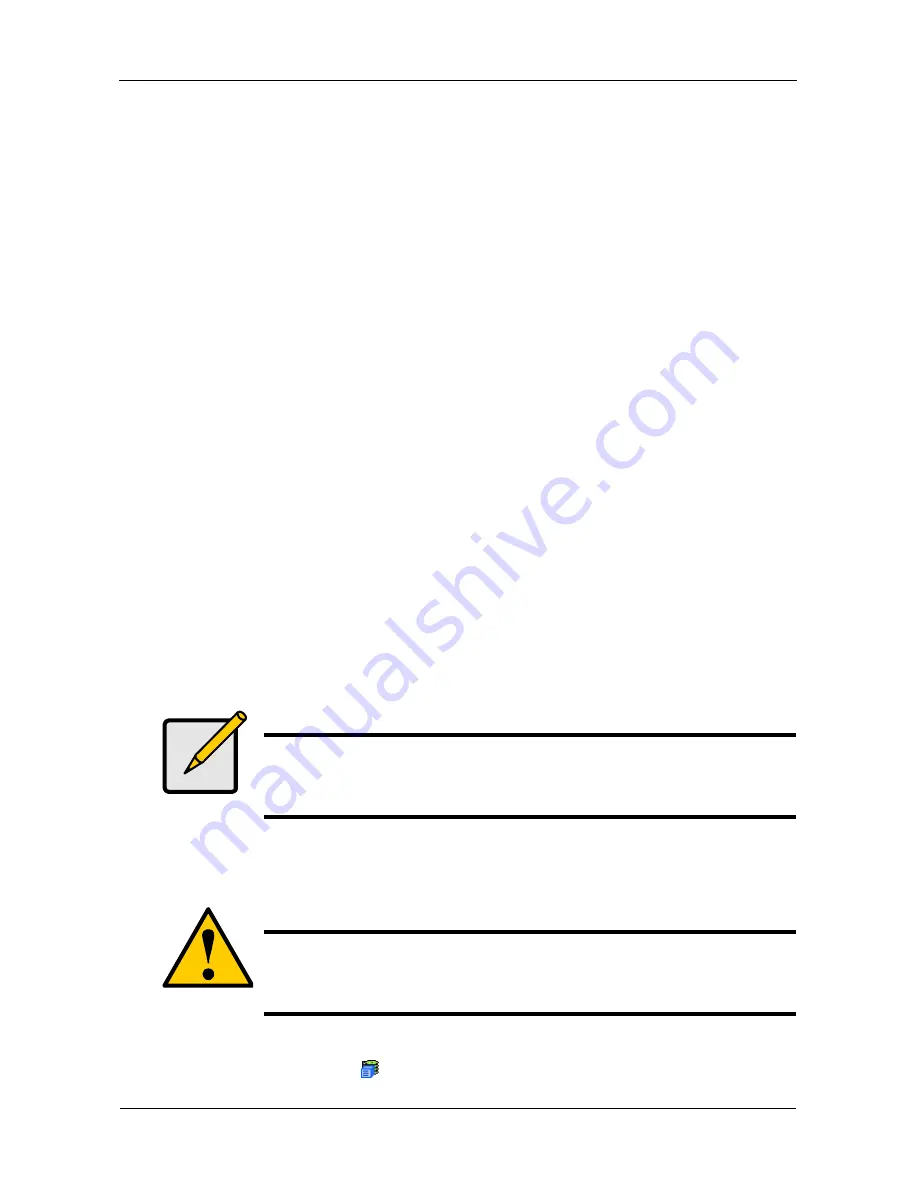
VTrak M-Class Product Manual
132
This value will be the data capacity of the first logical drive in your new disk
array. If you specify less than disk array's maximum capacity, the remainder
will be available for additional logical drives which you can create later.
13. Specify a Stripe size from the dropdown menu.
8, 16, 32, 64, 128, 256 KB, and 1 MB are available. 64 KB is the default.
14. Specify a Sector size from the dropdown menu.
512 B, 1, 2, and 4 KB are available. 512 B is the default.
15. Specify a Read (cache) Policy from the dropdown menu.
Read Cache, Read Ahead Cache, and No Cache are available. Read Ahead
is the default.
16. Specify a Write (cache) Policy from the dropdown menu.
Write Back and Write Through (Thru) are available. Write Back is the default.
17. Click the
Update
button.
A new logical drive is displayed under New Logical Drives.
Repeat the above steps to specify additional logical drives as desired.
18. When you are done specifying logical drives, click the
Next
button.
Step 3 – Summary
The Summary lists the disk array and logical drive information you specified.
19. To proceed with disk array and logical drive creation, click the
Submit
button.
The new disk array appears in the Disk Array List on the Information tab.
Delete a Disk Array
The Disk Arrays–Delete tab enables you to delete existing disk arrays.
To delete a disk array:
1.
Click the Subsystem
icon in Tree View.
Note
This function does not automatically create a hot spare drive. After
the disk array is created, you can create a hot spare drive for it.
For more information, see “Create Spare Drive” on page 151.
Caution
If you delete a disk array, you also delete any logical drives that
belong to it, along with the data in those logical drives. Back up
any important data before deleting a disk array.
Summary of Contents for VTrack M-Class M200f
Page 18: ...VTrak M Class Product Manual 10 ...
Page 36: ...VTrak M Class Product Manual 28 ...
Page 61: ...Chapter 3 Setup 53 13 When you have finished specifying logical drives click the Next button ...
Page 64: ...VTrak M Class Product Manual 56 ...
Page 164: ...VTrak M Class Product Manual 156 ...
Page 246: ...VTrak M Class Product Manual 238 ...
Page 304: ...VTrak M Class Product Manual 296 ...