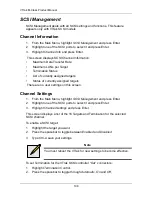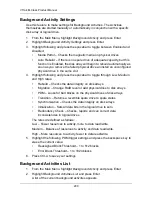Chapter 5: Management with the CLU
185
Disk Array Information
1.
From the Main Menu, highlight
Disk Array Management
and press Enter.
2.
Highlight the disk array you want and press Enter.
The information and settings screen appears.
3.
Highlight any of the following and press Enter to view a list of:
•
Spare drives in this array, dedicated and global
•
Physical drives in this array
•
Logical drives in this array
Disk Array Settings and Functions
1.
From the Main Menu, highlight
Disk Array Management
and press Enter.
2.
Highlight the disk array you want and press Enter.
The information and settings screen appears.
Alias
1.
To set an alias for this disk array, highlight
Alias
and type an alias into the
field.
Maximum of 32 characters. Use letters, numbers, space between words and
underscore. An alias is optional.
2.
Press Ctrl-A to save your settings.
Media Patrol
1.
Highlight
Media Patrol
and press the spacebar to toggle between
Enable
and
Disable
.
2.
Press Ctrl-A to save your settings.
PDM
1.
Highlight
PDM
(Predictive Data Migration) and press the spacebar to toggle
between
Enable
and
Disable
.
2.
Press Ctrl-A to save your settings.
Transport
This function prepares the physical drives in the disk array for moving to new
drive slots.
To run the Transport function, highlight
Transport
and press Enter.
Rebuild
This function rebuilds the disk array’s data onto a replacement physical drive.
Use this function after a disk array has gone critical.
1.
Highlight
Rebuild
and press Enter.
Summary of Contents for VTrack M-Class M200f
Page 18: ...VTrak M Class Product Manual 10 ...
Page 36: ...VTrak M Class Product Manual 28 ...
Page 61: ...Chapter 3 Setup 53 13 When you have finished specifying logical drives click the Next button ...
Page 64: ...VTrak M Class Product Manual 56 ...
Page 164: ...VTrak M Class Product Manual 156 ...
Page 246: ...VTrak M Class Product Manual 238 ...
Page 304: ...VTrak M Class Product Manual 296 ...