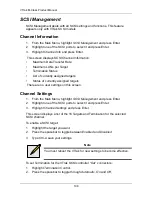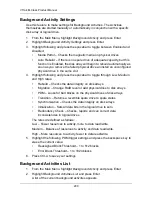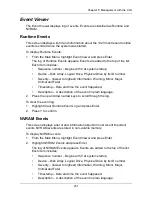VTrak M-Class Product Manual
186
2.
Specify the source and target physical drives.
3.
Highlight
Start
and press Enter.
Migration
This function includes RAID level migration (change existing array to a different
RAID level or Online Capacity Expansion (add physical drives to an existing
array). In order to migrate RAID level, you may have to add physical drives. For
more information, see “RAID Level Migration” on page 254.
1.
Highlight
Migration
and press Enter.
2.
Highlight the physical drive you want to add and press the spacebar to select
it.
Repeat this action to add more physical drives.
3.
Highlight
Save Settings and Continue
and press Enter.
4.
To change RAID level, Highlight the logical drive in the list and press Enter.
5.
Highlight
RAID Level
and press the spacebar to toggle through the available
RAID levels.
6.
Highlight
Capacity
, press the backspace key to erase the current logical
drive capacity and type in the new value.
The new value must be equal or larger than the current capacity.
7.
Highlight
Save Logical Drive
and press Enter.
The screen returns to Disk Array Migration Logical Drives.
8.
Highlight
Complete Disk Array Migration
and press Enter.
9.
In the confirmation message, press Y to confirm.
The screen jumps to Disk Arrays Summary.
Predictive Data Migration
This function rebuilds the disk array’s data onto a replacement physical drive.
Use this function after a disk array has gone critical. PDM must be enabled (see
above).
1.
Highlight
Predictive Data Migration
and press Enter.
2.
Specify the source and target physical drives.
3.
Highlight
Start
and press Enter.
Notes
•
You can add physical drives to a RAID 50 array but you
cannot change the number of axles.
•
If you add an odd number of physical drives to a RAID 10
array, it will become a RAID 1E array by default.
Summary of Contents for VTrack M-Class M200f
Page 18: ...VTrak M Class Product Manual 10 ...
Page 36: ...VTrak M Class Product Manual 28 ...
Page 61: ...Chapter 3 Setup 53 13 When you have finished specifying logical drives click the Next button ...
Page 64: ...VTrak M Class Product Manual 56 ...
Page 164: ...VTrak M Class Product Manual 156 ...
Page 246: ...VTrak M Class Product Manual 238 ...
Page 304: ...VTrak M Class Product Manual 296 ...