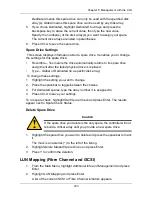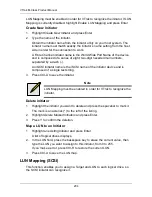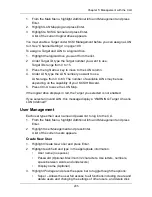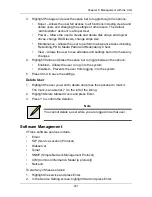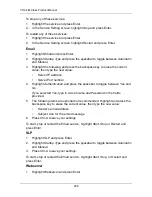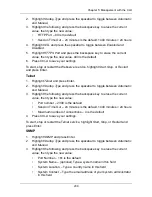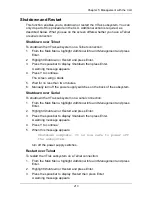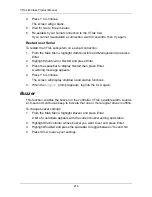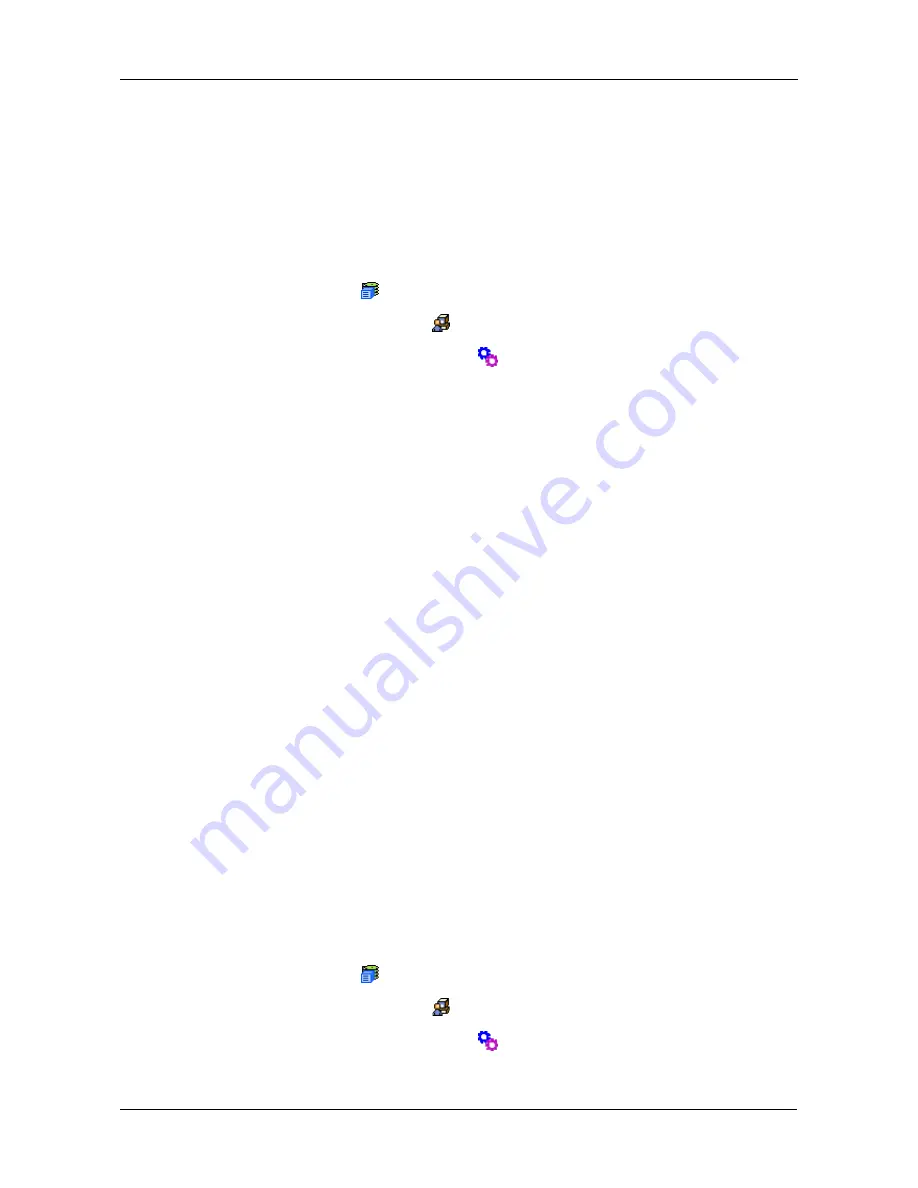
Chapter 6: Maintenance
217
Firmware Update – WebPAM PROe
Before you begin, go to the Promise website
www.promise.com
and download
the latest firmware update file to your TFTP server or your PC.
TFTP Server
To update the firmware from a TFTP server:
1.
Click the Subsystem
icon in Tree View.
2.
Click the Administrative Tools
icon.
3.
Click on the Software Management
icon.
4.
Click on the Firmware Update tab.
5.
Do one of the following:
•
Click on the Download from TFTP Server option, then click on the
Next
button.
•
From the Firmware Update tab dropdown menu, select
Download from
TFTP Server
.
6.
Enter the hostname or IP address of your TFTP server in the field provided.
7.
Enter the port number of your TFTP server in the field provided (69 is the
default).
8.
Enter the filename of the Firmware Update file in the field provided.
9.
Click the
Submit
button.
10. When the download is completed, click the
Next
button.
A popup message appears warning you not to reboot the VTrak during the
firmware update procedure.
11. In the popup message, click the
OK
button.
The update progress displays. Then a popup message appears to tell you to
reboot the VTrak
12. In the popup message, click the
OK
button.
13. Restart the VTrak as described below.
Your PC
To update the firmware from your PC:
1.
Click the Subsystem
icon in Tree View.
2.
Click the Administrative Tools
icon.
3.
Click on the Software Management
icon.
4.
Click on the Firmware Update tab.
Summary of Contents for VTrack M-Class M200f
Page 18: ...VTrak M Class Product Manual 10 ...
Page 36: ...VTrak M Class Product Manual 28 ...
Page 61: ...Chapter 3 Setup 53 13 When you have finished specifying logical drives click the Next button ...
Page 64: ...VTrak M Class Product Manual 56 ...
Page 164: ...VTrak M Class Product Manual 156 ...
Page 246: ...VTrak M Class Product Manual 238 ...
Page 304: ...VTrak M Class Product Manual 296 ...