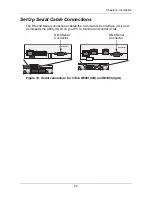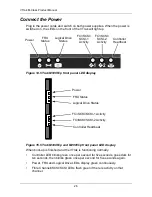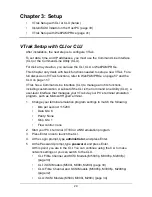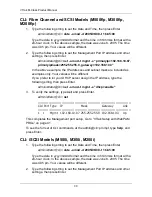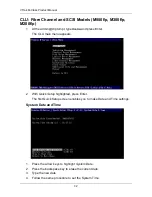Chapter 3: Setup
39
Install iSCSI Initiator on the Host PC
This step applies to the M500i, M300i, and M200i models only.
To access the iSCSI data ports, you must have the iSCSI Initiator installed on
your Host PC. You can use a Gigabit Ethernet network interface card (GbE NIC)
with hardware-based iSCSI initiator from such vendors as:
•
QLogic
•
Intel
•
Alacritech
Contact the card manufacturer for the latest model information. Follow the
installation and setup instructions that come with the card.
Software-based iSCSI Initiator
You can also use a software-based iSCSI initiator in combination with a GbE NIC.
If you choose a Microsoft software iSCSI initiator, point your browser to
www.microsoft.com
, click on the
Downloads
link, and search for
iSCSI
Initiator
. The instructions below apply to iSCSI Initiator version 2.0.
Install the iSCSI initiator on your Host PC then proceed with the following steps.
1.
Go to Start > Settings > Control Panel, and double-click on iSCSI Initiator.
Or double-click the iSCSI Initiator icon on the desktop.
The iSCSI Initiator Properties dialog box displays.
2.
On the Discovery tab, click on
Add
button.
3.
In the Add Target Portal dialog box, type in the IP address of one of the
VTrak’s iSCSI ports and click
OK
.
4.
Go to Targets tab. The iSCSI name should appear. It looks like:
iqn.1994-12.com.promise.target.0.0.4.0.0.0.0.0.
5.
Highlight the ISCSI name and click the
Logon
button. Then click
OK
on the
Log On to Target dialog box.
To log off from VTrak, do the following:
1.
Launch the iSCSI Initiator as described above.
2.
Go to the Targets tab, highlight the VTrak iSCSI name, and click the
Details
button.
3.
Go to the Sessions tab of the Target Properties dialog box. The Identifier for
the iSCSI name should appear. It looks like:
ffffffff817b0494-4000013700000007
4.
Check the box to the left of the Identifier, click the
Log off...
button, then click
the
OK
button.
Summary of Contents for VTrack M-Class M200f
Page 18: ...VTrak M Class Product Manual 10 ...
Page 36: ...VTrak M Class Product Manual 28 ...
Page 61: ...Chapter 3 Setup 53 13 When you have finished specifying logical drives click the Next button ...
Page 64: ...VTrak M Class Product Manual 56 ...
Page 164: ...VTrak M Class Product Manual 156 ...
Page 246: ...VTrak M Class Product Manual 238 ...
Page 304: ...VTrak M Class Product Manual 296 ...