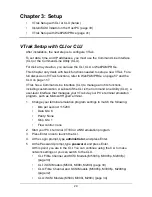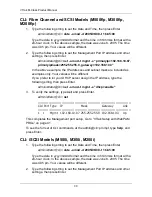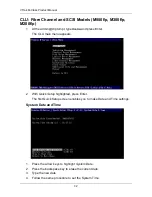VTrak M-Class Product Manual
42
.
3.
When the opening screen appears, type
administrator
in the User Name
field, and type
password
in the Password field.
The User Name and Password are case sensitive.
4.
Click the
Login
button.
After sign-in, the WebPAM PROe opening screen appears (next page). If there
are any unconfigured physical drives in the enclosure, the Array Configuration
menu will also appear (see page 45).
Note
Whether you select a regular or a secure connection, your login to
WebPAM PROe and your user password are always secure.
Important
As soon as possible, assign the Administrator's password. Make
the change under User Management. Each user you create will
have his/her own login ID and password.
Summary of Contents for VTrack M-Class M200f
Page 18: ...VTrak M Class Product Manual 10 ...
Page 36: ...VTrak M Class Product Manual 28 ...
Page 61: ...Chapter 3 Setup 53 13 When you have finished specifying logical drives click the Next button ...
Page 64: ...VTrak M Class Product Manual 56 ...
Page 164: ...VTrak M Class Product Manual 156 ...
Page 246: ...VTrak M Class Product Manual 238 ...
Page 304: ...VTrak M Class Product Manual 296 ...