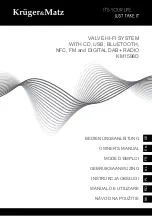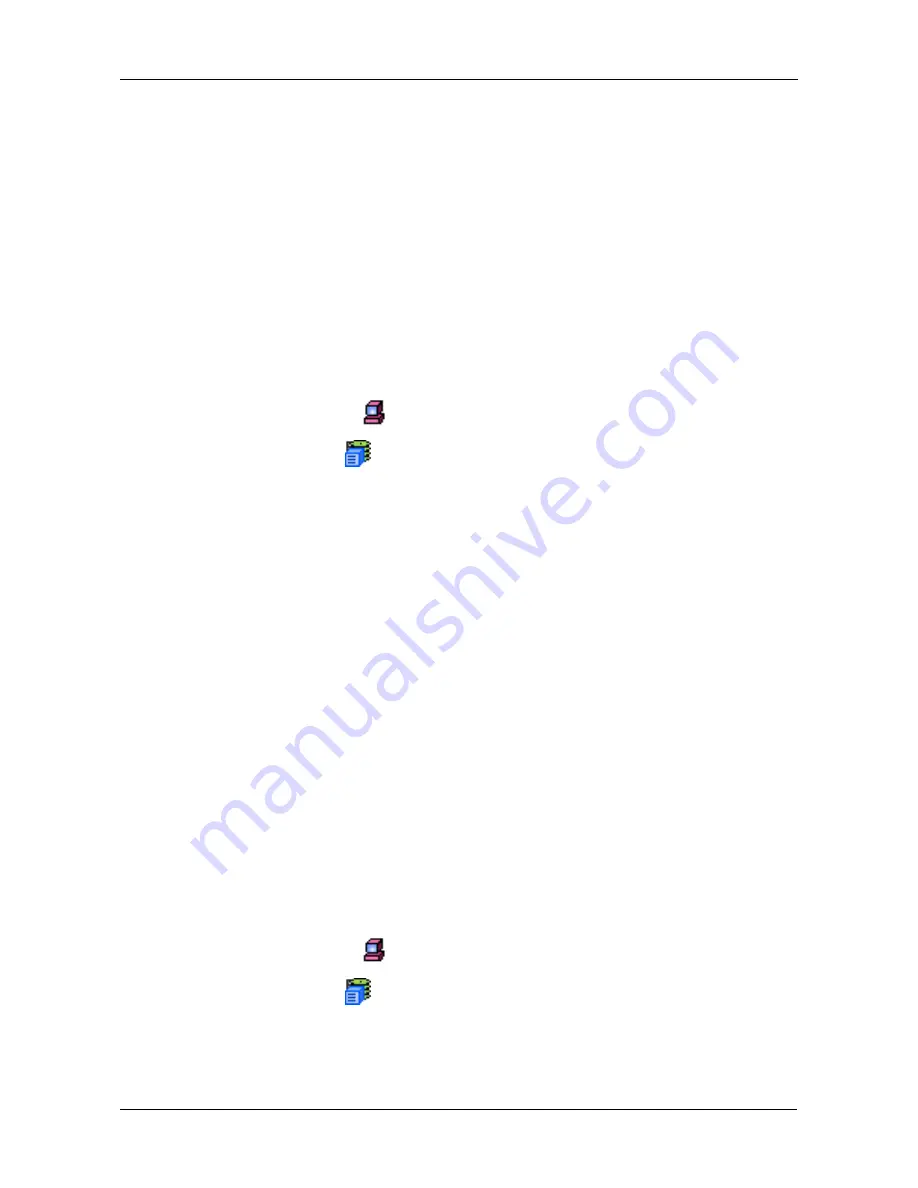
Chapter 4: Management with WebPAM PRO
95
VTrak Management
Lock Operations
The VTrak–Lock Operations tab displays lock status and enables you to lock or
unlock a subsystem controller. The locking mechanism isolates the controller
during maintenance operations and other periods when you want to avoid
interruption from other users trying to access the disk arrays or logical drives
under this controller.
1.
Click the Subsystem
icon.
2.
Click on the VTrak
icon.
3.
Click on the Lock Operations tab.
There are three items in the Lock Operations tab dropdown menu:
•
Set Lock – Sets the lock on the controller.
•
Release Lock – Releases the lock on the controller.
•
Release All Locks – Administrator only. Releases the locks on all controllers.
When the lock is set, the Lock Status reports, for example, "Willie:lock exists".
Other users see the message, "Willie has lock on this controller". If you move
your cursor over Set Lock from the Lock Operations tab dropdown menu, a
popup message reports the same. In these examples, it means that the user
"Willie" has locked the controller and other users cannot access the controller
while the lock is set.
Be sure to unlock the controller when you finish your maintenance procedure, so
other users are not locked out.
Subsystem Health
The VTrak–Subsystem Health tab displays a functional overview of logical drives,
physical drives and the enclosure. This tab applies to VTrak only.
1.
Click the Subsystem
icon.
2.
Click on the VTrak
icon.
3.
Click on the Subsystem Health tab.
There are three items in the Subsystem Health tab:
•
Lock Operations (below)
•
Subsystem Health (page 95)
•
MP/PDM Settings (page 96)