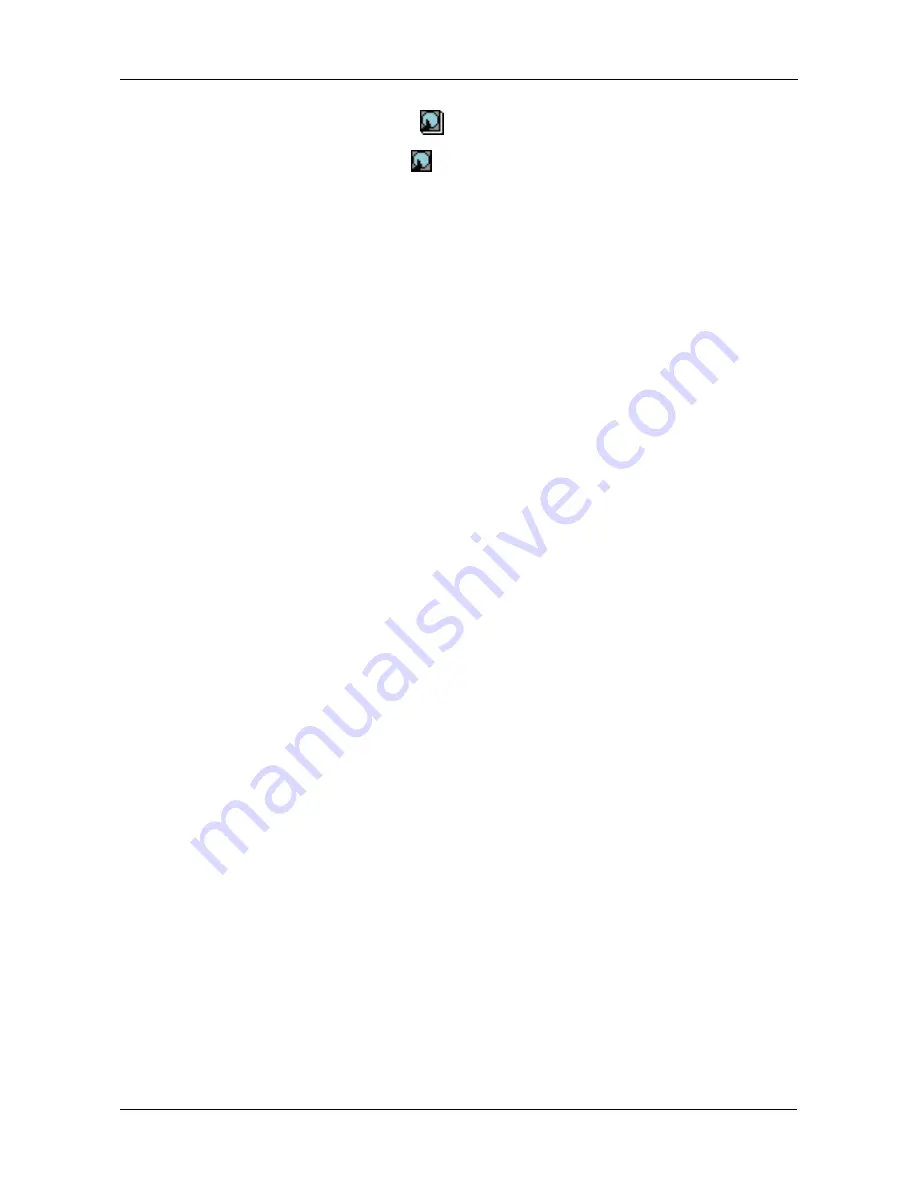
Chapter 4: Management with WebPAM PRO
109
5.
Click on the Physical Drives
icon.
6.
Click on the Physical Drive
icon.
Enclosure Front View
The Enclosure Front View shows the enclosure location of the physical drive.
Physical Drive Information
•
Physical Drive Model
– The drive manufacturer's identification.
•
Physical Drive Status
– The functional status of this drive.
•
Functional means normal.
•
Disk is being rebuilt menas this drive is the Target Drive of the rebuild
operation that is in progress.
•
Disk Offline means this drive is not available for use due to an error. See
Rebuild Disk Array.
•
Physical Drive Size
– The effective data storage capacity in gigabytes. This
is total capacity, not available capacity.
•
Mode Setting
– The performance level (data transfer speed) at which the
physical drive is running. This statistic applies to Parallel ATA disk drives
only. If a mode setting is reported for a Serial ATA drive, disregard it.
•
Assignment
– Refers to assignable status of an individual disk drive.
•
Free means available for use in a Disk Array.
•
Assigned means this drive currently belongs to a Disk Array.
•
Spare means this drive is designated as a Hot Spare.
•
Error means this drive is not available due to a problem.
•
ID
– The Controller channel ID number to which this physical drive is
attached. If you have a drive on a channel but it does not appear in
WebPAM, there is a bad connection.
•
S.M.A.R.T. Status
– Refers to Self-Monitoring Analysis and Reporting
Technology, a form of predictive failure analysis that examines disk drive
behavior for indications of a coming failure.
•
Healthy means there are no indications of trouble.
•
Alert means there have been indications that the disk drive could fail
soon. If you see an alert, back up your data, then remove and test the
disk drive.
•
Disabled means the SMART has been disabled or is not a feature of this
disk drive. You must enable SMART function for each Logical Drive.
•
Firmware Version
– This refers to the version of the firmware on the disk
drive.
















































