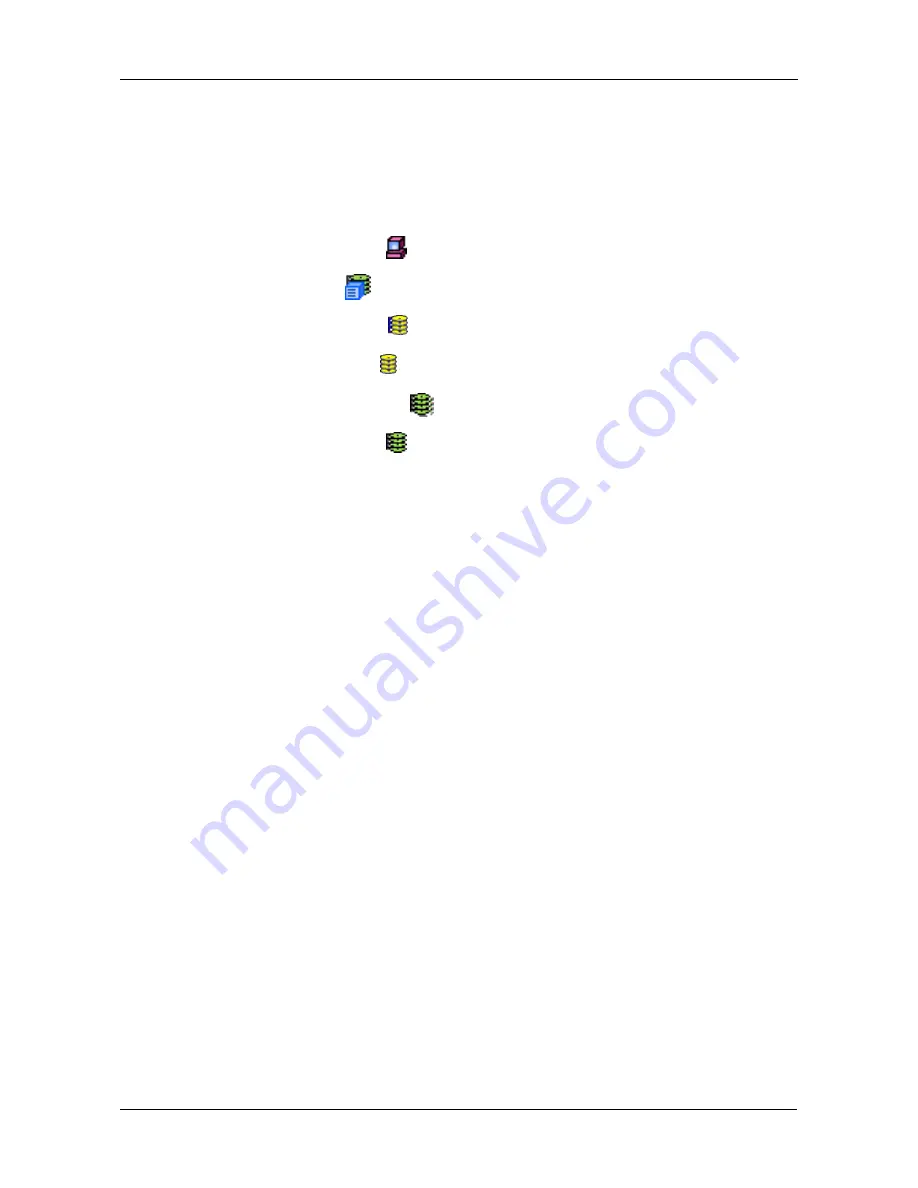
Chapter 4: Management with WebPAM PRO
127
Logical Drive Alias
The Logical Drive–Settings tab enables you to specify an alias for an individual
logical drive.
To specify an alias:
1.
Click on the Subsystem
icon in Tree View.
2.
Click on the VTrak
icon.
3.
Click on the Disk Arrays icon.
4.
Click on the Disk Array icon.
5.
Click on the Logical Drives
icon.
6.
Click on a Logical Drive
icon.
7.
Click on the Settings tab.
8.
Enter an alias in the Alias field.
9.
Click the
Submit
button when you are done.
Physical Drives
Physical drives under a disk array are the same as those listed under the
Enclosure except that this list is limited to those physical drives that are used in
the disk array. See Physical Drive List (page 107) and Physical Drive (page 108).
Spare Drives
In WebPAM PRO, there are two types of hot spare drives:
•
Global
– Any unassigned physical drive of adequate size can be used as a
hot spare drive for any disk array
•
Dedicated
– A specific unassigned physical drive of adequate size can only
be used as the hot spare drive for a specific disk array
The
Global
hot spare drive option becomes active when you enable Auto
Rebuild. See Disk Array Settings (page 119) for this setting. There must also be
an unassigned disk drive of adequate capacity to replace the failed drive in the
disk array. This means that the hot spare drive must be equal to or larger than the
failed drive it replaces.
•
Spare Drive List (page 128)
•
Create a Spare Drive (page 128)
•
Delete a Spare Drive (page 129)
















































