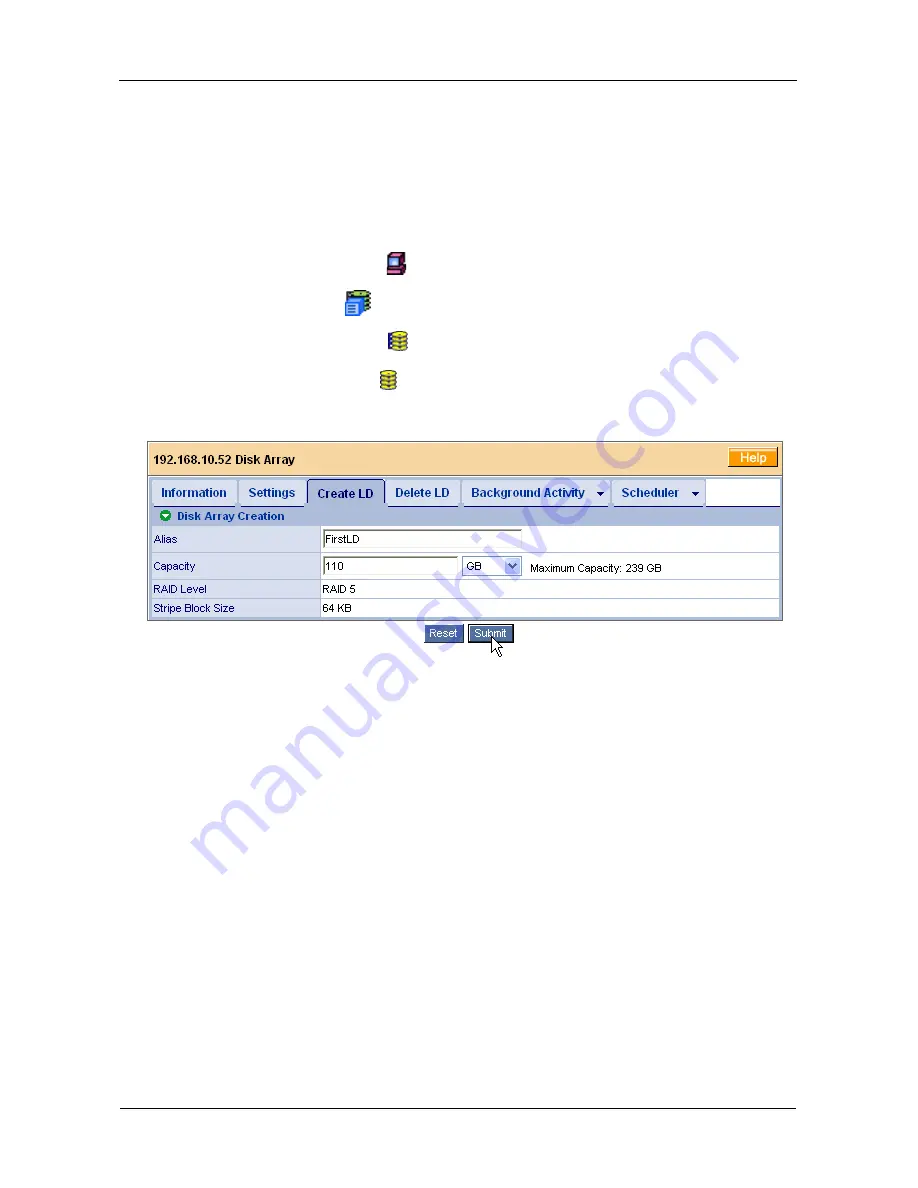
VTrak 15110 User Manual
54
Create a Logical Drive
When you create a disk array (see page 48), you automatically create one logical
drive also. If the initial logical drive used less than the full capacity of the disk
array, you can create additional logical drives from the same disk array.
To access the Disk Array – Create LD tab:
1.
Click on the Subsystem
icon in Tree View.
2.
Click on the VTrak
icon.
3.
Click on the Disk Arrays icon.
4.
Click on the Disk Array icon.
5.
Click on the Create LD tab.
To create a logical drive:
1.
Enter an alias (name) in the field.
2.
Select a RAID level from the dropdown menu.
3.
Enter a capacity and select unit of measure (MB, GB, TB).
The default value is the available capacity of the disk array. You can use this
value or any lesser amount.
4.
Select stripe block size from the dropdown menu.
5.
Select (cache) Read Policy from the dropdown menu.
6.
Select (cache) Write Policy from the dropdown menu.
7.
Click the
Update
button when you are done.
The new logical drive appears in the list.
8.
Click the
Next
button.
9.
Verify your settings then click the
Submit
button.
The new logical drive appears in the Logical Drive List on the Information tab.
















































