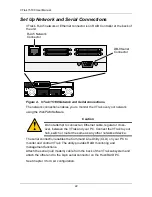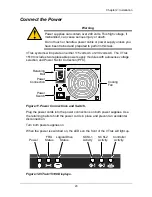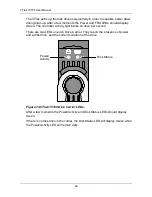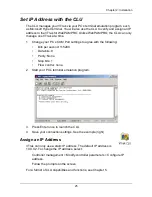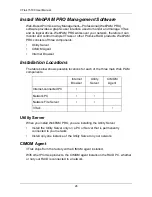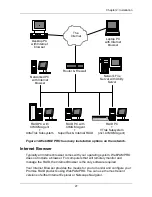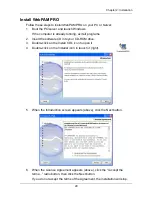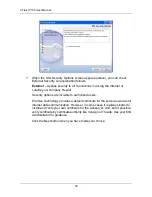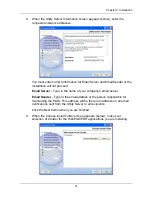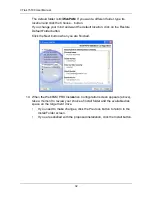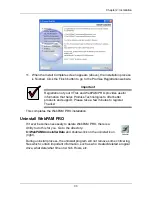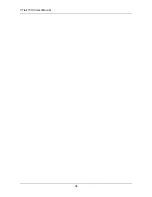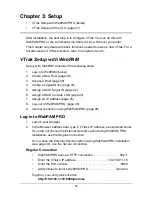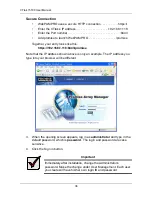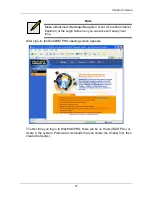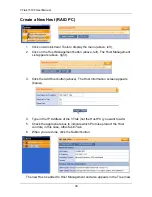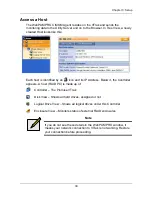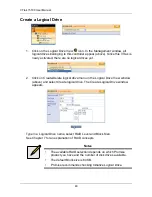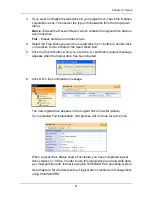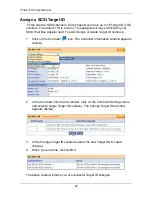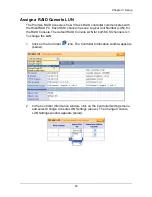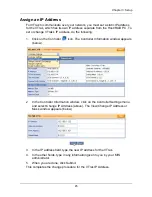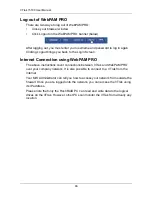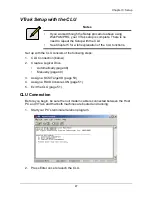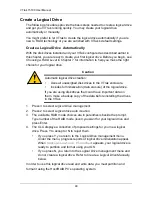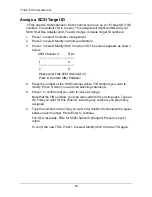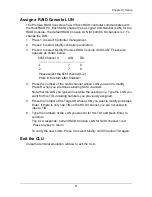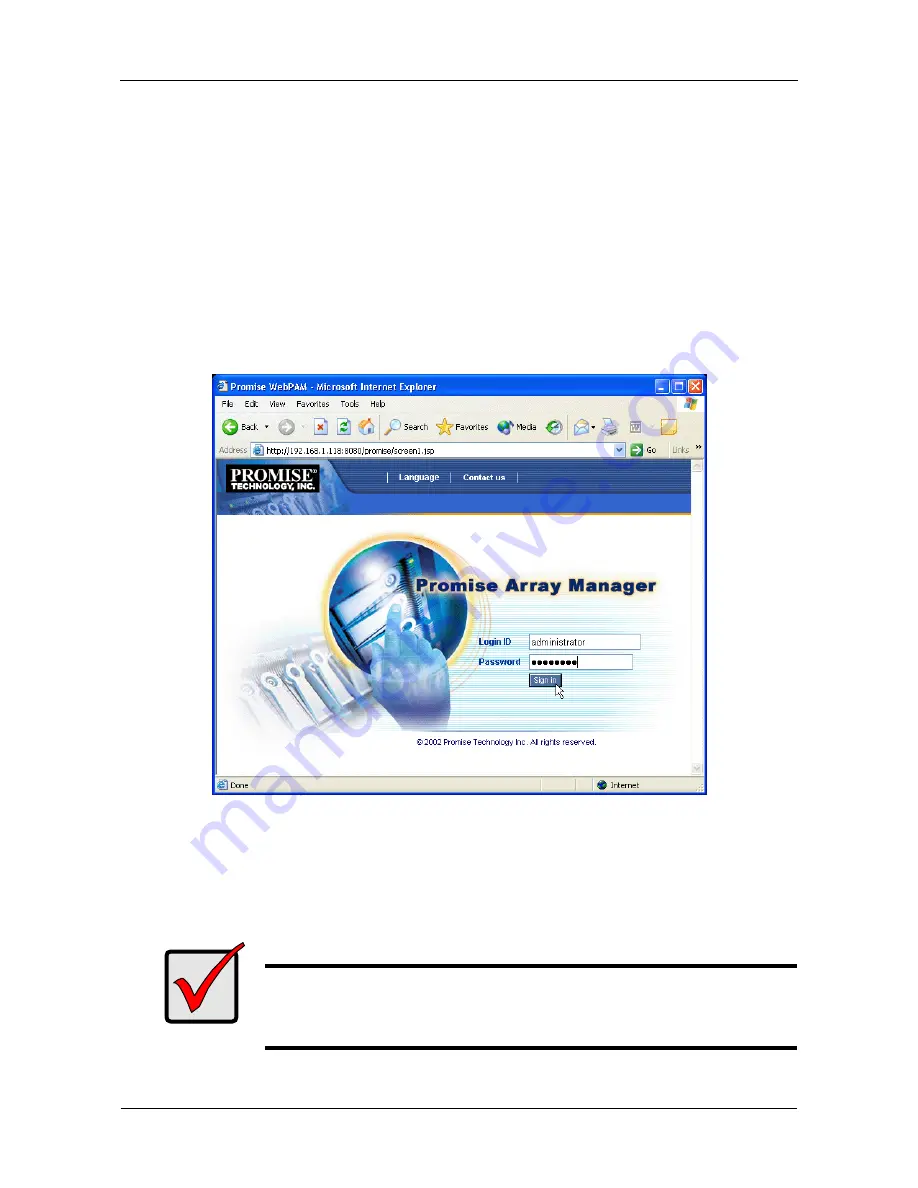
VTrak 15100 User Manual
36
Secure Connection
•
WebPAM PRO uses a secure HTTP connection . . . . . . . . . . .https://
•
Enter the VTrak’s IP address . . . . . . . . . . . . . . . . . . . .192.168.1.118
•
Enter the Port number . . . . . . . . . . . . . . . . . . . . . . . . . . . . . . . :8443
•
Add promise to launch WebPAM PRO . . . . . . . . . . . . . . . . /promise
Together, your entry looks like this:
https://192.168.1.118:8443/promise
Note that the IP address shown above is only an example. The IP address you
type into your browser will be different.
3.
When the opening screen appears, log in as
administrator
and type in the
default password, which is
password
. The login and password are case
sensitive.
4.
Click the Sign in button.
Important
Immediately after installation, change the Administrator's
password. Make the change under User Management. Each user
you create will have his/her own login ID and password.
Summary of Contents for VTRAK 15100
Page 1: ...VTRAK 15100 USER MANUAL Version 1 4 PROMISE VTrak 15100 ...
Page 42: ...VTrak 15100 User Manual 34 ...
Page 60: ...VTrak 15100 User Manual 52 ...
Page 176: ...VTrak 15100 User Manual 168 ...
Page 186: ...VTrak 15100 User Manual 178 ...