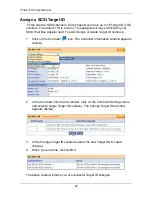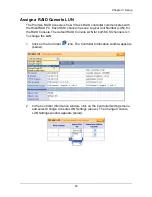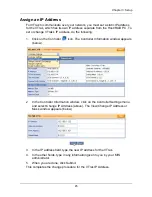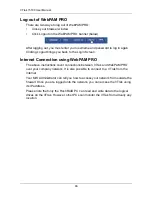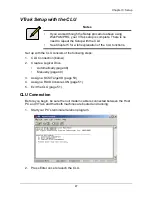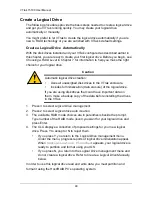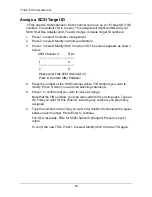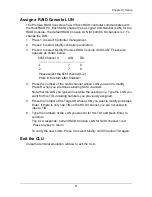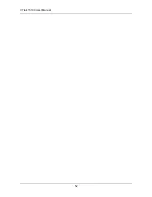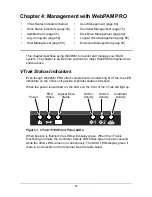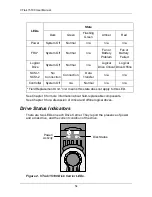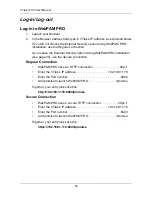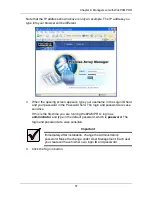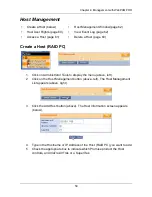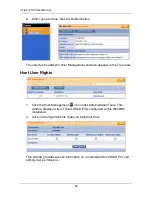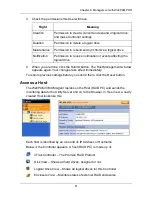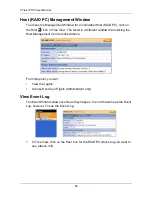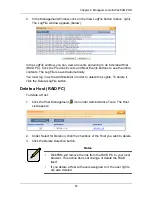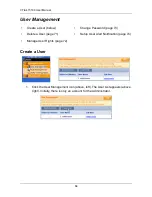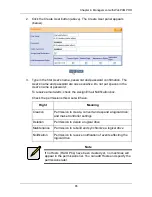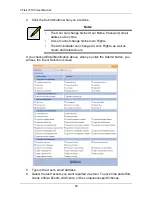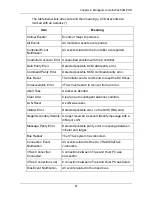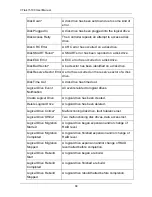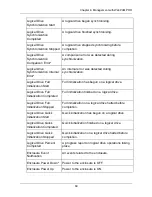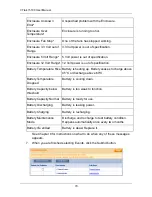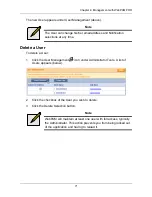VTrak 15100 User Manual
56
Log-in/Log-out
Log-in to WebPAM PRO
1.
Launch your Browser.
2.
In the Browser address field, type in VTrak’s IP address, as explained below.
If you did
not
choose the External Security option during WebPAM PRO
installation, use the
Regular
connection.
If you chose the External Security option during WebPAM PRO installation
(see page 30), use the
Secure
connection.
Regular Connection
•
WebPAM PRO uses an HTTP connection. . . . . . . . . . . . . . . . .http://
•
Enter the VTrak’s IP address . . . . . . . . . . . . . . . . . . . .192.168.1.118
•
Enter the Port number . . . . . . . . . . . . . . . . . . . . . . . . . . . . . . . :8080
•
Add promise to launch WebPAM PRO . . . . . . . . . . . . . . . . /promise
Together, your entry looks like this:
http://192.168.1.118:8080/promise
Secure Connection
•
WebPAM PRO uses a secure HTTP connection . . . . . . . . . . .https://
•
Enter the VTrak’s IP address . . . . . . . . . . . . . . . . . . . .192.168.1.118
•
Enter the Port number . . . . . . . . . . . . . . . . . . . . . . . . . . . . . . . :8443
•
Add promise to launch WebPAM PRO . . . . . . . . . . . . . . . . /promise
Together, your entry looks like this:
https://192.168.1.118:8443/promise
Summary of Contents for VTRAK 15100
Page 1: ...VTRAK 15100 USER MANUAL Version 1 4 PROMISE VTrak 15100 ...
Page 42: ...VTrak 15100 User Manual 34 ...
Page 60: ...VTrak 15100 User Manual 52 ...
Page 176: ...VTrak 15100 User Manual 168 ...
Page 186: ...VTrak 15100 User Manual 178 ...