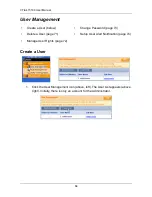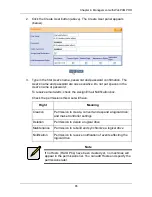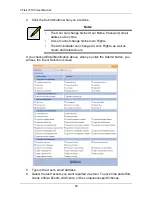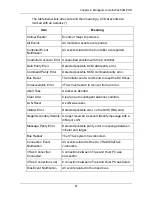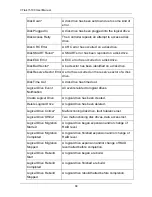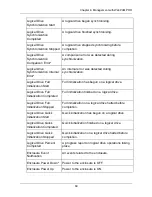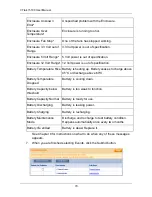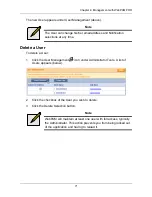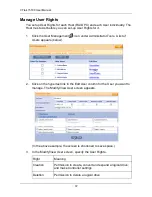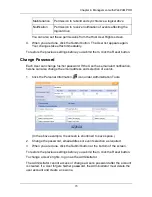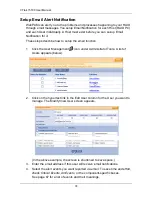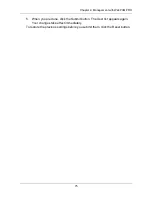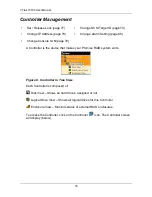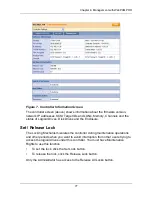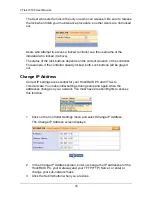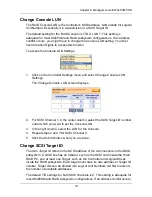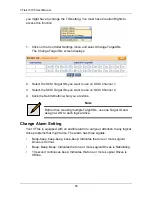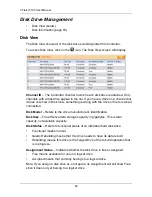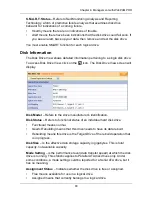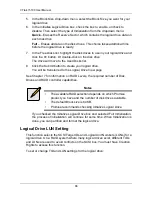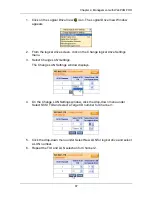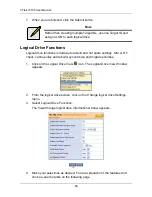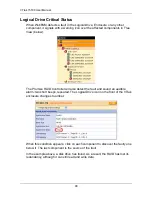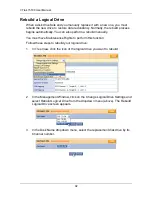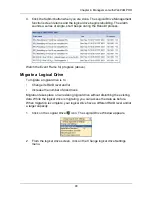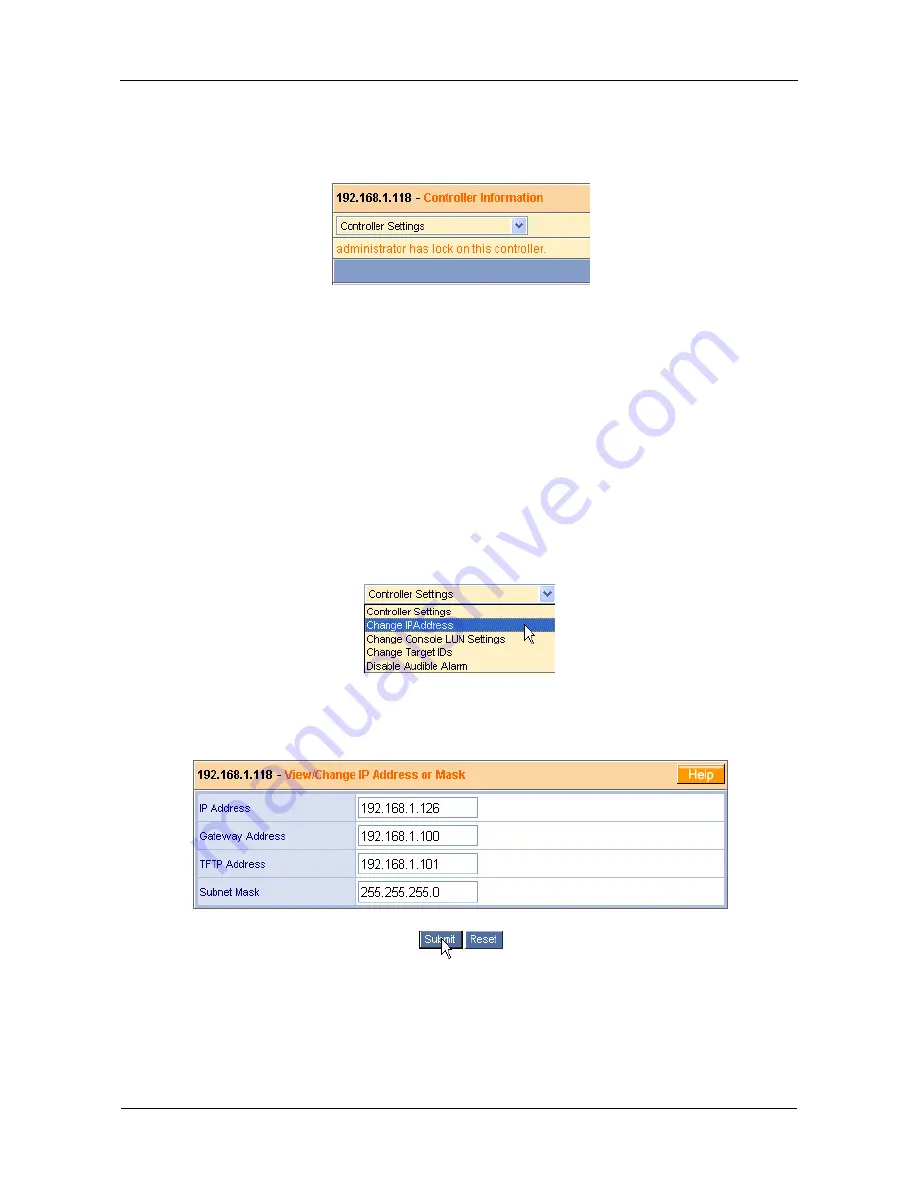
VTrak 15100 User Manual
78
The User who sets the lock is the only one who can release it. Be sure to release
the lock when finish your maintenance procedure, so other Users are not locked
out.
Users who attempt to access a locked controller see the username of the
individual who locked it (above).
The status of the lock buttons depends on the current situation of the controller.
For example, if the controller already locked, both Lock buttons will be grayed
out.
Change IP Address
Correct IP settings are essential for your Host/RAID PC and VTrak to
communicate. You make initial settings during setup and again when the
addresses change on your network. You must have Creation Rights to access
this function.
1.
Click on the Controller Settings menu and select Change IP Address.
The Change IP Address screen displays.
2.
In the Change IP Address screen, enter or change the IP addresses for the
Host/RAID PC, your Gateway and your TFTP (FTP) Server, or enter or
change your sub-network mask.
3.
Click the Submit button when you are done.
Summary of Contents for VTRAK 15100
Page 1: ...VTRAK 15100 USER MANUAL Version 1 4 PROMISE VTrak 15100 ...
Page 42: ...VTrak 15100 User Manual 34 ...
Page 60: ...VTrak 15100 User Manual 52 ...
Page 176: ...VTrak 15100 User Manual 168 ...
Page 186: ...VTrak 15100 User Manual 178 ...