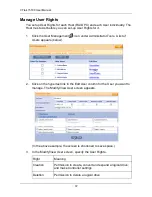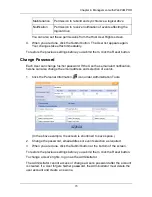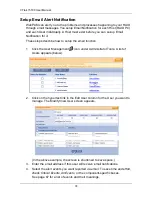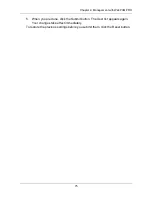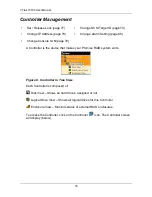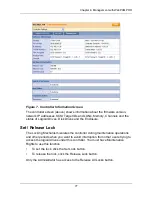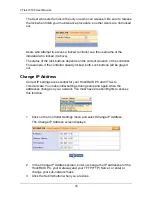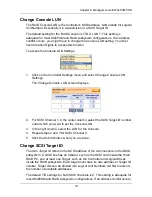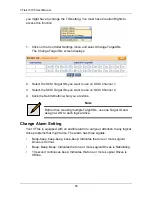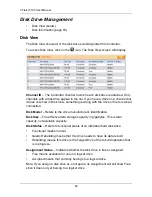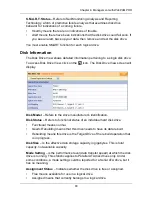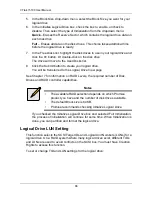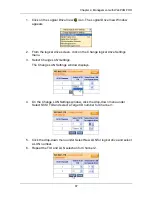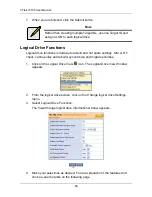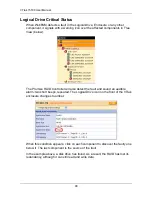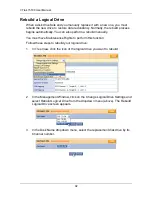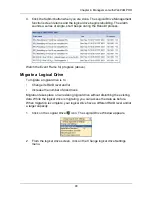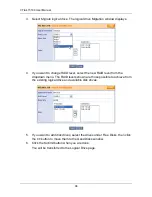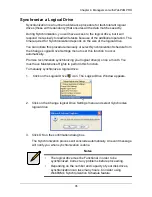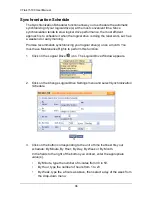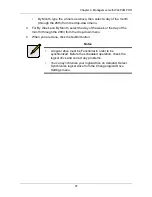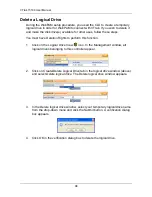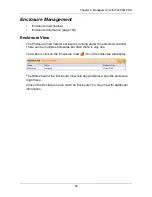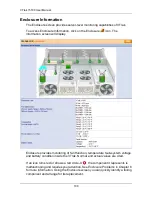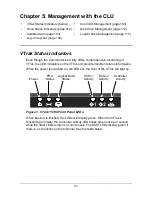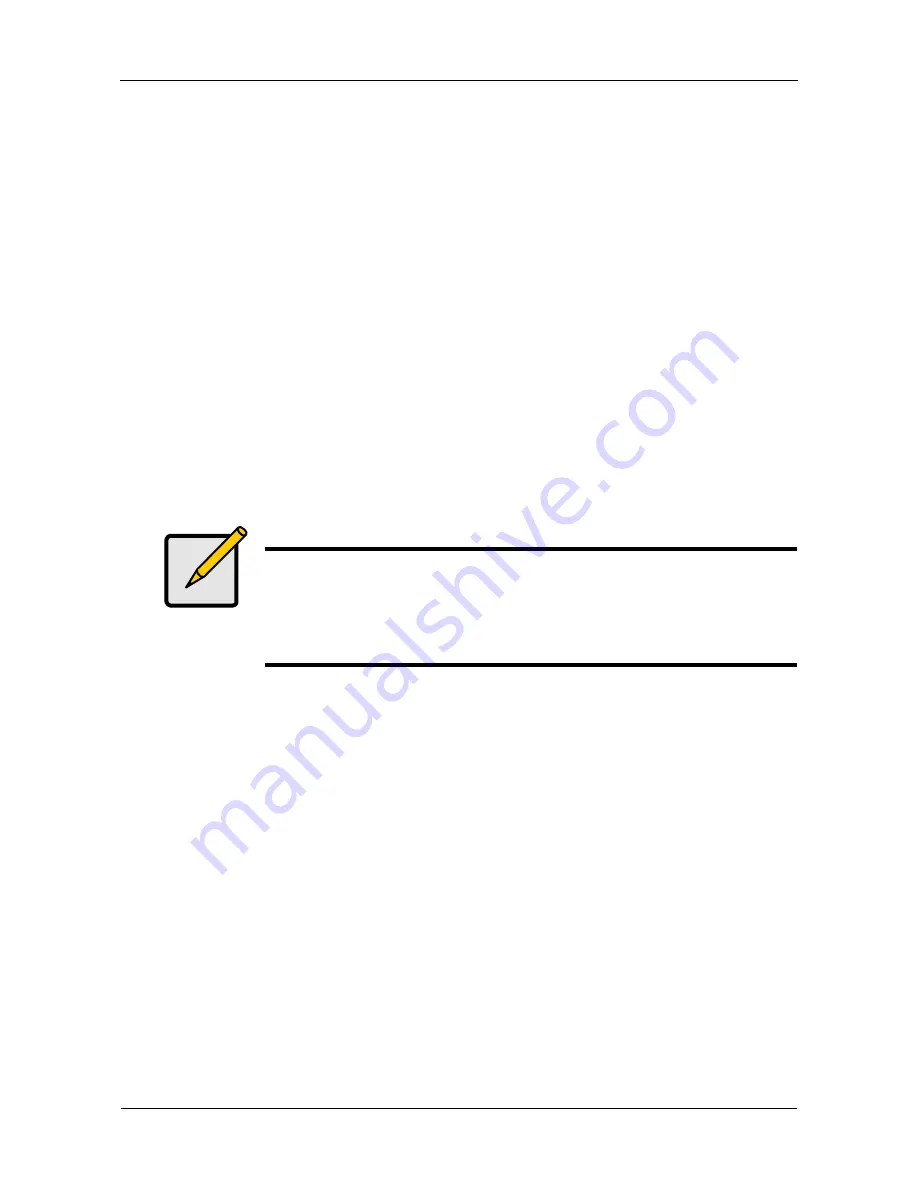
VTrak 15100 User Manual
86
5.
In the Block Size drop-down menu, select the Block Size you want for your
logical drive.
6.
In the Initialize Logical Drive box, check the box to enable, uncheck to
disable. Then select the type of Initialization from the dropdown menu:
Quick
– Erases the Reserve Sector, which contains the logical drive data on
each disk drive.
Full
– Erases all data on the disk drives. This choice takes additional time
before the logical drive is ready.
7.
In the Free Disks list, highlight the disk drives to use in your logical drive and
click the
>>
button. Or double-click on the disk drive.
The drive will move to the Used Disks list.
8.
Click the Submit button to create your logical drive.
You will be transferred to the Logical Drive View page
See Chapter 7 for information on RAID Levels, the required number of Disk
Drives and RAID controller capabilities.
If you checked the Initialize Logical Drive box and selected Full Initialization,
the process of initialization will continue for some time. When Initialization is
done, you can partition and format the logical drive.
Logical Drive LUN Setting
This function selects the SCSI Target IDs and Logical Unit Numbers (LUNs) for a
logical drive. On a RAID system where many logical drives exist, different TIDs
and LUNs are used to avoid conflicts on the SCSI bus. You must have Creation
Rights to access this function.
To set or change TID and LUN settings for the logical drive:
Notes
•
The available RAID selection depends on which Promise
product you have and the number of disk drives available.
•
The default Block size is 64KB.
•
Promise recommends checking
Initialize Logical Drive
.
Summary of Contents for VTRAK 15100
Page 1: ...VTRAK 15100 USER MANUAL Version 1 4 PROMISE VTrak 15100 ...
Page 42: ...VTrak 15100 User Manual 34 ...
Page 60: ...VTrak 15100 User Manual 52 ...
Page 176: ...VTrak 15100 User Manual 168 ...
Page 186: ...VTrak 15100 User Manual 178 ...