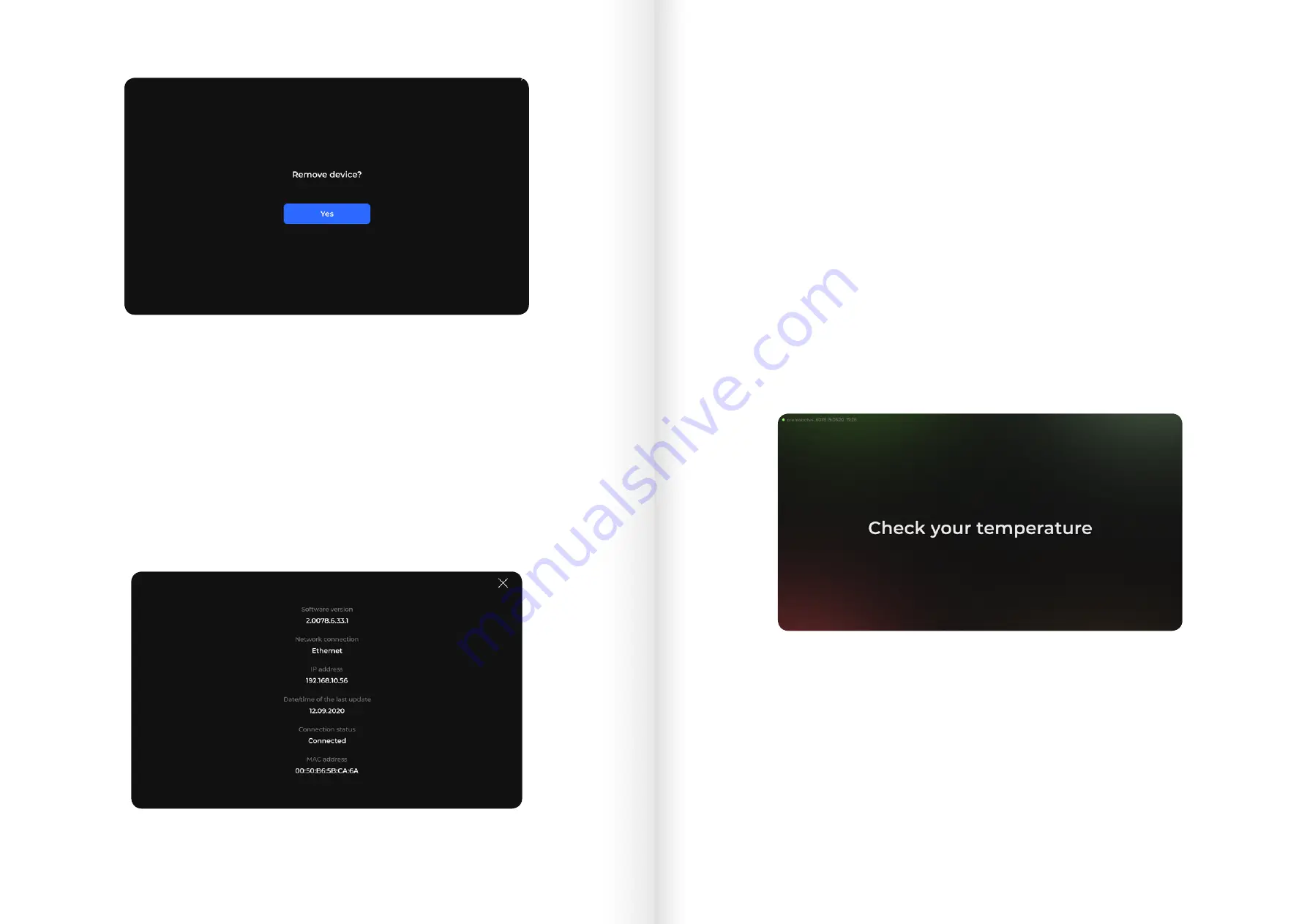
After the device has been removed, the Add new device button appears again in the service
menu. The station also will disappear from the user’s company device list.
The following information is available:
■
Software version
■
Most recent software update date and time
■
Internet connection type (Wi-Fi or Ethernet)
■
Internet connection status (Connected or Disconnected)
■
Device’s IP address
■
Device’s MAC address
Tap the Close icon in the upper left corner to close the information window.
Once the station initial setup is completed, and the device is assigned to the web service
account, test the measurement send process. Close the service menu by tapping the icon in
the upper left corner. Follow the instructions on the screen. Measurement sending status is
displayed in the upper left corner of the screen, on the interface status panel (Fig. 24).
If the icon is gray, the device has not sent any measurement results since its activation.
Fig. 22
Active Remove the device button
Fig. 23
Device information window
Device information overview
To see more information about the device, tap the Information button at the top right section
of the service menu and select Connection from the drop-down menu (Fig. 23).
Fig. 24
Main screen with the status display in the upper left corner
40
41
Promobot ThermoСontrol Plus. User Manual







































