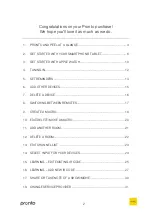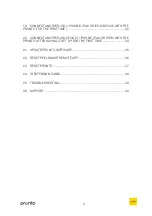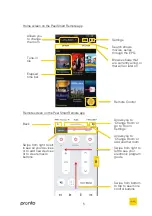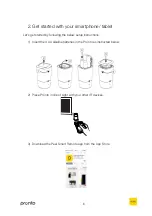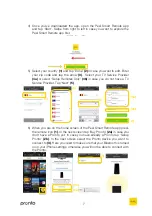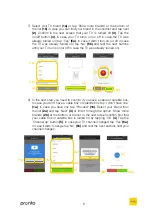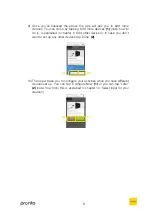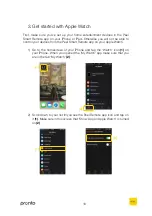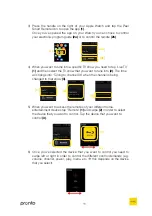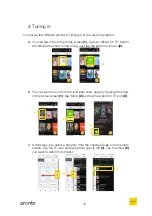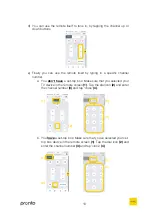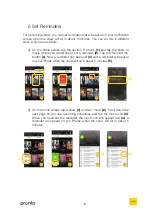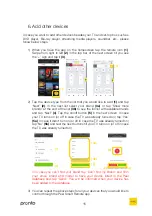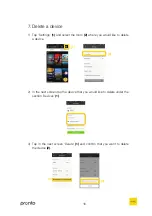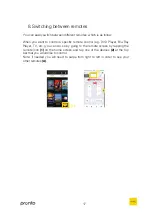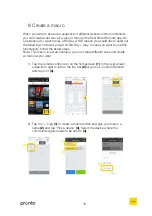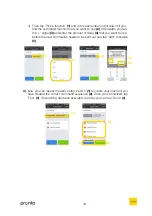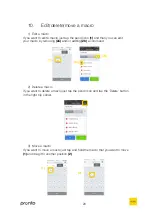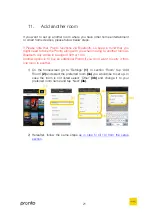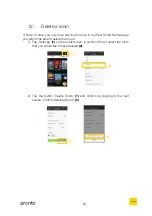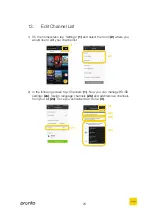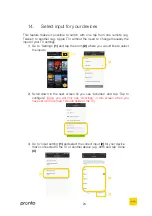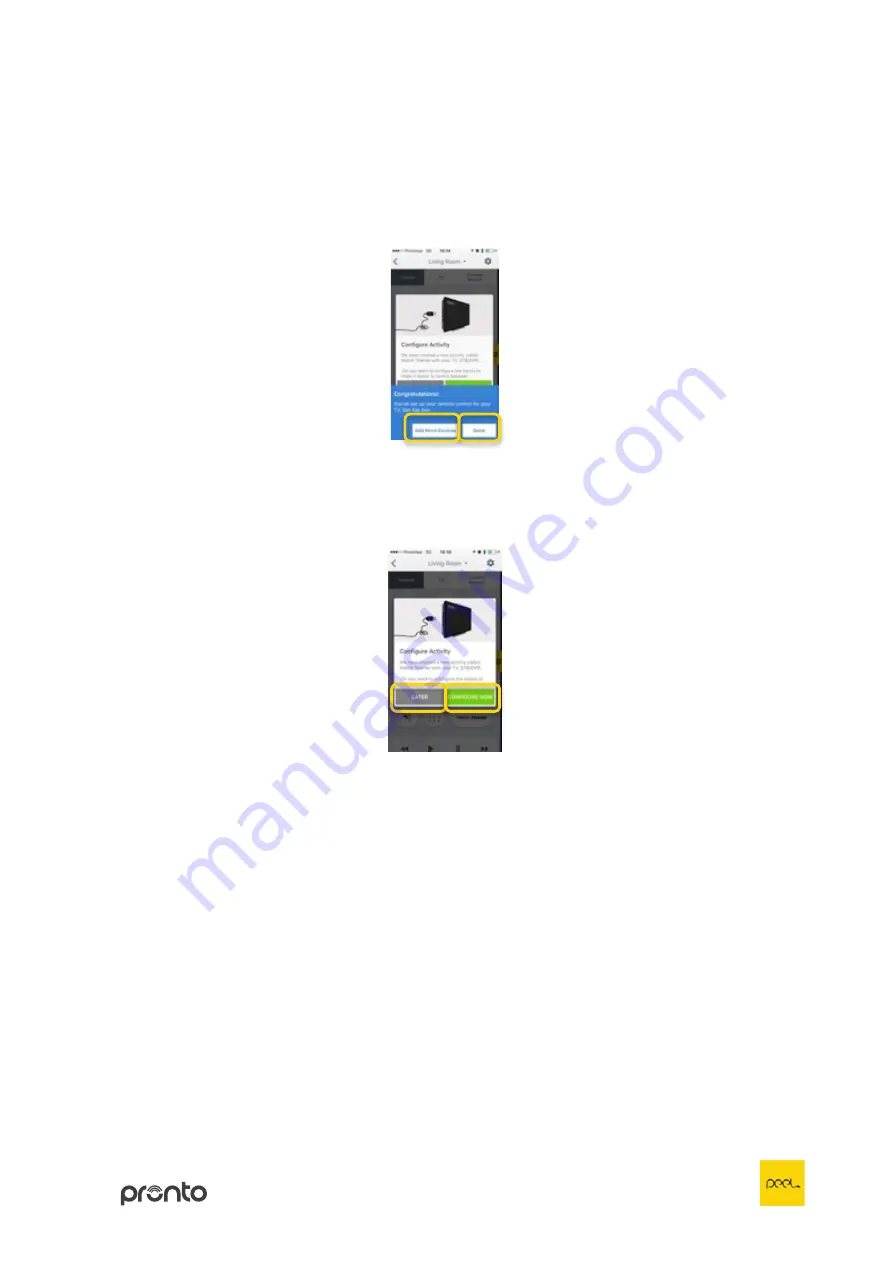
9
9)
Once you’ve finalized the above the app will ask you to add more
devices. You can do so by tapping ‘Add more devices’
(1)
(note: how to
do is, is explained in chapter 6 ‘Add other devices’). In case you don’t
want to set up any other devices tap ‘Done’
(2)
.
10)
The app will ask you to configure your activities when you have different
devices set up. You can tap ‘Configure Now’
(1)
or you can tap ‘Later’
(2)
(note: how to do this is explained in chapter 14 ‘Select input for your
devices’).
(1)
(2)
(1)
(2)
Summary of Contents for Peel
Page 1: ...User Guide...