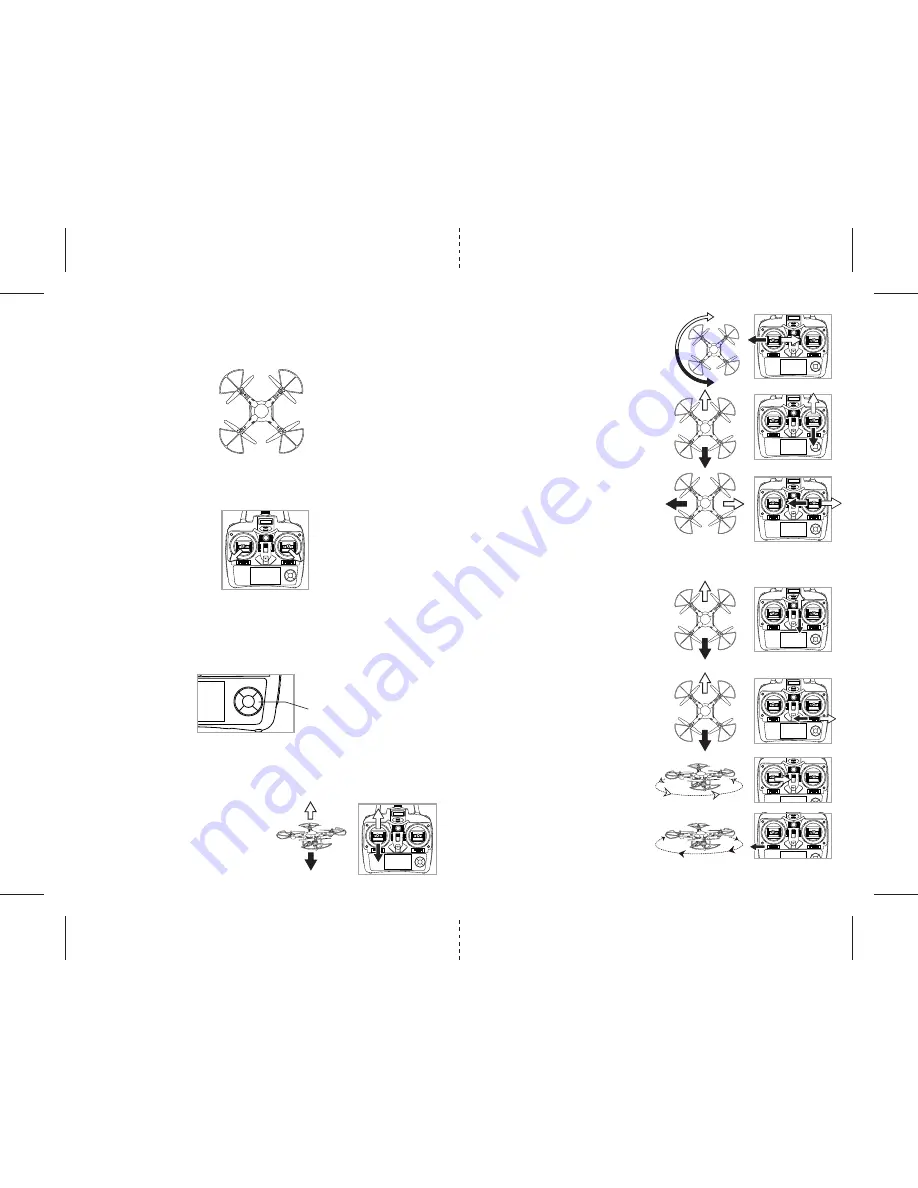
ON
ON
ON
ON
ON
ON
ON
ON
ON
F
J
K
L
M
G
H
I
FRONT
FRONT
FRONT
FRONT
E
FRONT
REAR
5
6
Forward/Backward Trim
• If your Sky Master™ drifts forward, push and
release the BACKWARD TRIM button back
repeatedly until the motion stops and proper
flight is maintained (see diagram J).
• If your Sky Master™ drifts backwards, push and
release the FORWARD TRIM button forward in
the same manner until the problem is resolved.
Right/Left Bank Trim
• If your Sky Master™ drifts left, push and release
the RIGHT TRI M button back repeatedly until
the motion stops and proper flight is
maintained (see diagram K).
• If your Sky Master™ drifts right, push and release
the LEFT TRIM button in the same manner until
the problem is resolved.
Right/Left Spin Trim
• If your Sky Master™ spins left, push and release
the RIGHT SPIN TRIM button back repeatedly
until the motion stops and proper flight is
maintained (see diagram L).
• If your Sky Master™ spins right, push and release
the LEFT SPIN TRIM button in the same manner
until the problem is resolved (see diagram M).
4 CHANNEL FLIGHT CONTROL
Below is a list of basic flight functions for your long-range remote control Sky Master™. While learning to
fly your Sky Master™ it is best to start with a large space until you get used to the basic controls. As you
master flying your Sky Master™ you can move to more advanced maneuvering techniques. Practice
makes perfect! When you have these basic steps down you can move to the next level.
Move the left Throttle stick left while in flight
and the Sky Master™ will rotate left.
Move the left Throttle stick right and the
Sky Master™ will rotate right (see diagram G).
Move the right Direction Stick up while in flight
and the Sky Master™ will move forward.
Move the right Direction Control down while in
flight and the Sky Master™ will move backward
(see diagram H).
Move the right Direction Stick left and the Sky
Master™ will bank to the left.
Move the right Direction Stick right and the Sky
Master™ will bank to the right (see diagram I).
Move the left Throttle stick up to increase the speed
and the Sky Master™ will accelerate and ascend.
Move the left Throttle stick down to decrease the
speed and the Sky Master™ will decelerate and
descend (see diagram F).
RECOGNIZING THE FRONT & BACK OF THE SKY MASTER™
Even though the Sky Master™ has four rotors there is still a front or "forward" facing direction and "back"
or backwards facing direction. The front of the Quadrocopter displays GREEN LED lights and the back of the
Quadrocopter displays RED LED lights when activated (see diagram E).
ADJUSTING TRIM
From time to time you may have to adjust the TRIM buttons to ensure theSky Master™ will hover in mid-air
and respond accurately to your commands (make all trim adjustments while the drone is in the air).
HOW TO START/STOP ROTORS
Make sure you have properly synced the Sky Master™ and the power is on.
• To start and stop the rotors simply move the two control sticks simultaneously down and to the
outside corners.
• Once the rotors begin to spin release the control sticks and they will return to the center position. Now you
are ready for take-off.
AUTO LAND BUTTON
The Sky Master™ has an auto land feature which allows you to land automatically. Simply press the Auto
Land button and your Sky Master™ will begin to land itself (see diagram below).
Note: you can still control the direction while auto landing to avoid obstacles
ON
Auto Land





















