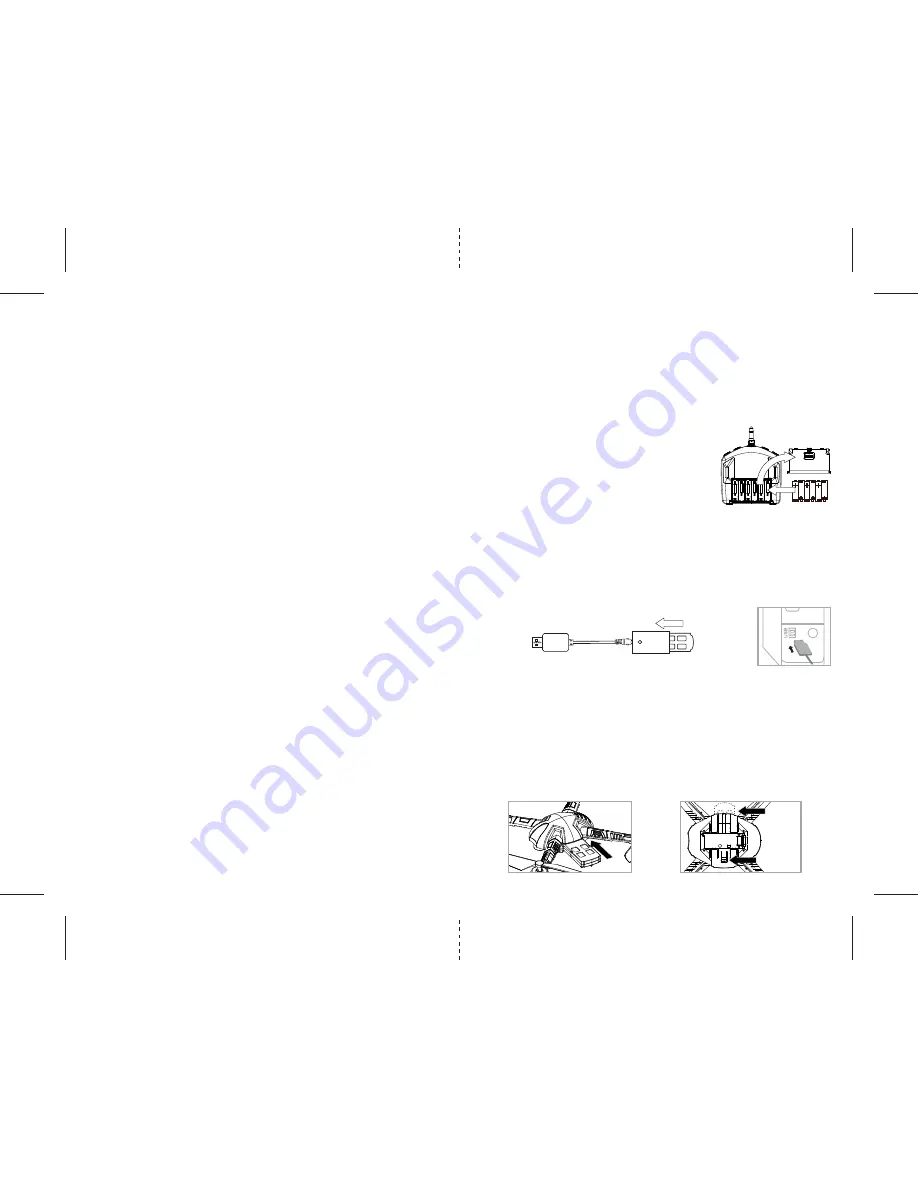
C
Adapter
B
D
E
IMPORTANT: ALWAYS REMEMBER TO UNPLUG YOUR CHARGING CORD WHEN NOT IN USE!
Li-Poly
Battery
TABLE OF CONTENTS
Features . . . . . . . . . . . . . . . . . . . . . . . . . . . . . . . . . . . . . . . . . . . . . . . . . . . . . . . . . . . . . . . 2
Remote Control Battery Installation. . . . . . . . . . . . . . . . . . . . . . . . . . . . . . . . . . . . . . . . 2
Charging the HD Video Drone’s Li-Poly Battery . . . . . . . . . . . . . . . . . . . . . . . . . . . . . . 2
HD Video Drone Battery Installation. . . . . . . . . . . . . . . . . . . . . . . . . . . . . . . . . . . . . . . . 2
HD Video Drone Diagram . . . . . . . . . . . . . . . . . . . . . . . . . . . . . . . . . . . . . . . . . . . . . . . . . 3
Remote Control Diagram . . . . . . . . . . . . . . . . . . . . . . . . . . . . . . . . . . . . . . . . . . . . . . . . . 3
Flight Preparation. . . . . . . . . . . . . . . . . . . . . . . . . . . . . . . . . . . . . . . . . . . . . . . . . . . . . . . 4
Syncing Your HD Video Drone . . . . . . . . . . . . . . . . . . . . . . . . . . . . . . . . . . . . . . . . . . . . . 4
Now You Are Ready To Fly . . . . . . . . . . . . . . . . . . . . . . . . . . . . . . . . . . . . . . . . . . . . . . . . 5
Recognizing The Front & Back Of The HD Video Drone . . . . . . . . . . . . . . . . . . . . . . . . 5
How to Start/Stop Rotors . . . . . . . . . . . . . . . . . . . . . . . . . . . . . . . . . . . . . . . . . . . . . . . . 5
Speed Select Button . . . . . . . . . . . . . . . . . . . . . . . . . . . . . . . . . . . . . . . . . . . . . . . . . . . . . 5
Auto Land Button . . . . . . . . . . . . . . . . . . . . . . . . . . . . . . . . . . . . . . . . . . . . . . . . . . . . . . . 5
Adjusting the Trim Settings . . . . . . . . . . . . . . . . . . . . . . . . . . . . . . . . . . . . . . . . . . . . . . 5
3 Channel VS 4 Channel Flying . . . . . . . . . . . . . . . . . . . . . . . . . . . . . . . . . . . . . . . . . . . . 6
3 Channel Flight Control . . . . . . . . . . . . . . . . . . . . . . . . . . . . . . . . . . . . . . . . . . . . . . . . . 6
4 Channel Flight Control . . . . . . . . . . . . . . . . . . . . . . . . . . . . . . . . . . . . . . . . . . . . . . . . . 7
Flight Practice . . . . . . . . . . . . . . . . . . . . . . . . . . . . . . . . . . . . . . . . . . . . . . . . . . . . . . . . . . 7
Adjusting The Trim . . . . . . . . . . . . . . . . . . . . . . . . . . . . . . . . . . . . . . . . . . . . . . . . . . . . . . 8
Calibrating The HD Video Drone . . . . . . . . . . . . . . . . . . . . . . . . . . . . . . . . . . . . . . . . . . . 9
How To Perform 360º Stunt Rolls . . . . . . . . . . . . . . . . . . . . . . . . . . . . . . . . . . . . . . . . . . 10
Using Your On-Board Camera And Video Recorder. . . . . . . . . . . . . . . . . . . . . . . . . . . . 11
Testing /trouble Shooting The Camera Before Flight. . . . . . . . . . . . . . . . . . . . . . . . . . 12
Removing Your Micro SD Card. . . . . . . . . . . . . . . . . . . . . . . . . . . . . . . . . . . . . . . . . . . . . 12
Downloading and Clearing Space on Your Micro SD Card . . . . . . . . . . . . . . . . . . . . . . 12
Troubleshooting Your HD Video Drone . . . . . . . . . . . . . . . . . . . . . . . . . . . . . . . . . . . . . 13
Replacing The Propeller Blades. . . . . . . . . . . . . . . . . . . . . . . . . . . . . . . . . . . . . . . . . . . . 13
Warnings . . . . . . . . . . . . . . . . . . . . . . . . . . . . . . . . . . . . . . . . . . . . . . . . . . . . . . . . . . . . . . 14
Battery Warnings . . . . . . . . . . . . . . . . . . . . . . . . . . . . . . . . . . . . . . . . . . . . . . . . . . . . . . . 14
Care and Maintenance . . . . . . . . . . . . . . . . . . . . . . . . . . . . . . . . . . . . . . . . . . . . . . . . . . . 14
FCC Information . . . . . . . . . . . . . . . . . . . . . . . . . . . . . . . . . . . . . . . . . . . . . . . . . . . . . . . . 15
Thank you for purchasing the HD Video Drone 2.4 Ghz Quadrocopter. Please read this instruction booklet as
it contains valuable information on how to properly fly and care for your HD Video Drone.
FEATURES
• Wide range digital radio allows flight range up to 500 feet!
• Six axis gyro for extremely stable flight and maneuverability
• Patented switch-blade
TM
technology allows you to operate in 3ch. Or 4ch. Modes for beginner to
advanced pilots.
• Push button 360˚ aerial stunts
• On-board camera records high-definition videos and still photos
• Air pressure sensors lock flight altitude for stable video footage
• Automatically lands with the push of a button
• Additional replacement parts included
REMOTE CONTROL BATTERY INSTALLATION
1. Slide off the battery cover from the back of the controller.
2. Install 6 “AA” alkaline batteries into the controller as
shown in diagram A.
3. Replace the battery cover.
4. Turn over the controller and turn the on/off switch to the on
position. If the LCD screen turns on you have installed your
batteries properly.
CHARGING THE HD VIDEO DRONE’S LI-POLY BATTERY
1. Connect the battery to the adaptor as shown (see illustration B).
2. Next, connect the USB charging cord to your computer’s USB port (see diagram C )
Note: The USB adapter has a RED LED indicator light to indicate it is charging.
3. When the battery is fully charged the charging indicator light will change to green.
4. Average charging time is approximately 80-100 minutes. A fully charged drone can fly for
approximately 10 minutes depending on environment and user input.
NOTE: You may purchase additional batteries and chargers at www.propelrc.com
HD VIDEO DRONE BATTERY INSTALLATION
1. Slide the fully charged battery into the HD Video Drone’s battery compartment (see diagram D).
The battery is designed to only fit in the compartment one-way, with the guide rail on the bottom of
battery facing downward.
2. Push the battery all the way in and you will hear a click, the drone’s LED lights will light up and
begin flashing when you have installed the battery correctly.
3. NOTE: The HD Video Drone has no On/Off switch. The HD Video Drone automatically turns on when
the battery is installed.
4. Removing the battery: On the underside of the drone body you will see a small battery eject lever. Using
your finger nail pull the lever up and the battery will eject about0.5-1cm (see diagram E). Lastly, using
your thumb and forefinger gently pull out the battery.
1
2
6 1.5 volt “AA” Alkaline Batteries
A.
A: pull up
B: battery
pop out













