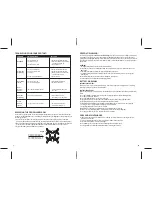A
B
C1
C2
D
Arrow
Mark
1
2
TABLE OF CONTENTS
Product Features. . . . . . . . . . . . . . . . . . . . . . . . . . . . . . . . . . . . . . . . . . . . . . . . . . . . . . . . 2
Remote Control Battery Installation. . . . . . . . . . . . . . . . . . . . . . . . . . . . . . . . . . . . . . . . 2
Charging Your Proton™ Battery . . . . . . . . . . . . . . . . . . . . . . . . . . . . . . . . . . . . . . . . . . . 2
Proton™ Diagram. . . . . . . . . . . . . . . . . . . . . . . . . . . . . . . . . . . . . . . . . . . . . . . . . . . . . . . 3
Remote Control Diagram . . . . . . . . . . . . . . . . . . . . . . . . . . . . . . . . . . . . . . . . . . . . . . . . . 3
Synching Your Proton™. . . . . . . . . . . . . . . . . . . . . . . . . . . . . . . . . . . . . . . . . . . . . . . . . . 4
Flight Preperation. . . . . . . . . . . . . . . . . . . . . . . . . . . . . . . . . . . . . . . . . . . . . . . . . . . . . . . 4
Flying Tips . . . . . . . . . . . . . . . . . . . . . . . . . . . . . . . . . . . . . . . . . . . . . . . . . . . . . . . . . . . . . 4
Recognizing The Front & Back Of The Proton™ . . . . . . . . . . . . . . . . . . . . . . . . . . . . . . 5
3/4 Channel Select . . . . . . . . . . . . . . . . . . . . . . . . . . . . . . . . . . . . . . . . . . . . . . . . . . . . . . 5
4 Channel Flight Controls (Advanced Flying) . . . . . . . . . . . . . . . . . . . . . . . . . . . . . . . . 5
3 Channel Flight Controls (Beginner Flying) . . . . . . . . . . . . . . . . . . . . . . . . . . . . . . . . . 6
Switching To Medium & High Speed Mode . . . . . . . . . . . . . . . . . . . . . . . . . . . . . . . . . . 6
Understanding Trim Adjustments . . . . . . . . . . . . . . . . . . . . . . . . . . . . . . . . . . . . . . . . . 7
Level Surface Gyro Calibration. . . . . . . . . . . . . . . . . . . . . . . . . . . . . . . . . . . . . . . . . . . . . 7
Low Battery Warning . . . . . . . . . . . . . . . . . . . . . . . . . . . . . . . . . . . . . . . . . . . . . . . . . . . . 7
Performing A 360º Stunt Roll . . . . . . . . . . . . . . . . . . . . . . . . . . . . . . . . . . . . . . . . . . . . . 8
Trouble Shooting . . . . . . . . . . . . . . . . . . . . . . . . . . . . . . . . . . . . . . . . . . . . . . . . . . . . . . . 9
Replacing The Propeller Blades. . . . . . . . . . . . . . . . . . . . . . . . . . . . . . . . . . . . . . . . . . . . 9
Warnings . . . . . . . . . . . . . . . . . . . . . . . . . . . . . . . . . . . . . . . . . . . . . . . . . . . . . . . . . . . . . . 10
Battery Warnings . . . . . . . . . . . . . . . . . . . . . . . . . . . . . . . . . . . . . . . . . . . . . . . . . . . . . . . 10
Care and Maintenance . . . . . . . . . . . . . . . . . . . . . . . . . . . . . . . . . . . . . . . . . . . . . . . . . . . 10
FCC Information . . . . . . . . . . . . . . . . . . . . . . . . . . . . . . . . . . . . . . . . . . . . . . . . . . . . . . . . 11
Thank you for purchasing the Proton™ 2.4 Ghz Mini Quadrocopter. Please read this instruction booklet as it
contains valuable information on how to properly fly and care for your Proton™ Drone.
FEATURES
• Built-in 6axis gyro chip for extremely stable flight.
• 2.4 Ghz digital technology allows for flight range up to 100 feet.
• 4 channel flight controls allow for incredible maneuverability including 360º aerial stunts!
• Unique Switch-Blade technology allows you to operate in either 3ch or 4ch modes for beginner to
advanced pilots
REMOTE CONTROL BATTERY INSTALLATION
1. Unscrew the battery cover from the back of the controller as shown in diagram A.
2. Install 2 “AAA” alkaline batteries into the controller as shown in diagram B.
3. Replace the battery cover.
4. Turn over the controller and turn the on/off switch to the on position the red LED will flash if batteries
are installed correctly.
CHARGING YOUR PROTON™ BATTERY
1. Switch the quadrocopter Off. Connect the power cable to the unit making sure the arrow side of the
connector is on top side facing the top of the Proton™ (see diagrams C1 and C2).
CAUTION: The USB plug fits the charging socket only in one way. Do not force it. Improper
connection will damage the Proton™.
2. Connect the USB end of the cable to your computers USB port (see diagram D).
3. The red LED on the USB plug lights up when charging is complete. Average charging time is 30 minutes.
Note: If the red LED lights up, either the charging is complete or the USB plug is not properly
connected.
A full charge will allow for about 5 minutes of flight time depending on environment and user input.
IMPORTANT: ALWAYS REMEMBER TO UNPLUG YOUR CHARGING CORD WHEN NOT IN USE!