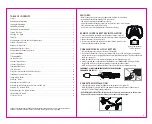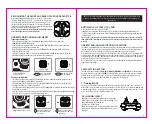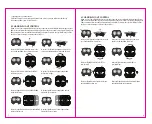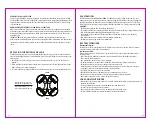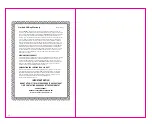J
9
10
HOW TO DO 360º STUNT ROLLS
1. In order to make your X04 do 360º rolls you must fully charge your battery.
Note: The X04 will not do 360º stunt rolls in T-Mode, Mode 1 or the drone battery is running
low(The LED lights on the drone will be flashing).
2. Once you are ready to attempt a 360º roll, simply depress and let go of the "STUNT" button on the
top right hand side of your controller (see Remote Diagram on page 3); you will hear beeping
sounds. This means you are now in “STUNT MODE."
3. Now quickly move your right control stick in any of 4 directions; up, down, left or right. Your X04
drone will instantly roll in the associated direction. See diagram below.
Note: After performed the stunt roll, the beeping sounds will stop. Repeat step 2 to 3 if you wish do it
again
.
360˚Stunt-Roll
Your X04 comes equipped with an onboard digital camera that takes both video and still Photographs. Now
you can have hours of fun creating aerial photography and videos for family and friends.
WHAT YOU WILL NEED TO GET STARTED USING YOUR CAMERA
1. One microSDHC card (not included)
2. One microSDHC card reader (included)
3. One Computer with USB port and Windows Media Player or other Media player that can play AVI files
(not included).
FORMATTING YOUR microSDHC CARD
Before you can begin to take videos or digital photographs you must first format your microSDHC card. To
format your microSDHC card simply place the microSDHC card into the included USB card reader and plug it
into your computers USB port (See diagram 1 and 2 below). After a few moments an icon will appear on your
Desktop. Right click on the Icon and follow instructions to format your microSDHC card.
INSTALLING THE microSDHC CARD IN YOUR X04 QUADROCOPTER
• Do not install the battery or take it out first.
• Place the formatted microSDHC card into the back of the quadrocopter’s digital camera port. ( see diagram 3
below) Push gently and consistently until you hear and feel the microSDHC card “click” into the digital camera slot.
• Reconnect the quadrocopter battery and make sure that it is both fully charged and properly synced to the
Controller (see HOW TO SYNC YOUR DRONE on page 4 ).
• When you have successfully installed your microSDHC card and your quadrocopter is powered up, you
will see solid red LED lights on the quadrocopter belly.
NOTE: If you see the red LED lights keep flashing ,it means you have not installed your microSDHC
card correctly or there is a problem with your card. If this happens first make sure that the product is not in
Video Record mode and if not then please reformat and try again.
TAKING DIGITAL PHOTOS
To take photographs simply press and release the CAMERA/VIDEO button on the top of the controller (refer to
CONTROLLER DIAGRAM on pg. 3), when you push the button you will here a "beep" and the red LED tail lights
will flash one time indicating that a picture has been taken. When the camera ready light becomes solid and
hold again you are ready for your next photograph.
RECORDING VIDEOS
To record a video first make sure that your quadrocopter is fully charged and that you have correctly installed
the microSDHC card in the quadrocopters camera port. Begin recording a video by pressing the
CAMERA/VIDEO button for a few seconds (see CONTROLLER DIAGRAM on page 3). The red LED lights on the
X04 will flash constantly to indicate that you are in video mode and the camera is recording. To stop the video
recording, press the button again. The red LED lights on the belly of the camera will change to solid indicating
that video recording has stopped and the Camera is in ready mode again.
USING YOUR ON BOARD CAMERA AND VIDEO RECORDER
Red LED
Light
microSDHC card facing up
microSDHC card
goes in back slot
Diagram 4
Diagram 3
Diagram 2
Diagram 1
IMPORTANT NOTICE : You can not take photos and videos at the same time. When you are in video mode.
If you want to take photos you must first exit video mode,You can’t take still photos.
If the X04 becomes unstable during the course of
flying, you may need to calibrate the internal gyros. To
do this place the X04 on a flat level surface. The LEDs
on the X04 will flash quickly and then remain solid,
this indicates your drone has been recalibrated (see
diagram E).
CALIBRATING THE X04
E