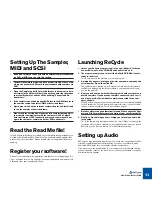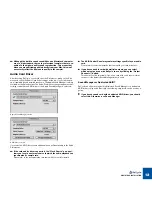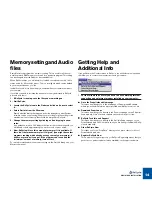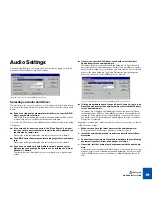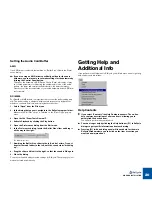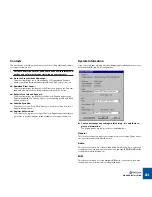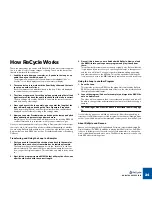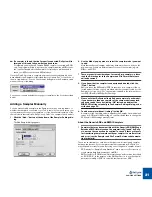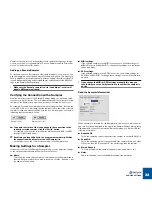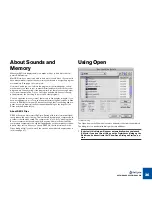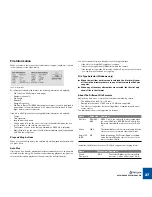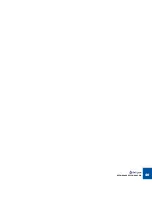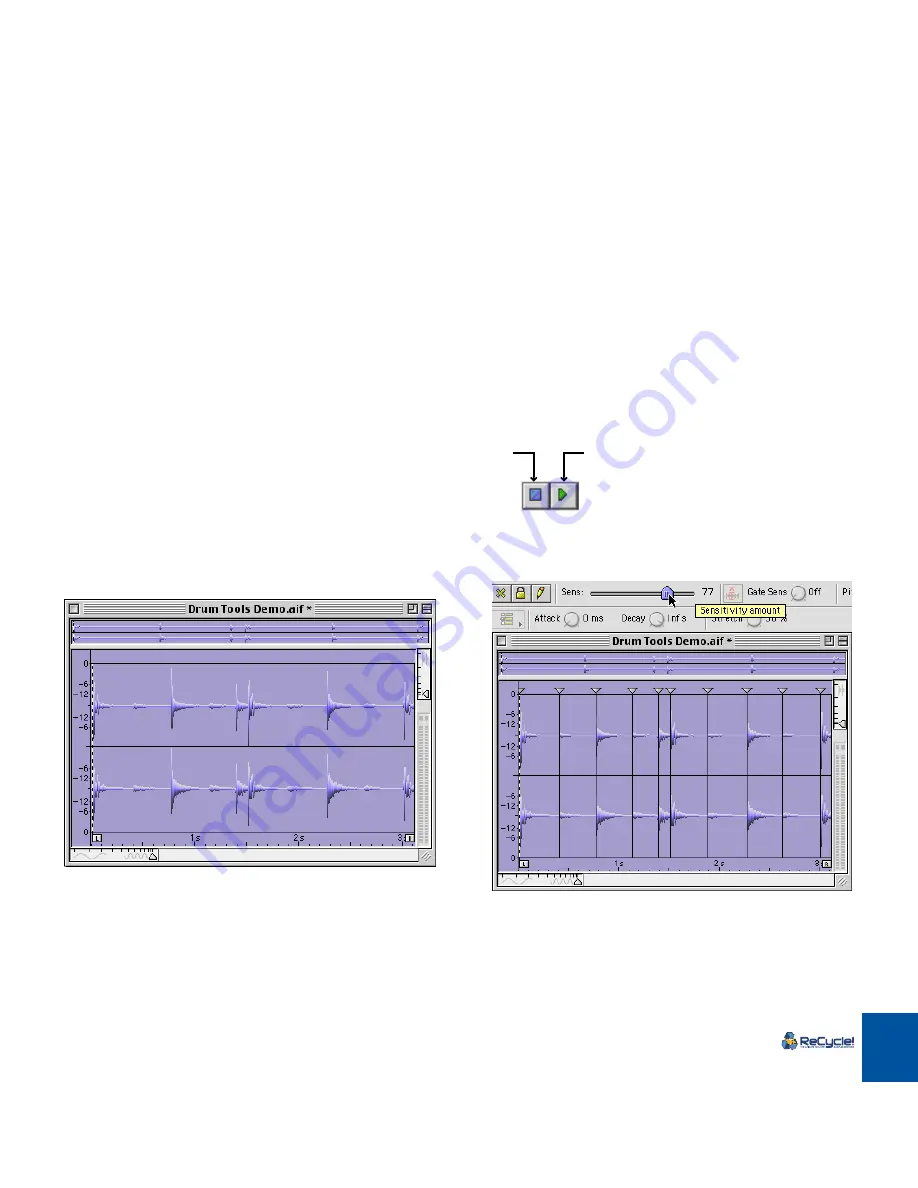
QUICK TOUR OF RECYCLE
25
Using ReCycle - Step By
Step
The text below assumes that you have installed ReCycle and a sequencer pro-
gram such as Cubase and that all connections to your sampler are set up and
working. If not, please see the Installation chapter for more information.
1. Launch ReCycle by double clicking on its icon.
The Open dialog may appear, depending on the setting the Preferences di-
alog. If not, select Open from the File menu.
2. Locate the file called “Drum Tools Demo.aif” in your ReCycle folder.
3. Select the file and click Open.
You will be asked whether you want the Left Locator to be moved to the first
Slice point (see page 39 for more info). Click Yes.
The Drum Tools Demo loop.
4. In the window, click the Play button.
You should now hear the entire loop, from start to end, repeating until you
click the Stop button. As you can hear, the Drum Tools Demo loop has “dou-
ble” downbeats, it starts on a downbeat, and ends on a downbeat, which
means that two downbeats are played in succession when the file is looped.
We shall fix this shortly - now proceed.
5. Drag the Sensitivity slider to the right, until its value is between 70
and 80 and a number of lines appear.
We call those lines and their triangle symbols “slices” since they indicate
that the sound has now been cut up into slices.
The Sensitivity Slider and some slices.
6. Position the mouse pointer over the “L” handle (the Left Locator)
and drag it to the left a bit and release it.
As you will see, it winds up exactly on one of the slices, and on the next lap,
playback starts from this point.
Stop
Play
Summary of Contents for ReCycle
Page 3: ...D D D D Table of Contents...
Page 6: ...TABLE OF CONTENTS 4...
Page 7: ...1 D D D D Introduction...
Page 10: ...INTRODUCTION 8...
Page 11: ...2 D D D D Macintosh Installation...
Page 17: ...3 D D D D Windows Installation...
Page 25: ...4 D D D D Quick Tour of ReCycle...
Page 31: ...5 D D D D Sampler Settings...
Page 36: ...SAMPLER SETTINGS 34...
Page 37: ...6 D D D D Opening and Receiving Audio...
Page 42: ...OPENING AND RECEIVING AUDIO 40...
Page 43: ...7 D D D D The ReCycle Window...
Page 51: ...8 D D D D Playing Audio...
Page 55: ...9 D D D D Setting Slices And Loops...
Page 63: ...1 0 D D D D Processing Audio...
Page 70: ...PROCESSING AUDIO 68...
Page 71: ...1 1 D D D D Transmit and Sampler Options...
Page 76: ...TRANSMIT AND SAMPLER OPTIONS 74...
Page 77: ...1 2 D D D D Saving and Exporting...
Page 82: ...SAVING AND EXPORTING 80...
Page 83: ...1 3 D D D D Example Applications...
Page 89: ...D D D D Index...