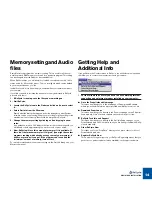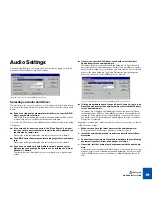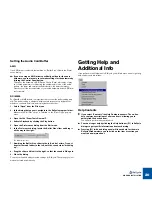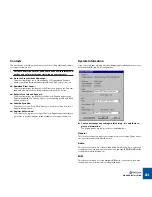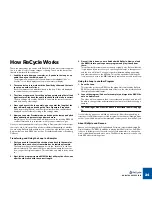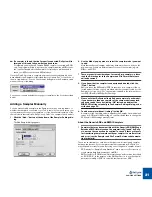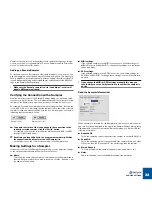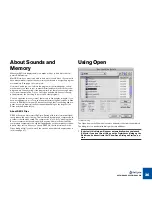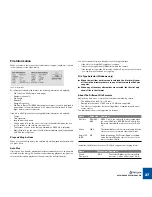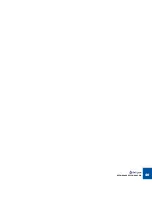QUICK TOUR OF RECYCLE
27
14. Pull down the Sampler menu and select the top item on the menu
(“Transmit to...”), depending on what you selected in the previous
step).
A dialog box opens. Exactly what the dialog looks like depends on the sam-
pler. As an example, we’re showing the Yamaha A3000 dialog.
15. Click “MIDI File+Transmit” (or “MIDI File+Export” depending on
what you selected in step 14 above).
Now the following happens:
D
D
D
D
The slices get transmitted to the sampler.
For details, see page 71.
D
D
D
D
A regular file dialog box appears allowing you to position and name
the MIDI File (we will later use this file to play back the loop). Save
the file.
Now we are actually done with ReCycle for a while. Let’s start using the stuff
that the program produced for us.
1. You will only need to make sure that the “Program” (or whatever it
is called) that was created, is selected in the sampler and that the
instrument is receiving on the MIDI channel of your choice.
2. Launch your MIDI Sequencer and make sure you are also transmit-
ting correctly to the sampler (set the MIDI Output and MIDI Chan-
nel).
3. Play your keyboard to check the material in the sampler. You will
note that each key plays a slice. What was previously one long re-
cording is now a number of short snippets spread out over the key-
board. If you play the keys chromatically upwards, the loop will be
recreated (although probably not with perfect timing!).
4. Load the MIDI file you just saved to disk into your sequencer pro-
gram. Set it to output to the sampler and start playback.
The loop will play back as it originally did.
5. Try changing the tempo in the sequencer.
The fact that you can lower the tempo without the loop sounding “chopped
up” is thanks to the Stretch setting in ReCycle. See page 63 for details.
6. If you want to, you can also try customizing the loop by editing, re-
arranging and duplicating the events in the sequencer.
7. In the sampler, try re-tuning samples, altering envelopes, sending
samples to different outputs, panning etc.
Summary of Contents for ReCycle
Page 3: ...D D D D Table of Contents...
Page 6: ...TABLE OF CONTENTS 4...
Page 7: ...1 D D D D Introduction...
Page 10: ...INTRODUCTION 8...
Page 11: ...2 D D D D Macintosh Installation...
Page 17: ...3 D D D D Windows Installation...
Page 25: ...4 D D D D Quick Tour of ReCycle...
Page 31: ...5 D D D D Sampler Settings...
Page 36: ...SAMPLER SETTINGS 34...
Page 37: ...6 D D D D Opening and Receiving Audio...
Page 42: ...OPENING AND RECEIVING AUDIO 40...
Page 43: ...7 D D D D The ReCycle Window...
Page 51: ...8 D D D D Playing Audio...
Page 55: ...9 D D D D Setting Slices And Loops...
Page 63: ...1 0 D D D D Processing Audio...
Page 70: ...PROCESSING AUDIO 68...
Page 71: ...1 1 D D D D Transmit and Sampler Options...
Page 76: ...TRANSMIT AND SAMPLER OPTIONS 74...
Page 77: ...1 2 D D D D Saving and Exporting...
Page 82: ...SAVING AND EXPORTING 80...
Page 83: ...1 3 D D D D Example Applications...
Page 89: ...D D D D Index...