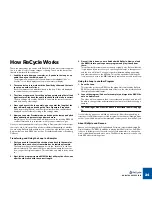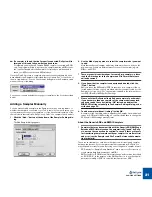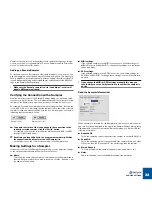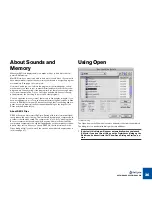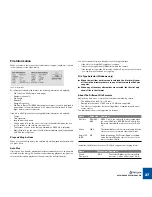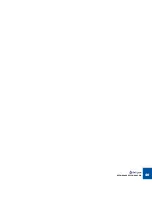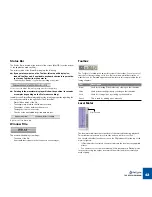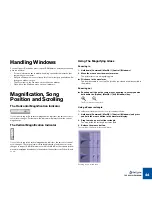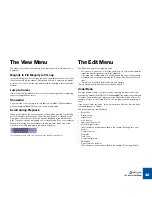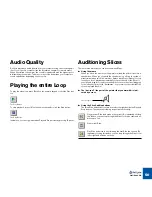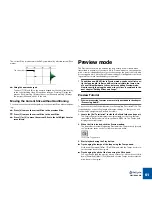OPENING AND RECEIVING AUDIO
37
File Information
When you select a file in the list, information about file type, length, etc. is shown
in the lower part of the Open dialog.
The File information.
For all recognized audio file formats, the following information is displayed:
•
File Type (see “File Formats” next page).
•
Number of channels.
•
File Length.
•
Bit depth.
•
Sample Frequency.
•
File Size, in Bytes (For REX2 files the data compression ratio is displayed in
parentheses. In the picture above, 2.4:1 means that the file was 2.4 times
larger before it was compressed).
If the file is a ReCycle file, the following additional information is displayed:
•
Tempo.
•
Time signature.
•
Length in bars and beats.
•
Usage, which tells you the size of the loop (i.e the audio between the loca-
tors) in relation to the total file size in percent.
•
The number of slices in the file (only available if a REX2 file is selected).
•
Export Size tells you the size of the file if transmitted/exported (only available
if a REX2 file is selected).
Play and Stop buttons
When you click the Play button, the selected file will be played back looped until
you press Stop.
Auto Play
If this option is on (ticked), playback will start automatically as soon as a new file
selected from the dialog. If a new file is selected during playback, the previous
selection will stop and playback of the new selection will start directly.
You will not be able to play a file under the following conditions:
•
If the file is in a format ReCycle doesn’t support.
•
If there isn’t enough memory (RAM) left to load the sample.
•
If the sample is longer than 30 seconds, the Auto Play function will not work
- you can, however, audition it using Play.
File Type Selector (Windows only)
D
D
D
D
When the last item on this menu is selected, the file list will show
all files in the directory that are in any of the formats that ReCycle
supports.
D
D
D
D
When any of the other alternatives are selected, the files list only
shows files in that format.
About The Different File Formats
ReCycle can load mono or stereo files that meet the following criteria:
•
The bit depth can be 8, 16 or 24 bits.
•
Sample rates between 11.025 kHz to 1.0 MHz are supported.
•
The file is not longer than 5 minutes (regardless of sample rate and mono/
stereo status).
The table below shows the supported file formats.
In addition, the Macintosh version of ReCycle supports the following format:
|
Name
|
Extension
|
Comment
ReCycle
RX2/RCY/
REX
REX2 (*.rx2) is the native file format created when
you save in ReCycle. RCY/REX are ReCycle files
that were created with previous versions of ReCy-
cle.
Wave
WAV
The standard Microsoft file format for audio. May be
stereo or mono or in formats other than 16-bits.
Audio IFF
(AIFF)
AIF
Audio Interchange File Format; Apple’s standard
audio file format. May be stereo or mono or in for-
mats other than 16-bits.
|
Name
|
Extension
|
Comment
Sound
Designer II
SD2
The current Digidesign file format. May
be stereo or mono and at least 16 bits.
Summary of Contents for ReCycle
Page 3: ...D D D D Table of Contents...
Page 6: ...TABLE OF CONTENTS 4...
Page 7: ...1 D D D D Introduction...
Page 10: ...INTRODUCTION 8...
Page 11: ...2 D D D D Macintosh Installation...
Page 17: ...3 D D D D Windows Installation...
Page 25: ...4 D D D D Quick Tour of ReCycle...
Page 31: ...5 D D D D Sampler Settings...
Page 36: ...SAMPLER SETTINGS 34...
Page 37: ...6 D D D D Opening and Receiving Audio...
Page 42: ...OPENING AND RECEIVING AUDIO 40...
Page 43: ...7 D D D D The ReCycle Window...
Page 51: ...8 D D D D Playing Audio...
Page 55: ...9 D D D D Setting Slices And Loops...
Page 63: ...1 0 D D D D Processing Audio...
Page 70: ...PROCESSING AUDIO 68...
Page 71: ...1 1 D D D D Transmit and Sampler Options...
Page 76: ...TRANSMIT AND SAMPLER OPTIONS 74...
Page 77: ...1 2 D D D D Saving and Exporting...
Page 82: ...SAVING AND EXPORTING 80...
Page 83: ...1 3 D D D D Example Applications...
Page 89: ...D D D D Index...