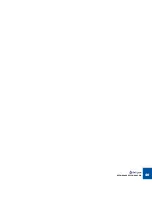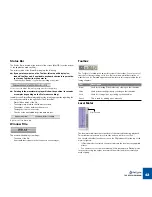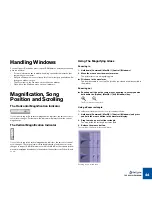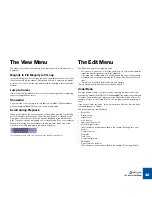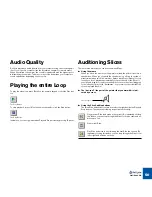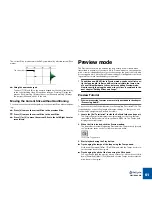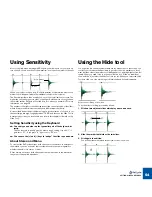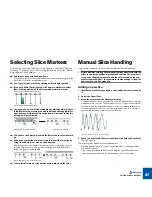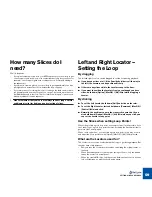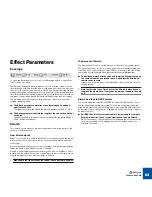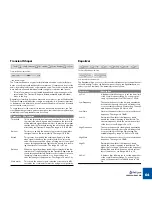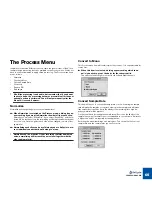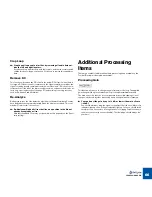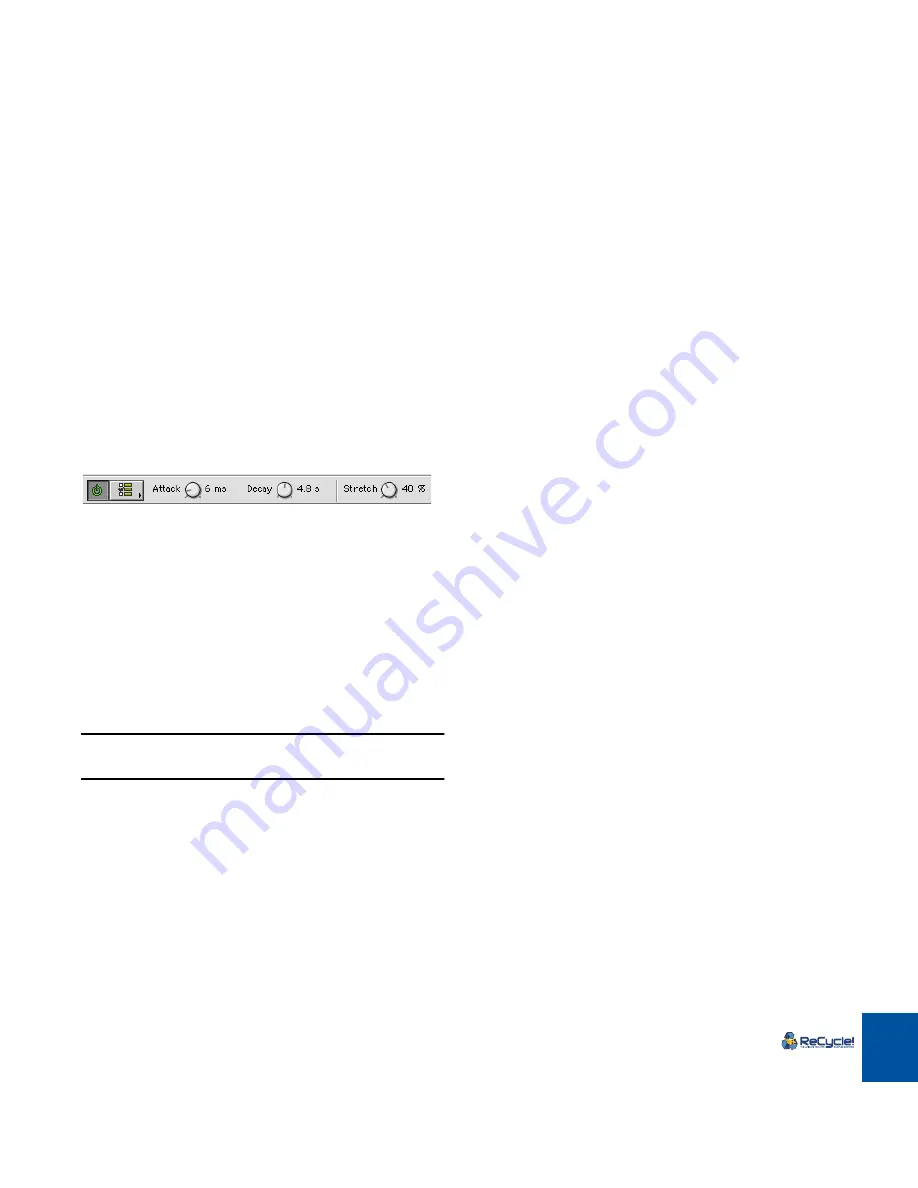
PLAYING AUDIO
52
4. Click the Envelope button, or select “Envelope” from the View
menu.
The Envelope panel appears below the main toolbar. Envelope allows you to
adjust three parameters; Attack, Decay and Stretch (see the chapter “Pro-
cessing Audio” for a full description of the Envelope parameters). This par-
ticular file was saved with non-default Attack and Decay parameter settings,
which means that the Envelope effect is already turned on. This is indicated
by the darkened and lit On/Off button (the leftmost button on the panel).
5. Turn the “Stretch” knob fully to the left (0%).
6. Now lower the tempo of the loop down to about 70 bpm and start
playback.
As you can hear, at this tempo the slices sound “chopped off”, with a dis-
cernible gap of silence between each slice.
7. While still in playback, gradually turn the Stretch knob clockwise
until it is set to about 45%.
Like magic, the tail (end) portion of each slice is lengthened so that the gaps
disappear. The Stretch function actually generates sound. It analyzes the ex-
isting tail of each slice, and then lengthens it. This feature is used if you wish
to lower the tempo of a loop.
D
D
D
D
There are two other effect processors which can be applied in Pre-
view mode, “Transient Shaper” (compressor) and “Equalizer”.
These are described in the “Processing Audio” chapter.
!
For all Preview settings, the principle “what you hear is what you
get” applies to the resulting saved or exported file or when trans-
mitted to your sampler!
Summary of Contents for ReCycle
Page 3: ...D D D D Table of Contents...
Page 6: ...TABLE OF CONTENTS 4...
Page 7: ...1 D D D D Introduction...
Page 10: ...INTRODUCTION 8...
Page 11: ...2 D D D D Macintosh Installation...
Page 17: ...3 D D D D Windows Installation...
Page 25: ...4 D D D D Quick Tour of ReCycle...
Page 31: ...5 D D D D Sampler Settings...
Page 36: ...SAMPLER SETTINGS 34...
Page 37: ...6 D D D D Opening and Receiving Audio...
Page 42: ...OPENING AND RECEIVING AUDIO 40...
Page 43: ...7 D D D D The ReCycle Window...
Page 51: ...8 D D D D Playing Audio...
Page 55: ...9 D D D D Setting Slices And Loops...
Page 63: ...1 0 D D D D Processing Audio...
Page 70: ...PROCESSING AUDIO 68...
Page 71: ...1 1 D D D D Transmit and Sampler Options...
Page 76: ...TRANSMIT AND SAMPLER OPTIONS 74...
Page 77: ...1 2 D D D D Saving and Exporting...
Page 82: ...SAVING AND EXPORTING 80...
Page 83: ...1 3 D D D D Example Applications...
Page 89: ...D D D D Index...