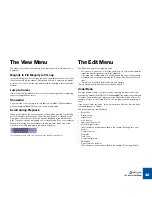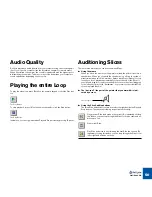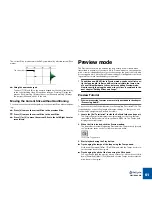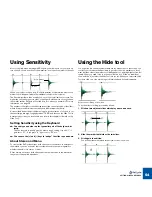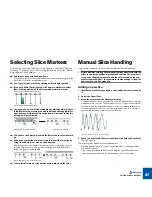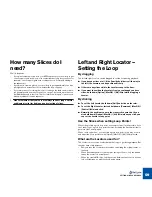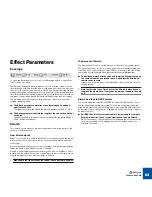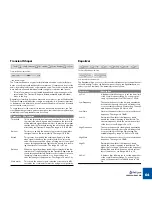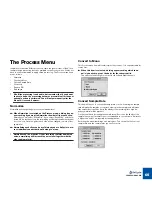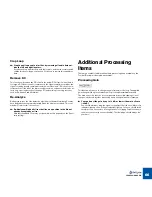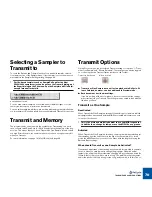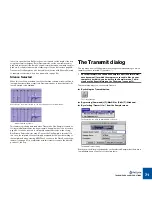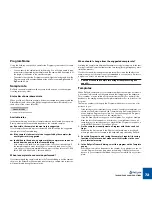SETTING SLICES AND LOOPS
59
How many Slices do I
need?
Well, it depends...
•
If you plan to edit the loop a lot in your MIDI sequencer, you should try to get
one slice per sound in the loop, or in some situations (very busy sections for
example), one slice per eighth note or sixteenth note (to simplify editing in
the sequencer).
•
If you want to create a groove, you should try to get approximately one slice
per eighth note, sixteenth note or whatever the loop requires.
•
If your main reason for slicing the loop is to change the tempo and/or pitch,
you generally need as many slices as you can get, but never more than one
per individual sound in the loop. This is to retain the “integrity” of each sound
when played back from the sequencer.
!
Please remember that your ears are always the best judge. Careful
auditioning is vital for finding a good selection of slices.
Left and Right Locator —
Setting the Loop
By dragging
The left and right Locators can be dragged to set the Loop during playback.
D
D
D
D
If you have no slices at all (if the Sensitivity slider is all the way to
the left), the Locators can be positioned freely.
D
D
D
D
If there are any slices visible, the Locators snap to the lines.
D
D
D
D
If you want to position the Locators freely, even though you have
slices, hold down [Option] (MacOS) / [Alt] (Win) while dragging a
Locator.
By clicking
D
D
D
D
To set the Left Locator, hold down [Shift] and click on the ruler.
D
D
D
D
To set the Right Locator, instead hold down [Command] (MacOS) /
[Control] (Win) and click.
D
D
D
D
Normally, the positions snap to the closest slice point, but if you
also hold down [Option] (MacOS) / [Alt] (Win) when you click, you
can set the Locator at any point.
Use the Slices when setting Loop Points!
When trying to find a good loop point, use snap to slices if at all possible. If you
can’t seem to get a good loop point that way, try raising the Sensitivity slider to
get more slices and try again.
When – and only when – you can’t find a good loop point in this way, zoom in
and adjust the Loop positions with [Option] (MacOS) / [Alt] (Win) pressed.
What are the Locators used for?
The Locators are of course used to define the loop you get during playback. But
they also have other purposes:
•
ReCycle uses the Locator positions when calculating the original tempo of
the Loop.
•
When transmitting audio to the sampler, saving to file etc., only the part be-
tween the Locators is actually sent.
•
When you create MIDI files, only the section between the Locators is taken
into consideration, as with the saved audio above.
Summary of Contents for ReCycle
Page 3: ...D D D D Table of Contents...
Page 6: ...TABLE OF CONTENTS 4...
Page 7: ...1 D D D D Introduction...
Page 10: ...INTRODUCTION 8...
Page 11: ...2 D D D D Macintosh Installation...
Page 17: ...3 D D D D Windows Installation...
Page 25: ...4 D D D D Quick Tour of ReCycle...
Page 31: ...5 D D D D Sampler Settings...
Page 36: ...SAMPLER SETTINGS 34...
Page 37: ...6 D D D D Opening and Receiving Audio...
Page 42: ...OPENING AND RECEIVING AUDIO 40...
Page 43: ...7 D D D D The ReCycle Window...
Page 51: ...8 D D D D Playing Audio...
Page 55: ...9 D D D D Setting Slices And Loops...
Page 63: ...1 0 D D D D Processing Audio...
Page 70: ...PROCESSING AUDIO 68...
Page 71: ...1 1 D D D D Transmit and Sampler Options...
Page 76: ...TRANSMIT AND SAMPLER OPTIONS 74...
Page 77: ...1 2 D D D D Saving and Exporting...
Page 82: ...SAVING AND EXPORTING 80...
Page 83: ...1 3 D D D D Example Applications...
Page 89: ...D D D D Index...