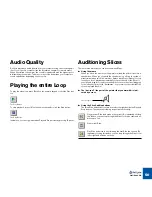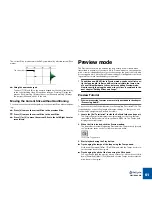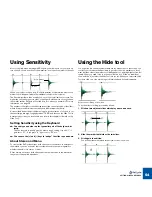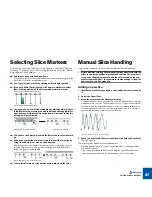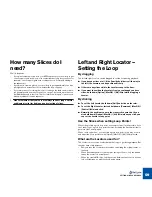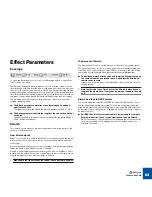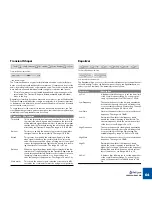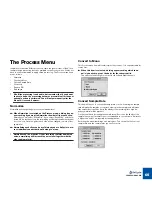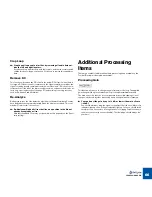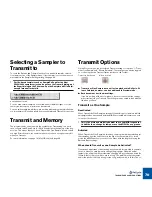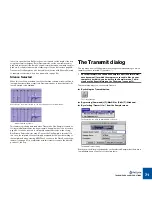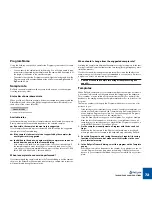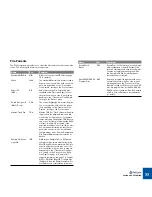PROCESSING AUDIO
64
Transient Shaper
Transient Shaper parameters...
...and the Gain meter.
The Transient Shaper is a type of attack/release envelope control, which pro-
duces a result that could be likened to compression. Compressors level out the
audio, by making loud sounds softer and vice versa. The result is that the levels
become more even and individual sounds can get more power and “punch”.
•
“Normal” compressors are activated by peaks and volume changes in the
actual audio. The Transient Shaper is instead activated by the individual
slices
in the loop.
Regardless of method, if you have ever used a compressor, you will find that the
Transient Shaper will affect the sound in a similar way. It is, however, important
to be aware of this difference, as the Transient Shaper won’t work as intended
unless the file contains slices!
To compensate for the volume loss that can be caused by this effect, the Tran-
sient Shaper has automatic gain compensation, that raises the overall level by a
suitable amount. The parameters are as follows:
Equalizer
The main Equalizer parameters.
Lo Cut and Hi Cut parameters.
The Equalizer allows you to cut or boost selected frequencies to shape the over-
all sound quality. To open the Equalizer panel, click on the Equalizer button or
select it on the View menu. The parameters are as follows:
|
Parameter
|
Description
Threshold
This is the threshold level above which the effect sets in. After
the initial slice attack, signals with levels above the threshold
will be affected, signals below it will not. In practice, this means
that the lower the Threshold setting, the more the signal will be
affected by the Transient Shaper. The range is -6 to -40 dB.
Amount
This lets you specify the amount of gain reduction applied to
the signals above the set threshold. The range is 0 to 99.
Attack
This governs how quickly the envelope will apply its effect
when signals rise above the set threshold. If you raise this
value, the response will be slower, allowing more of the signal
to pass through unaffected. Typically, this is used for preserv-
ing the attacks of the sounds. The range is 0 to 91 ms.
Release
When the signal level drops below the set threshold, this de-
termines how long it takes before the Transient Shaper lets the
sound through unaffected. Set this to short values for intense,
“pumping” compressor effects, or to longer values for a
smoother change of the dynamics. The range is 13 ms to 1.4 s.
Gain meter
This shows the amount of gain reduction or increase (in dB),
caused by the combined compression and gain compensation.
|
Parameter
|
Description
Lo Cut
A highpass filter allowing you to set the lower limit
of the overall frequency range. You can progres-
sively cut frequencies from 15 Hz up to 12 kHz.
Low Frequency
The center frequency for the low-end equalization.
Around this frequency, the sound will be boosted
or cut according to the Low Gain setting. The avail-
able frequency range is 20 Hz to 3 kHz.
Low Gain
Governs the amount of boost or cut around the set
frequency. The range is ± 18dB.
Low Q
Determines the width of the frequency band
around the center frequency to be affected. The
narrower frequency band, the more drastic effect
of the boost or cut. Range is 0.5 to 10.
High Frequency
The center frequency for the high-end equalization.
Around this frequency, the sound will be boosted
or cut according to the High Gain setting. The
available frequency range is 1.5 kHz to 16 kHz.
High Gain
Governs the amount of boost or cut around the set
frequency. The range is ± 18dB.
High Q
Determines the width of the frequency band
around the center frequency to be affected. The
higher the Q setting is, the narrower the frequency
band will be, and this will cause a more drastic ef-
fect of the boost or cut. Range is 0.5 to 10.
Hi Cut
A lowpass filter allowing you to set the upper limit
of the overall frequency range. You can progres-
sively cut frequencies from 20 kHz down to 100
Hz.
Summary of Contents for ReCycle
Page 3: ...D D D D Table of Contents...
Page 6: ...TABLE OF CONTENTS 4...
Page 7: ...1 D D D D Introduction...
Page 10: ...INTRODUCTION 8...
Page 11: ...2 D D D D Macintosh Installation...
Page 17: ...3 D D D D Windows Installation...
Page 25: ...4 D D D D Quick Tour of ReCycle...
Page 31: ...5 D D D D Sampler Settings...
Page 36: ...SAMPLER SETTINGS 34...
Page 37: ...6 D D D D Opening and Receiving Audio...
Page 42: ...OPENING AND RECEIVING AUDIO 40...
Page 43: ...7 D D D D The ReCycle Window...
Page 51: ...8 D D D D Playing Audio...
Page 55: ...9 D D D D Setting Slices And Loops...
Page 63: ...1 0 D D D D Processing Audio...
Page 70: ...PROCESSING AUDIO 68...
Page 71: ...1 1 D D D D Transmit and Sampler Options...
Page 76: ...TRANSMIT AND SAMPLER OPTIONS 74...
Page 77: ...1 2 D D D D Saving and Exporting...
Page 82: ...SAVING AND EXPORTING 80...
Page 83: ...1 3 D D D D Example Applications...
Page 89: ...D D D D Index...