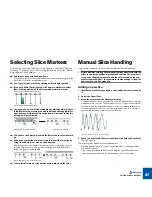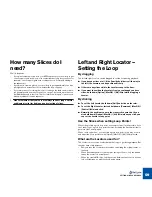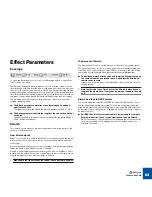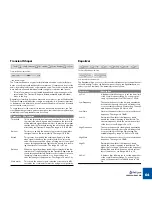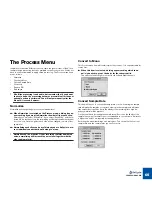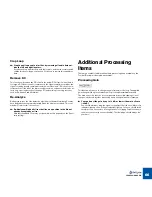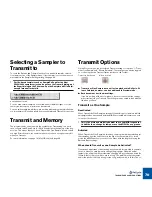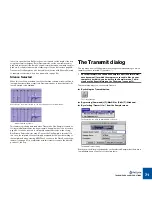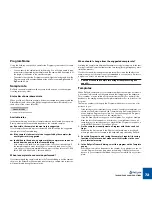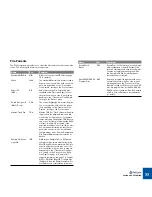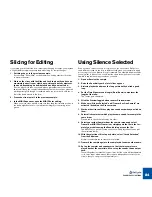TRANSMIT AND SAMPLER OPTIONS
70
Selecting a Sampler to
Transmit to
To route the Receive and Transmit functions to a particular sampler, select it
from lower section of the Sampler menu. If your sampler is not on the menu you
must add it in the Sampler Settings dialog, see page 30.
!
For file-based samplers such as SampleCell and for the Akai
S5000/6000 sampler series you do not use the Transmit dialog, but
the Export dialog on the File menu. See the Sampler and File Refer-
ence pdf manual for details.
An Akai S3000 selected.
You can have several samplers connected, either of different types or of the
same type, but only one at a time can be selected.
You can switch samplers while you are working with the program, which allows
you for example to Receive a sound from one sampler and Transmit it to another.
Transmit and Memory
The program needs free memory in the computer for Transmitting. In a worst
case scenario (with Stretch set to 100%) it needs twice the memory of the long-
est slice. This means that if you have “Transmit As One Sample” turned on and
use high Stretch factors, you need to make sure you have enough memory left
when you Transmit.
For more information, see page 14 (MacOS only) and page 36.
Transmit Options
On the Process menu, you will find two Transmit settings (or “options”); ”Trans-
mit as One Sample” and “Silence Selected”. These options can also be toggled
on or off using the two Transmit Option buttons on the Toolbar:
D
D
D
D
Transmit as One Sample has no effect on playback in ReCycle. Si-
lence Selected, however, can be auditioned in Preview mode.
D
D
D
D
Each document has its own settings.
If you are working with a lot of windows, be sure to check that the settings
are correct before you Transmit. The settings are also saved to disk with the
file when you Save.
Transmit as One Sample
Deactivated
When Transmit As One Sample is turned
off
, the audio gets sliced into individ-
ual samples when transmitted, and the MIDI files created will contain one note
for each of those slices.
!
This is the preferred mode if you want to use your MIDI sequencer
to edit the loop, change its tempo or use the MIDI file as a groove.
Activated
When Transmit As One Sample is turned
on
, the program will transmit the part
that stretches from the Left Locator to the Right as one sample. Also, in this
mode, the MIDI File will only consist of one event, with the length set using the
Bars and Beats settings.
When should Transmit as one Sample be Activated?
One obvious application of transmitting as one sample (as opposed to separate
slices) is when you simply want to change the properties (like pitch and/or
tempo) of an audio file without otherwise changing it. Say you have an audio file
(Wave, Aiff etc.) that you wish to use in a song. The problem is that the tempo
and/or the pitch of the file is wrong for the song, and you wish to fix this. The so-
Transmit as One Sample
Silence Selected
Summary of Contents for ReCycle
Page 3: ...D D D D Table of Contents...
Page 6: ...TABLE OF CONTENTS 4...
Page 7: ...1 D D D D Introduction...
Page 10: ...INTRODUCTION 8...
Page 11: ...2 D D D D Macintosh Installation...
Page 17: ...3 D D D D Windows Installation...
Page 25: ...4 D D D D Quick Tour of ReCycle...
Page 31: ...5 D D D D Sampler Settings...
Page 36: ...SAMPLER SETTINGS 34...
Page 37: ...6 D D D D Opening and Receiving Audio...
Page 42: ...OPENING AND RECEIVING AUDIO 40...
Page 43: ...7 D D D D The ReCycle Window...
Page 51: ...8 D D D D Playing Audio...
Page 55: ...9 D D D D Setting Slices And Loops...
Page 63: ...1 0 D D D D Processing Audio...
Page 70: ...PROCESSING AUDIO 68...
Page 71: ...1 1 D D D D Transmit and Sampler Options...
Page 76: ...TRANSMIT AND SAMPLER OPTIONS 74...
Page 77: ...1 2 D D D D Saving and Exporting...
Page 82: ...SAVING AND EXPORTING 80...
Page 83: ...1 3 D D D D Example Applications...
Page 89: ...D D D D Index...