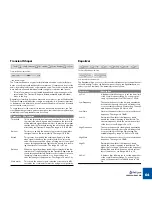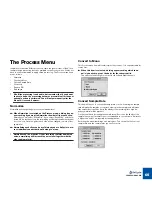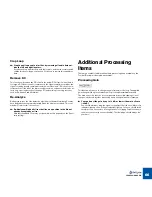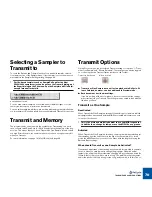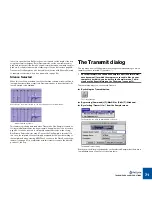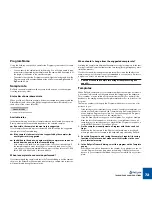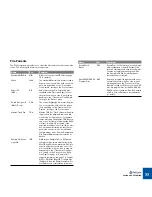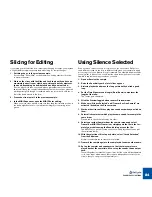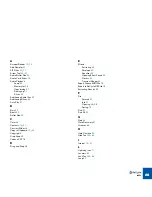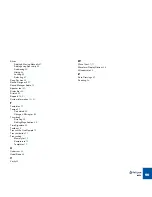SAVING AND EXPORTING
78
Export Settings
Before exporting a file in one of the supported formats, the Export Settings dia-
log is shown. The following items may be present, depending on the selected
export format:
D
D
D
D
A Sample Rate pop-up allows you to change the sample rate when
Exporting.
Supported sample rates depend on the File Format selected.
D
D
D
D
An “Export MIDI File with Same Name” tickbox.
When checked, a MIDI file with the specified name, plus the extension
”.MID” will be generated together with the exported file.
!
The above options are not available for Standard MIDI files or Mix-
man TRK files. Also, the SampleCell format has additional options
(see table).
Using REX2 files in Cubase VST
To ReCycle a file for use in Steinberg Cubase VST (version 5.0 or later) or other
programs capable of reading REX2 files, proceed as follows:
!
This text describes how to use REX2 files with Cubase VST. If you
are using another REX2-compatible program, see its documenta-
tion for details.
1. Locate the file on disk and open it in ReCycle.
This can be a file recorded in Cubase, or a file of any other origin.
2. Set up the slices, length, time signature, and use Preview mode to
apply effects or change tempo or pitch, as desired.
Remember that “what you hear is what you get” in the resulting REX2 file
when using Preview mode.
3. Make sure “Transmit as One Sample” is deactivated on the Process
menu.
4. Select “Save”, from the File menu.
5. Specify a location and name for the file and save it.
6. Switch over to Cubase VST.
You need version 5 or later (same for both the Mac and Windows platforms)
to be able to import REX2 files.
7. Select an Audio Track where you want to import the file and set the
Left Locator at the position where you want the file to appear.
Depending on the type and complexity of the audio, you may want to set the
Audio Track to channel “Any”. See the Cubase VST documentation for de-
tails.
8. Select “Import ReCycle file”, from the File menu.
9. Locate the ReCycle export file you just saved, and open it.
Now the following happens:
•
The file is added to the Pool.
•
A number of Segments are created for the file, each one corresponding to a
slice in Recycle.
•
A Part which will play these Segments is automatically created on the active
Track, starting at the Left Locator position.
Now you can play back the ReCycled file in any tempo, as if using a sampler.
You can also edit it in detail, quantize, etc.
D
D
D
D
If you need to re-import the file into the Arrangement, drag the file
item from the Pool to the Arrangement, just as any other file.
A new Part is then created.
!
There are a number of additional factors to be aware of when using
REX2 files in Cubase VST. See the Cubase manual for details!
Exporting MIDI Files
There are threet ways to create MIDI Files with ReCycle:
D
D
D
D
By selecting MIDI file+Transmit in the Transmit dialog.
D
D
D
D
By selecting Export from the File menu and then selecting “Stan-
dard MIDI File” as the File Format in the dialog.
This is used if you wish to create a groove template.
D
D
D
D
By selecting Export from the File menu and then ticking the “Export
MIDI File with Same Name” option in the Export Settings dialog.
Summary of Contents for ReCycle
Page 3: ...D D D D Table of Contents...
Page 6: ...TABLE OF CONTENTS 4...
Page 7: ...1 D D D D Introduction...
Page 10: ...INTRODUCTION 8...
Page 11: ...2 D D D D Macintosh Installation...
Page 17: ...3 D D D D Windows Installation...
Page 25: ...4 D D D D Quick Tour of ReCycle...
Page 31: ...5 D D D D Sampler Settings...
Page 36: ...SAMPLER SETTINGS 34...
Page 37: ...6 D D D D Opening and Receiving Audio...
Page 42: ...OPENING AND RECEIVING AUDIO 40...
Page 43: ...7 D D D D The ReCycle Window...
Page 51: ...8 D D D D Playing Audio...
Page 55: ...9 D D D D Setting Slices And Loops...
Page 63: ...1 0 D D D D Processing Audio...
Page 70: ...PROCESSING AUDIO 68...
Page 71: ...1 1 D D D D Transmit and Sampler Options...
Page 76: ...TRANSMIT AND SAMPLER OPTIONS 74...
Page 77: ...1 2 D D D D Saving and Exporting...
Page 82: ...SAVING AND EXPORTING 80...
Page 83: ...1 3 D D D D Example Applications...
Page 89: ...D D D D Index...