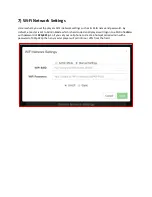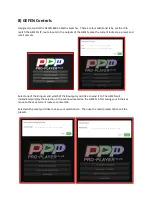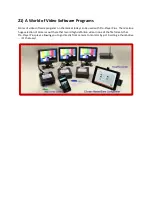16) Loading Media
There are four ways to load your media files onto the system:
1.
USB Auto‐copy
2.
Web Browser Create Scene Tab
3.
Web Browser Upload Tab
4.
Samba Direct Access
USB Auto‐Copy Mode
method is the easiest and fastest way to load media. Place all your media files in
the
root directory
of your USB device (thumb drive or external hard drive) and insert the drives USB
connector into the Base player. Be sure the drive is formatted as NTSF, exFAT, FAT32 & FAT. After 10
seconds the system will display the message “Loading Media” on all monitors. This may take awhile
depending on how much media you have to load. We suggest you do this with the entire system set‐up
(master and all slaves) since the master will distribute the files to all the slaves immediately and it will
begin playing the files upon completion of the loading. You can use the USB Auto‐copy feature to add
just one file or 100 files, plus it will immediately begin playing the last file loaded. This makes for an easy
way to change the default file on‐site.
Web Browser Create Scene Tab
method is a great way to build a scene that is made up of differently
named files. Example: Let’s say you have a three monitor setup and you have three different videos
named “Product A”, “Product B” and “Product C” and you want them to play when you select the
“Products” scene/file. You would create a scene with the name “Products” and load the A, B & C files
using the Web browser Create Scene Tab. The system will take care of all the file remaining and
distribution automatically. You can also add DMX lighting during this process.
Web Browser Upload Tab
method provides a way to upload one file at a time directly to the media
directory. This is good for single file substitutions or changes.
Samba Direct Access
allows users of Windows and Apple computers to access the master’s media
directory directly from their computers. This is a great way to transfer large amounts of media to or
from players unattended.