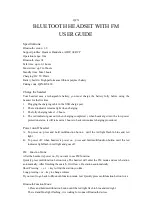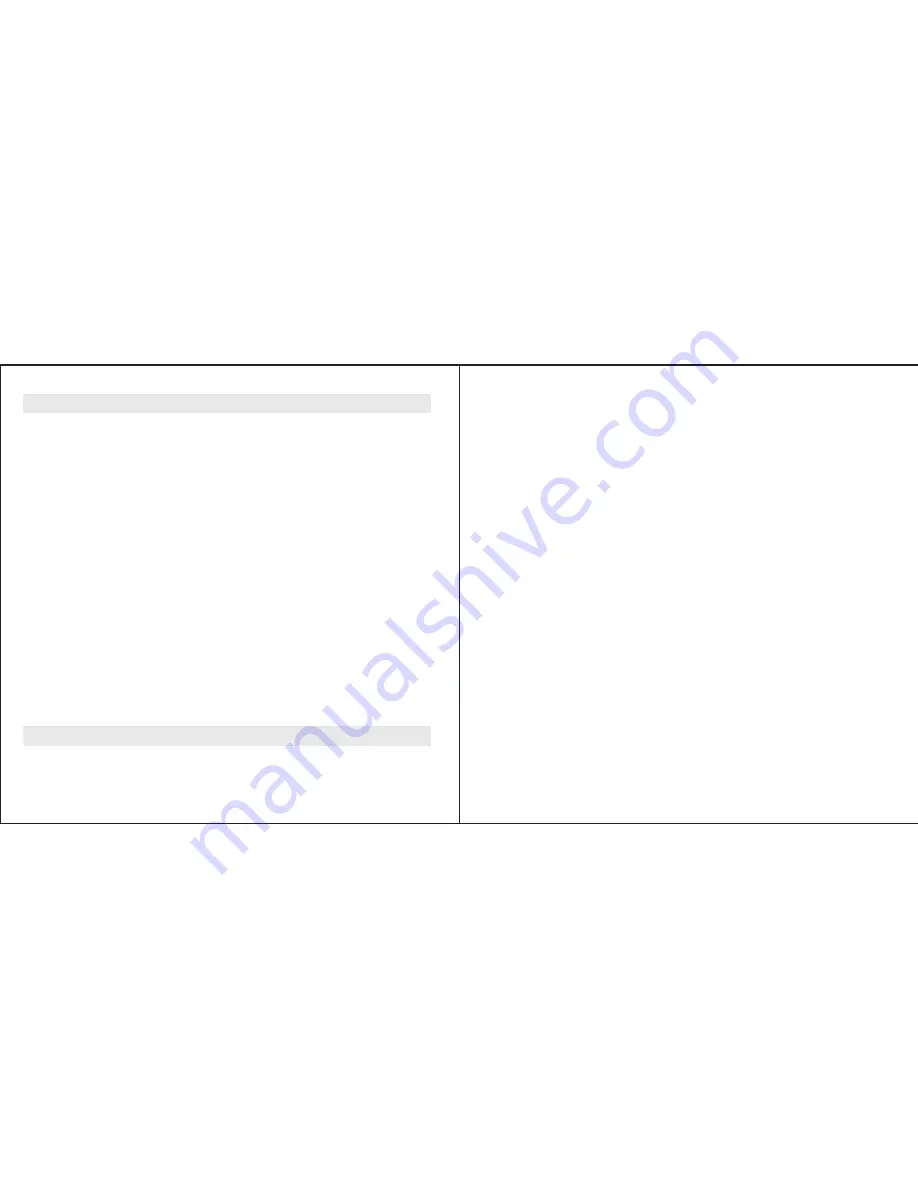
(Please read the manual carefully before operating the system, and operate
strictly according to the manual, otherwise performance might not be
optimum.)
Power On and Off
1. In power off state, press CTRL and hold it for 3 seconds, until hear a “di”
tone, release the button, Blue indicator will flash to indicate power on
successfully.
2. In power on state, press CTRL and hold it for 5 seconds, until hear a long
“di” tone, all LED indicators will be shut off to indicate the headset is
powered off.
Enter Pairing Mode
While the headset is on power off, please press and hold CTRL until
Red/Blue lights flashes alternately. Now, your headset is on Pairing Mode.
Note: If the pairing process is not completed within one minute, the headset will turn to Standby mode.
Auto Off
When PP-PRO is not in use or paired with any device, it will automatically
turn off after 10 minutes to safe power.
Mobile phone operation
When the light is flashing Red/Blue alternately, your PP-PRO is in pairing
mode, go to the Bluetooth® menu in your Mobile phone and select search
Operation
7
for devices (please refer to the mobile phone or navigator manual). The
Mobile phone will detect PP-PRO. Simply select it, and enter the pin code
“0000”. Once paired successful, LED Indicator will change from Red/Blue
alternately to Blue flashing with a “di” tone. Now you can use the headset to
answer you phone call, or enjoy the music from your Mobile phone.
1. Automatically answer incoming call:
The Bluetooth® Helmet headset has the
automatically answer function. If there is not any operations on the headset after
about 3 incoming call ring tones played (about 12 seconds), the Bluetooth® Helmet
headset will answer the phone call automatically.
2. Manual Answer incoming call:
When there is an incoming phone call, short
press MFB to receive the call.
3. Reject a call:
Once hear the ring tone, just press and hold MFB for 2 seconds till
hear a “du” tone, release the button, now the incoming call is rejected.
4. Hang up call :
In call active state, short press MFB to hang up the call.
5. Last number redial:
Double click Volume -, then the Mobile phone will dial out the
latest called number.
6. Voice Dial:
Double click , after you heard the audio prompt, then speak
out the voice tag of your desired phone number, your mobile phone will call out the
number.
(Note: Please make sure your Mobile phone supports Voice Dial before activate Voice Dial function)
8