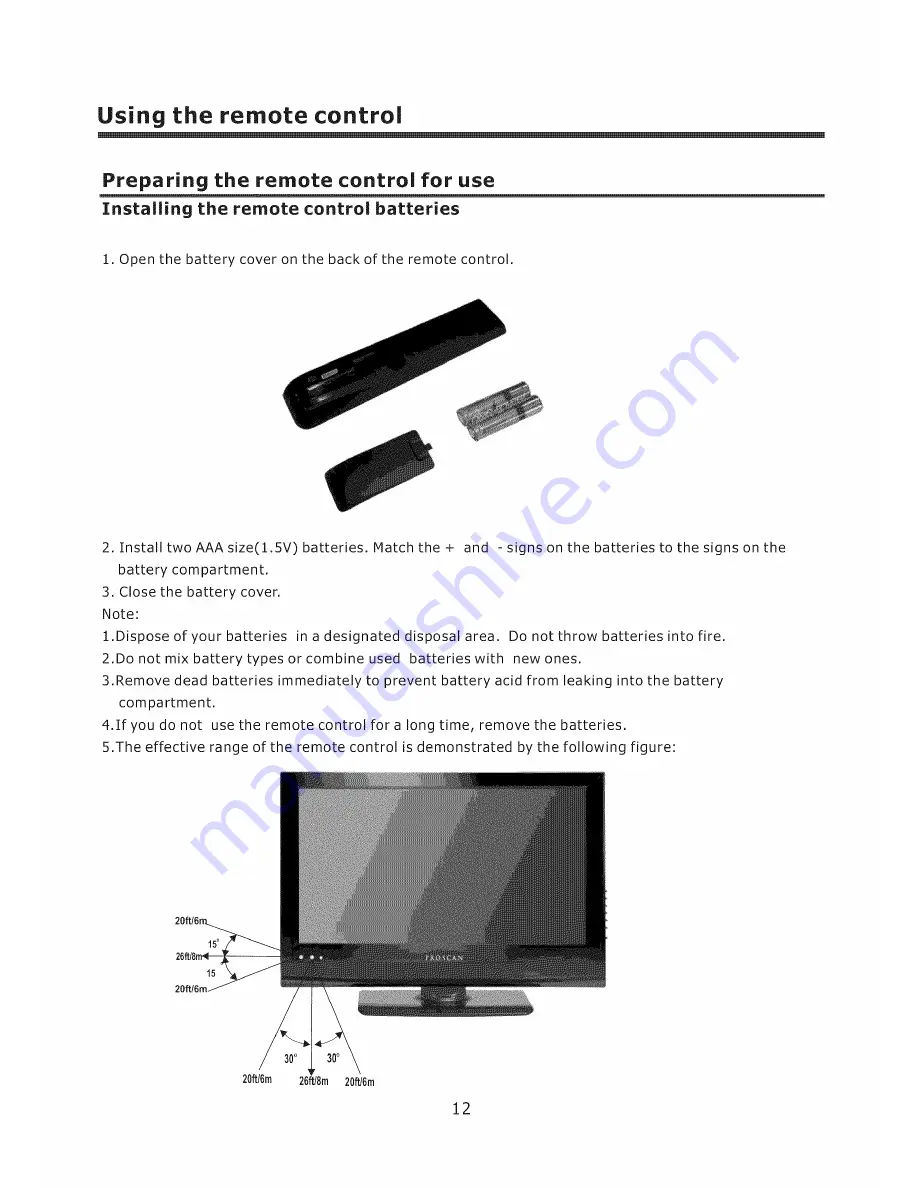Reviews:
No comments
Related manuals for 32LC30S57

39LEDW-K
Brand: Salora Pages: 101

MS6586 Series
Brand: TCL Pages: 39

SL22D
Brand: HANNspree Pages: 24

ACC455
Brand: peerless-AV Pages: 12

Xo Stream
Brand: x-odos Pages: 46

NT-3204
Brand: Naxa Pages: 31

21TS1020
Brand: Qls Pages: 32

TVARM-SB01
Brand: Space Television Pages: 2

LVQ-32HLB
Brand: VisionQuest Pages: 48

28LED9112CSW
Brand: Salora Pages: 96

TCL32X34
Brand: Panasonic Pages: 21

Viera TH-55FX800A
Brand: Panasonic Pages: 28

VIERA TX-50EXX789
Brand: Panasonic Pages: 48

TX-65FX560B
Brand: Panasonic Pages: 34

Viera TH-L32E5A
Brand: Panasonic Pages: 96

Viera TH-L50E6A
Brand: Panasonic Pages: 149

Viera TH-60AS640A
Brand: Panasonic Pages: 189

Viera TH-55FX700A
Brand: Panasonic Pages: 24